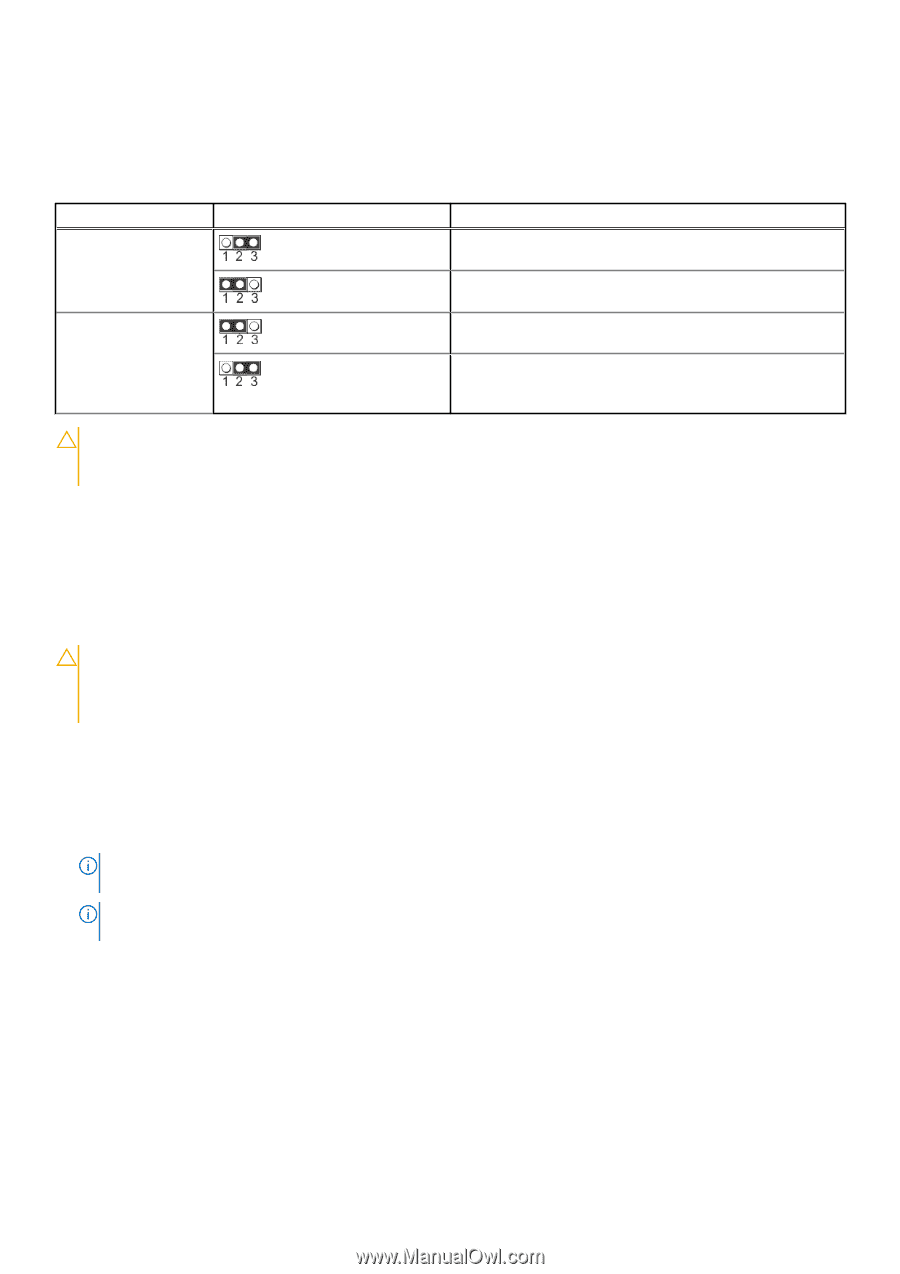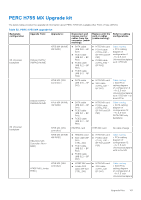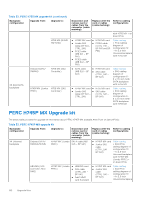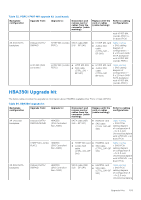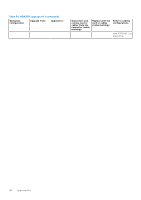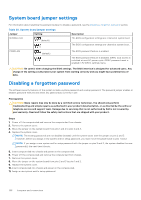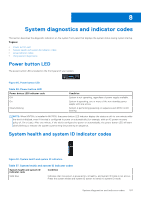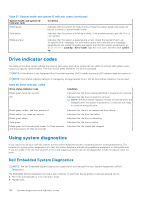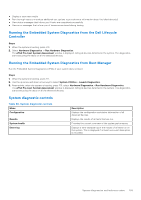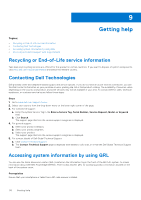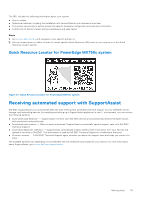Dell PowerEdge MX750c EMC Installation and Service Manual - Page 106
System board jumper settings, Disabling a forgotten password
 |
View all Dell PowerEdge MX750c manuals
Add to My Manuals
Save this manual to your list of manuals |
Page 106 highlights
System board jumper settings For information about resetting the password jumper to disable a password, see the Disabling a forgotten password section. Table 35. System board jumper settings Jumper Setting NVRAM_CLR (default) Description The BIOS configuration settings are retained at system boot. The BIOS configuration settings are cleared at system boot. PWRD_EN (default) The BIOS password feature is enabled. The BIOS password feature is disabled. iDRAC local access is unlocked at next AC power cycle. iDRAC password reset is enabled in F2 iDRAC settings menu. CAUTION: Be careful when changing the BIOS settings. The BIOS interface is designed for advanced users. Any change in the setting could prevent your system from starting correctly and you might have potential loss of data. Disabling a forgotten password The software security features of the system include a system password and a setup password. The password jumper enables or disables password features and clears any password(s) currently in use. Prerequisites CAUTION: Many repairs may only be done by a certified service technician. You should only perform troubleshooting and simple repairs as authorized in your product documentation, or as directed by the online or telephone service and support team. Damage due to servicing that is not authorized by Dell is not covered by your warranty. Read and follow the safety instructions that are shipped with your product. Steps 1. Power off the compute sled and remove the compute sled from chassis. 2. Remove the system cover. 3. Move the jumper on the system board from pins 1 and 2 to pins 2 and 3. 4. Replace the system cover. NOTE: The existing passwords are not disabled (erased) until the system boots with the jumper on pins 2 and 3. However, before you assign a new system and/or setup password, you must move the jumper back to pins 1 and 2. NOTE: If you assign a new system and/or setup password with the jumper on pins 2 and 3, the system disables the new password(s) the next time it boots. 5. Insert compute sled into chassis and power on the compute sled. 6. Power off the compute sled and remove the compute sled from chassis. 7. Remove the system cover. 8. Move the jumper on the system board from pins 2 and 3 to pins 1 and 2. 9. Replace the system cover. 10. Insert compute sled into chassis and power on the compute sled. 11. Assign a new system and/or setup password. 106 Jumpers and connectors