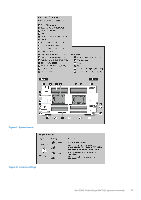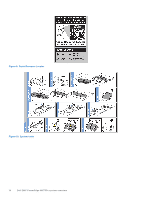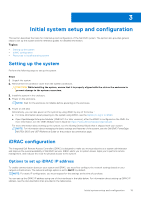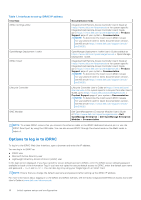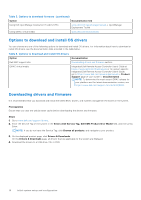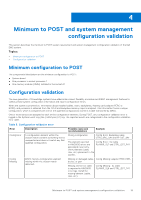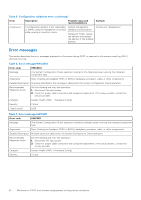Dell PowerEdge MX750c EMC Installation and Service Manual - Page 15
Initial system setup and configuration, Setting up the system, iDRAC configuration - server
 |
View all Dell PowerEdge MX750c manuals
Add to My Manuals
Save this manual to your list of manuals |
Page 15 highlights
3 Initial system setup and configuration This section describes the tasks for initial setup and configuration of the Dell EMC system. The section also provides general steps to set up the system and the reference guides for detailed information. Topics: • Setting up the system • iDRAC configuration • Resources to install operating system Setting up the system Perform the following steps to set up the system: Steps 1. Unpack the system. 2. Remove the I/O connector cover from the system connectors. CAUTION: While installing the system, ensure that it is properly aligned with the slot on the enclosure to prevent damage to the system connectors. 3. Install the system in the enclosure. 4. Power on the enclosure. NOTE: Wait for the enclosure to initialize before powering on the enclosure. 5. Power on the sled. Alternatively, you can also power on the system by using iDRAC by any of the below : ● For more information about powering on the system using iDRAC, see the Options to log in to iDRAC. ● Open OpenManage Enterprise-Modular (OME-M 1.3 or later versions), after the iDRAC is configured on the OME. For more information, see the OME-Modular User's Guide at https://www.dell.com/poweredgemanuals. For more information about setting up the system, see the Getting Started Guide that is shipped with your system. NOTE: For information about managing the basic settings and features of the system, see the Dell EMC PowerEdge MX750c BIOS and UEFI Reference Guide on the product documentation page. iDRAC configuration The Integrated Dell Remote Access Controller (iDRAC) is designed to make you more productive as a system administrator and improve the overall availability of Dell EMC servers. iDRAC alerts you to system issues, helps you to perform remote management, and reduces the need for physical access to the system. Options to set up iDRAC IP address To enable communication between your system and iDRAC, you must first configure the network settings based on your network infrastructure. The network settings option is set to DHCP, by default. NOTE: For static IP configuration, you must request for the settings at the time of purchase. You can set up the iDRAC IP address using one of the interfaces in the table below. For information about setting up iDRAC IP address, see the documentation links provided in the table below. Initial system setup and configuration 15