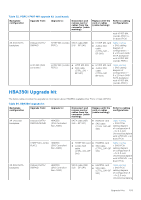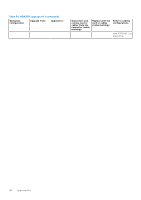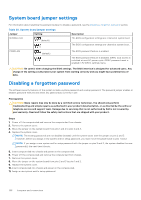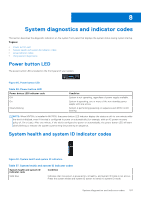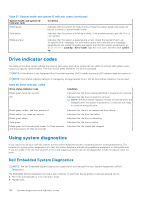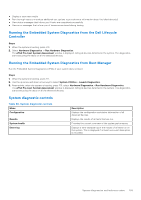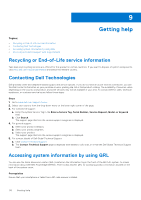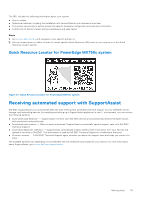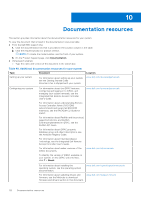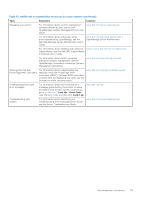Dell PowerEdge MX750c EMC Installation and Service Manual - Page 108
Drive indicator codes, Using system diagnostics, Dell Embedded System Diagnostics
 |
View all Dell PowerEdge MX750c manuals
Add to My Manuals
Save this manual to your list of manuals |
Page 108 highlights
Table 37. System health and system ID indicator codes (continued) System health and system ID indicator code Condition Blinking blue Indicates that the system ID mode is active. Press the system health and system ID button to switch to system health mode. Solid amber Indicates that the system is in fail-safe mode. If the problem persists, see the Getting help section. Blinking amber Indicates that the system is experiencing a fault. Check the System Event Log for specific error messages. For information about the event and error messages generated by the system firmware and agents that monitor system components, go to qrl.dell.com > Look Up > Error Code, type the error code, and then click Look it up. Drive indicator codes The LEDs on the drive carrier indicate the state of each drive. Each drive carrier has two LEDs: an activity LED (green) and a status LED (bicolor, green/amber). The activity LED blinks whenever the drive is accessed. NOTE: If the drive is in the Advanced Host Controller Interface (AHCI) mode, the status LED indicator does not power on. NOTE: Drive status indicator behavior is managed by Storage Spaces Direct. Not all drive status indicators may be used. Table 38. Drive indicator codes Drive status indicator code Blinks green twice per second Off Condition Indicates that the drive is being identified or preparing for removal. Indicates that the drive is ready for removal. NOTE: The drive status indicator remains off until all drives are initialized after the system is powered on. Drives are not ready for removal during this time. Blinks green, amber, and then powers off Blinks amber four times per second Blinks green slowly Solid green Blinks green for three seconds, amber for three seconds, and then powers off after six seconds Indicates that there is an unexpected drive failure. Indicates that the drive has failed. Indicates that the drive is rebuilding. Indicates that the drive is online. Indicates that the rebuild has stopped. Using system diagnostics If you experience an issue with the system, run the system diagnostics before contacting Dell for technical assistance. The purpose of running system diagnostics is to test the system hardware without using additional equipment or risking data loss. If you are unable to fix the issue yourself, service and support personnel can use the diagnostics results to help you solve the issue. Dell Embedded System Diagnostics NOTE: The Dell Embedded System Diagnostics is also known as Enhanced Pre-boot System Assessment (ePSA) diagnostics. The Embedded System Diagnostics provide a set of options for particular device groups or devices allowing you to: ● Run tests automatically or in an interactive mode ● Repeat tests 108 System diagnostics and indicator codes