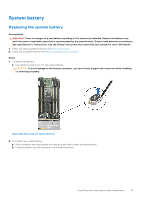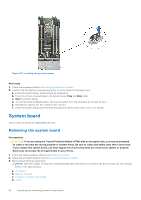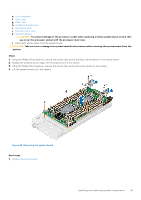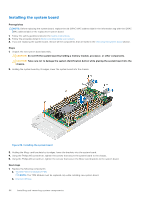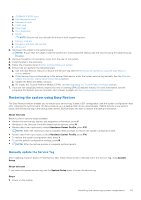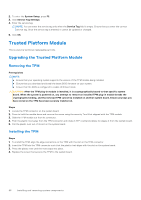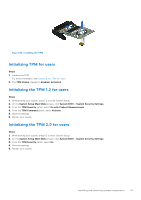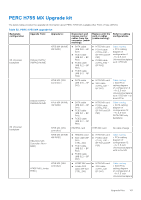Dell PowerEdge MX750c EMC Installation and Service Manual - Page 96
Trusted Platform Module, Upgrading the Trusted Platform Module, Removing the TPM, Installing the TPM
 |
View all Dell PowerEdge MX750c manuals
Add to My Manuals
Save this manual to your list of manuals |
Page 96 highlights
2. To enter the System Setup, press F2. 3. Click Service Tag Settings. 4. Enter the service tag. NOTE: You can enter the service tag only when the Service Tag field is empty. Ensure that you enter the correct service tag. Once the service tag is entered, it cannot be updated or changed. 5. Click OK. Trusted Platform Module This is a service technician replaceable part only. Upgrading the Trusted Platform Module Removing the TPM Prerequisites NOTE: ● Ensure that your operating system supports the version of the TPM module being installed. ● Ensure that you download and install the latest BIOS firmware on your system. ● Ensure that the BIOS is configured to enable UEFI boot mode. CAUTION: After the TPM plug-in module is installed, it is cryptographically bound to that specific system board. When the system is powered on, any attempt to remove an installed TPM plug-in module breaks the cryptographic binding, and the removed TPM cannot be installed on another system board. Ensure any keys you have stored on the TPM have been securely transferred. Steps 1. Locate the TPM connector on the system board. 2. Press to hold the module down and remove the screw using the security Torx 8-bit shipped with the TPM module. 3. Slide the TPM module out from its connector. 4. Push the plastic rivet away from the TPM connector and rotate it 90° counterclockwise to release it from the system board. 5. Pull the plastic rivet out of its slot on the system board. Installing the TPM Steps 1. To install the TPM, align the edge connectors on the TPM with the slot on the TPM connector. 2. Insert the TPM into the TPM connector such that the plastic rivet aligns with the slot on the system board. 3. Press the plastic rivet until the rivet snaps into place. 4. Replace the screw that secures the TPM to the system board. 96 Installing and removing system components