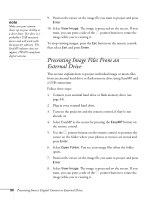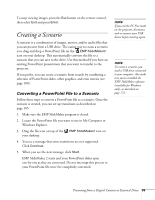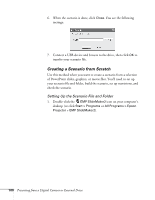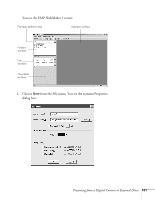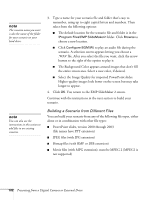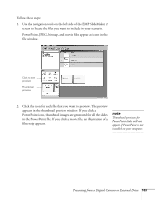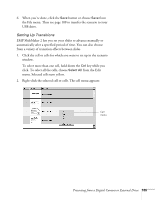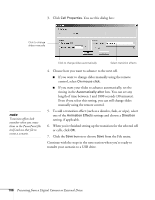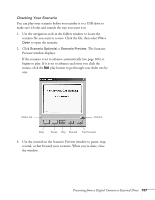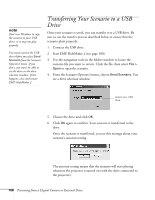Epson 1715C User's Guide - Page 103
appears in the thumbnail preview window. If you click a, PowerPoint icon
 |
UPC - 010343858237
View all Epson 1715C manuals
Add to My Manuals
Save this manual to your list of manuals |
Page 103 highlights
Follow these steps: 1. Use the navigation tools on the left side of the EMP SlideMaker 2 screen to locate the files you want to include in your scenario. PowerPoint, JPEG, bitmap, and movie files appear as icons in the file window. Click to see preview Thumbnail preview 2. Click the icon for each file that you want to preview. The preview appears in the thumbnail preview window. If you click a PowerPoint icon, thumbnail images are generated for all the slides in the PowerPoint file. If you click a movie file, an illustration of a film strip appears. note Thumbnail previews for PowerPoint slides will not appear if PowerPoint is not installed on your computer. Presenting from a Digital Camera or External Drive 103
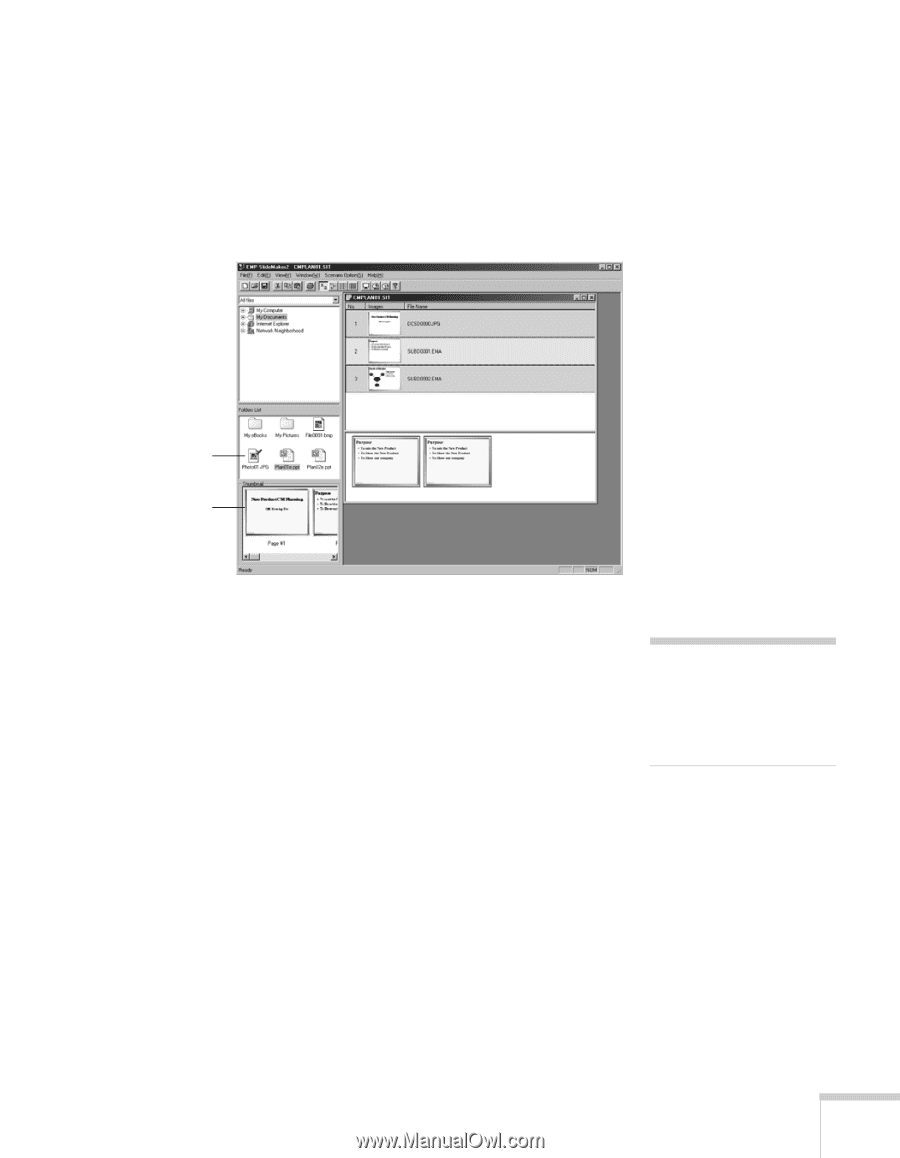
Presenting from a Digital Camera or External Drive
103
Follow these steps:
1.
Use the navigation tools on the left side of the EMP SlideMaker 2
screen to locate the files you want to include in your scenario.
PowerPoint, JPEG, bitmap, and movie files appear as icons in the
file window.
2.
Click the icon for each file that you want to preview. The preview
appears in the thumbnail preview window. If you click a
PowerPoint icon, thumbnail images are generated for all the slides
in the PowerPoint file. If you click a movie file, an illustration of a
film strip appears.
Click to see
preview
Thumbnail
preview
note
Thumbnail previews for
PowerPoint slides will not
appear if PowerPoint is not
installed on your computer.