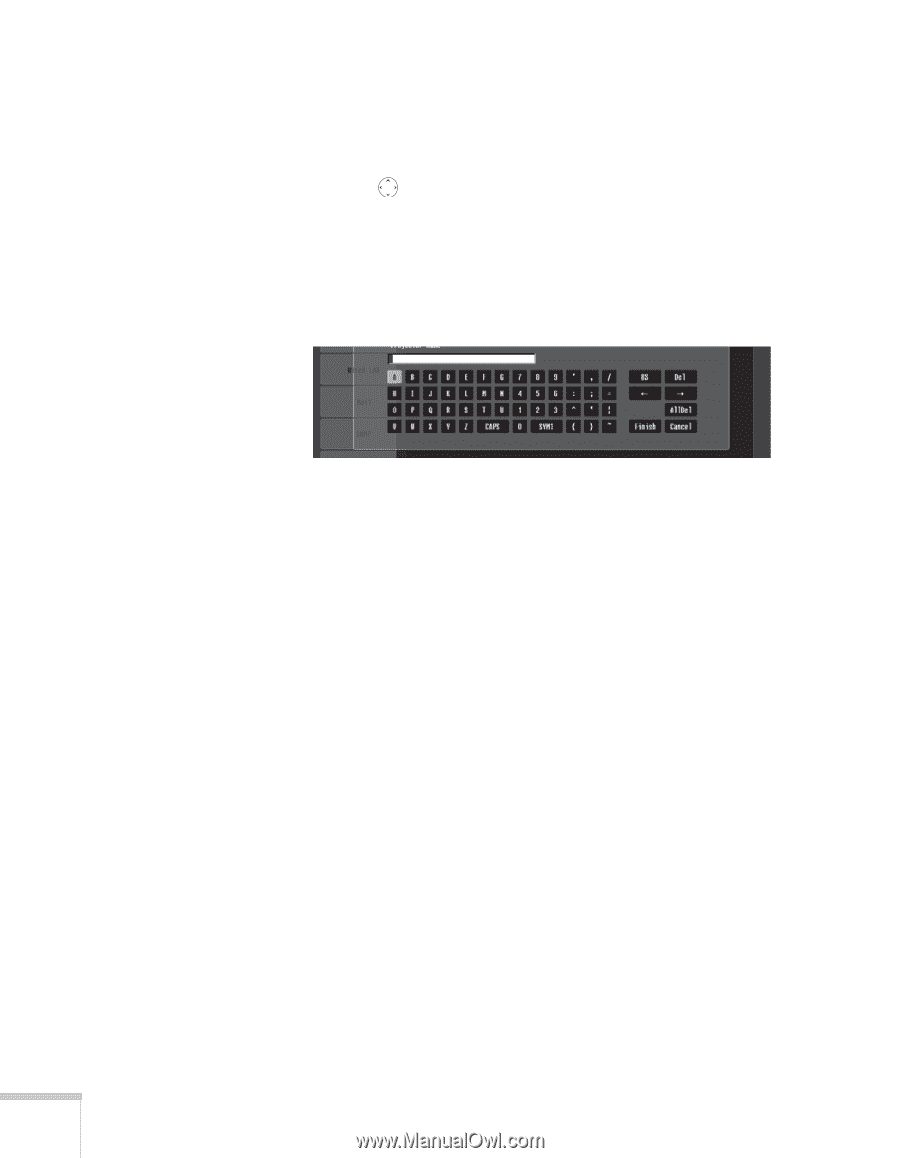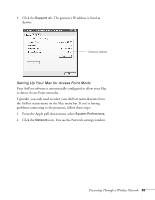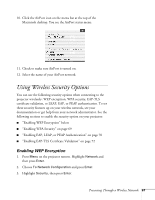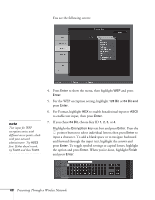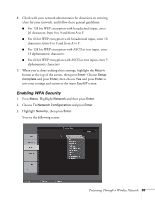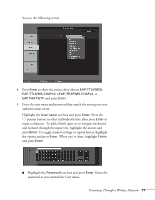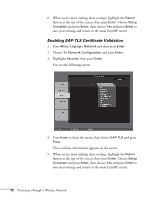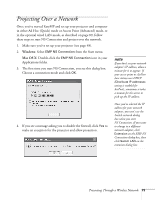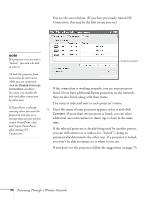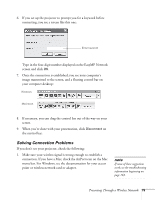Epson 1715C User's Guide - Page 70
Enabling EAP, LEAP, or PEAP Authentication, When you're done making these settings, highlight
 |
UPC - 010343858237
View all Epson 1715C manuals
Add to My Manuals
Save this manual to your list of manuals |
Page 70 highlights
4. Press Enter to show the menu, then choose WPA-PSK (TKIP) or WPA-PSK (AES) and press Enter. Highlight the PSK (pre-shared key) text box and press Enter. Press the pointer button to select individual letters; then press Enter to input a character. To add a blank space or to navigate backward and forward through the input text, highlight the arrows and press Enter. To toggle symbol settings or capital letters, highlight the option and press Enter. When you're done, highlight Finish and press Enter. 5. When you're done making these settings, highlight the Return button at the top of the screen, then press Enter. Choose Setup Complete and press Enter, then choose Yes and press Enter to save your settings and return to the main EasyMP screen. Enabling EAP, LEAP, or PEAP Authentication 1. Press Menu. Highlight Network and then press Enter. 2. Choose To Network Configuration and press Enter. 3. Highlight Security, then press Enter. 70 Presenting Through a Wireless Network