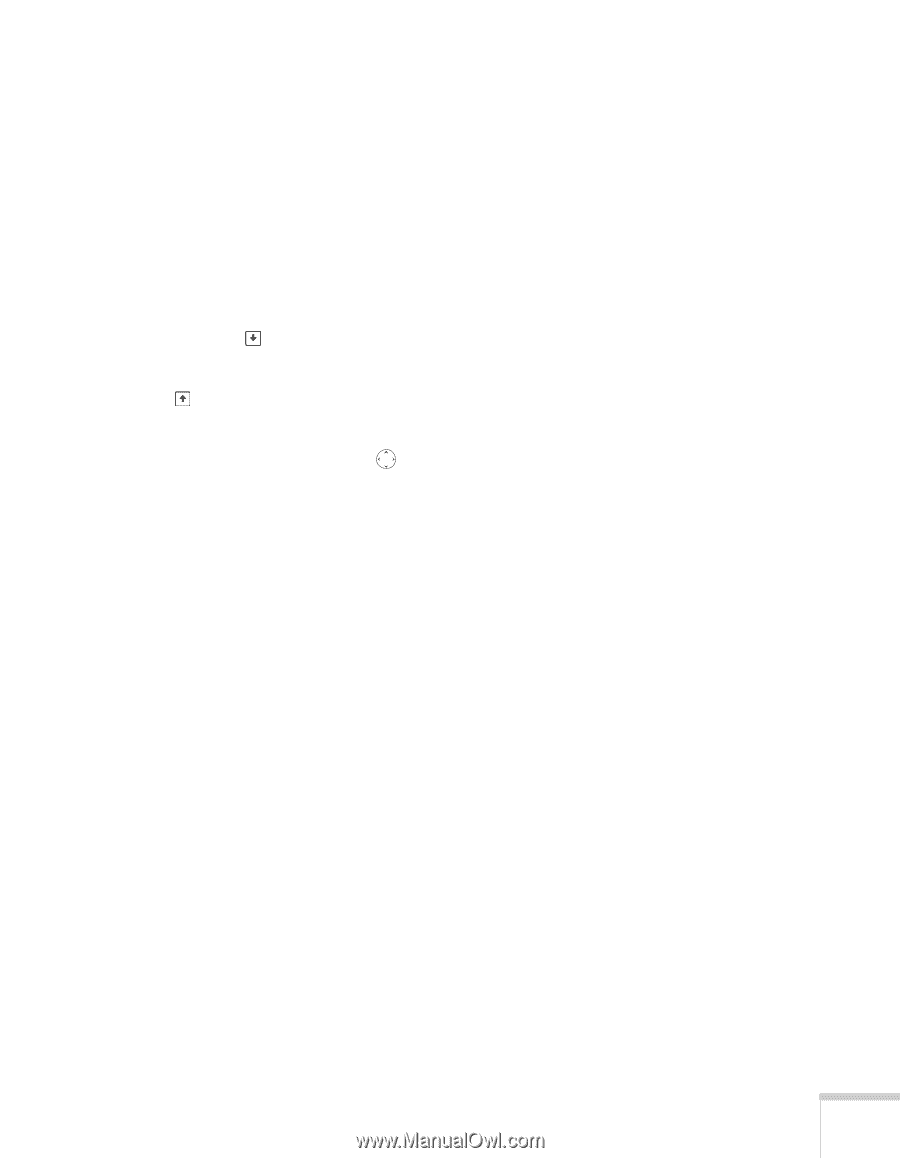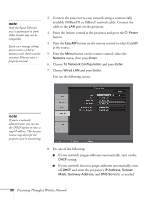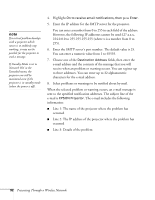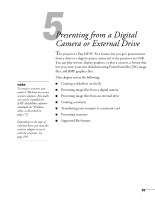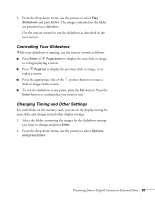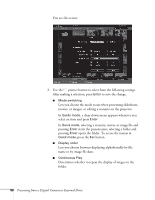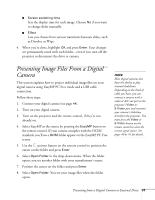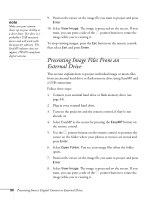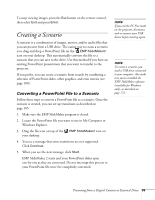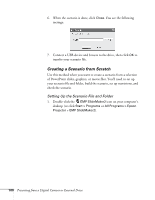Epson 1715C User's Guide - Page 95
Controlling Your Slideshow, Changing Timing and Other Settings
 |
UPC - 010343858237
View all Epson 1715C manuals
Add to My Manuals
Save this manual to your list of manuals |
Page 95 highlights
3. From the drop-down menu, use the pointer to select Play Slideshow and press Enter. The images contained in the folder are presented as a slideshow. Use the remote control to run the slideshow as described in the next section. Controlling Your Slideshow While your slideshow is running, use the remote control as follows: ■ Press Enter or Page down to display the next slide or image, or to begin playing a movie. ■ Press Page up to display the previous slide or image, or to replay a movie. ■ Press the appropriate side of the pointer button to rotate a slide or image on the screen. ■ To exit the slideshow at any point, press the Esc button. Press the Enter button to confirm that you want to exit. Changing Timing and Other Settings For each folder on the memory card, you can set the display timing for your slides and change several other display settings. 1. Select the folder containing the images for the slideshow settings you want to change and press Enter. 2. From the drop-down menu, use the pointer to select Options and press Enter. Presenting from a Digital Camera or External Drive 95