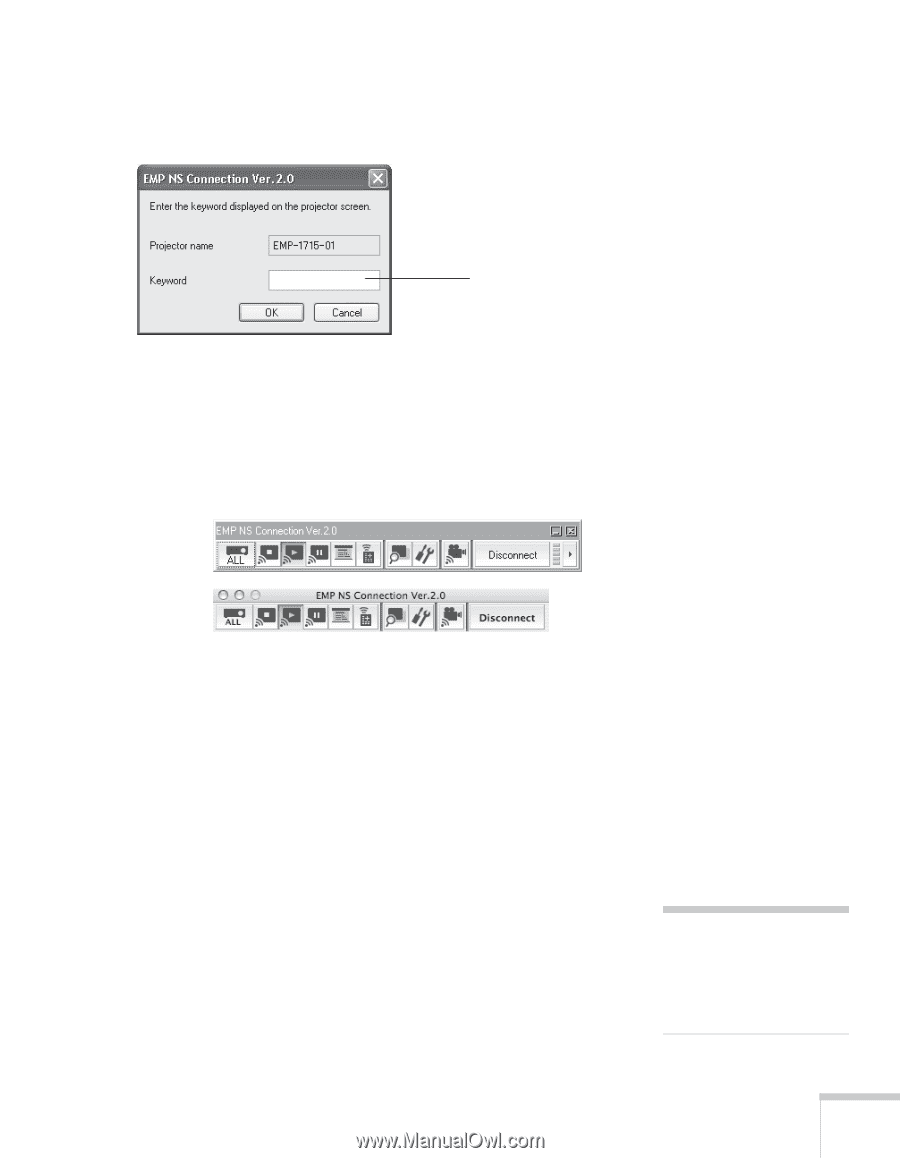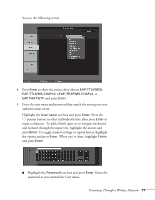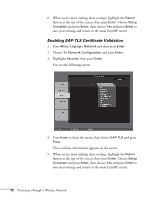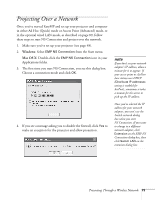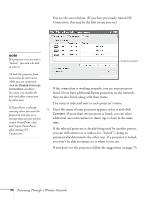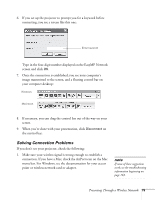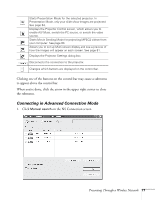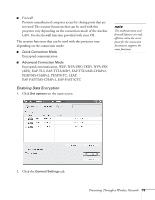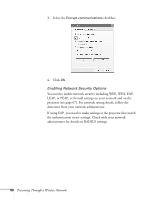Epson 1715C User's Guide - Page 75
Solving Connection Problems, When you're done with your presentation, click
 |
UPC - 010343858237
View all Epson 1715C manuals
Add to My Manuals
Save this manual to your list of manuals |
Page 75 highlights
6. If you set up the projector to prompt you for a keyword before connecting, you see a screen like this one: Enter keyword Type in the four-digit number displayed on the EasyMP Network screen and click OK. 7. Once the connection is established, you see your computer's image transmitted to the screen, and a floating control bar on your computer desktop: Windows Macintosh 8. If necessary, you can drag the control bar out of the way on your screen. 9. When you're done with your presentation, click Disconnect on the control bar. Solving Connection Problems If you don't see your projector, check the following: 1. Make sure your wireless signal is strong enough to establish a connection. If you have a Mac, check the AirPort icon on the Mac menu bar. For Windows, see the documentation for your access point or wireless network card or adapter. note If none of these suggestions work, see the troubleshooting information beginning on page 163. Presenting Through a Wireless Network 75