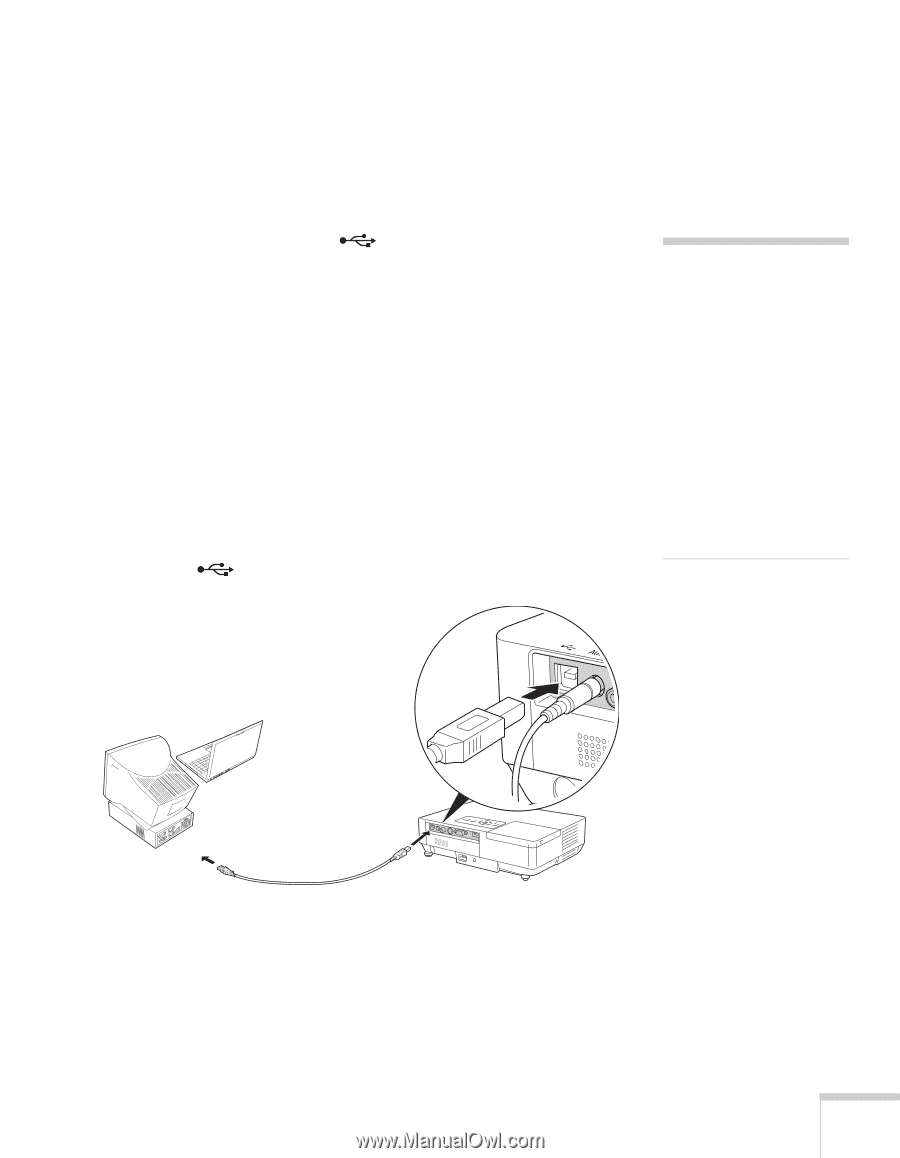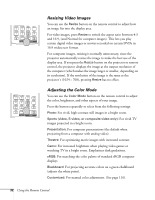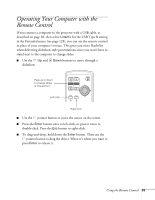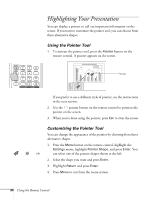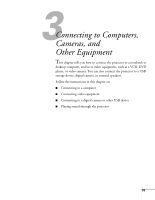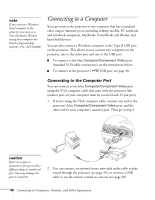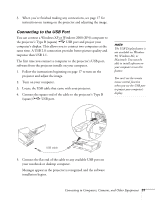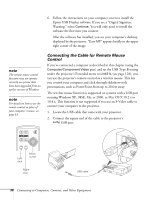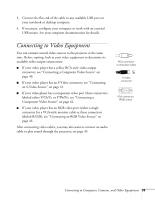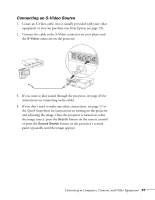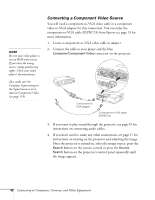Epson 1715C User's Guide - Page 37
Connecting to the USB Port, Connecting to Computers, Cameras, and Other Equipment - software
 |
UPC - 010343858237
View all Epson 1715C manuals
Add to My Manuals
Save this manual to your list of manuals |
Page 37 highlights
3. When you've finished making any connections, see page 17 for instructions on turning on the projector and adjusting the image. Connecting to the USB Port You can connect a Windows XP or Windows 2000 (SP4) computer to the projector's Type B (square) USB port and project your computer's display. This allows you to connect two computers at the same time. A USB 2.0 connection provides better picture quality and response than USB 1.1. The first time you connect a computer to the projector's USB port, software from the projector installs on your computer. 1. Follow the instructions beginning on page 17 to turn on the projector and adjust the image. 2. Turn on your computer. 3. Locate the USB cable that came with your projector. 4. Connect the square end of the cable to the projector's Type B (square) USB port. note The USB Display feature is not available on Windows 98, Windows Me, or Macintosh. You must be able to install software on your computer to use this feature. You can't use the remote mouse control function when you use the USB port to project your computer's display. USB cable 5. Connect the flat end of the cable to any available USB port on your notebook or desktop computer. Messages appear as the projector is recognized and the software installation begins. Connecting to Computers, Cameras, and Other Equipment 37