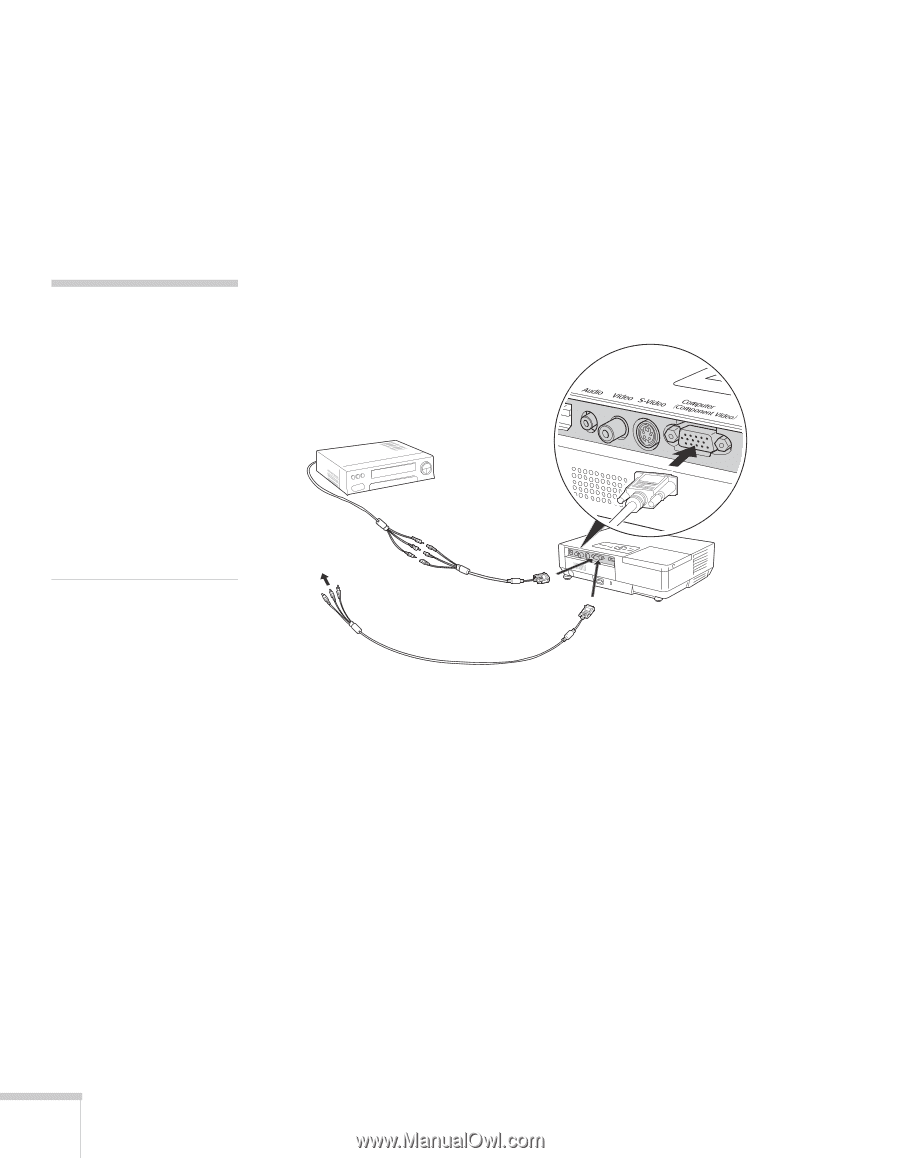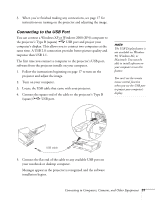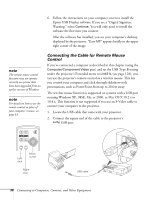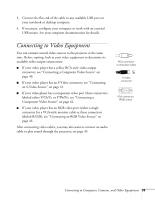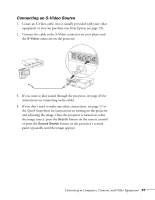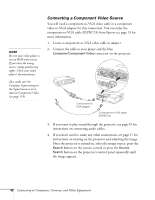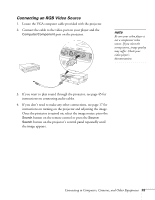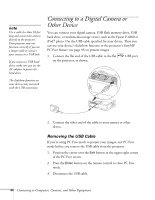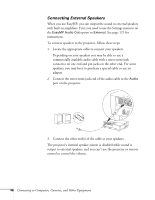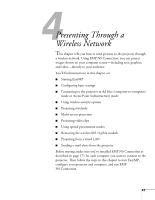Epson 1715C User's Guide - Page 42
Connecting a Component Video Source
 |
UPC - 010343858237
View all Epson 1715C manuals
Add to My Manuals
Save this manual to your list of manuals |
Page 42 highlights
note Be sure your video player is not an RGB video source. If you select the wrong source, image quality may suffer. Check your video player's documentation. Also, make sure the Computer Input setting in the Signal menu is set to Auto or Component Video (see page 119). Connecting a Component Video Source You will need a component-to-VGA video cable or a component video-to-VGA adapter for this connection. You can order the component-to-VGA cable (ELPKC19) from Epson; see page 13 for more information. 1. Locate a component-to-VGA video cable or adapter. 2. Connect the cable to your player and the blue Computer/Component Video connector on the projector. Component-toVGA adapter Component-to-VGA cable (ELPKC19) 3. If you want to play sound through the projector, see page 45 for instructions on connecting audio cables. 4. If you don't need to make any other connections, see page 17 for instructions on turning on the projector and adjusting the image. Once the projector is turned on, select the image source: press the Search button on the remote control or press the Source Search button on the projector's control panel repeatedly until the image appears. 42 Connecting to Computers, Cameras, and Other Equipment