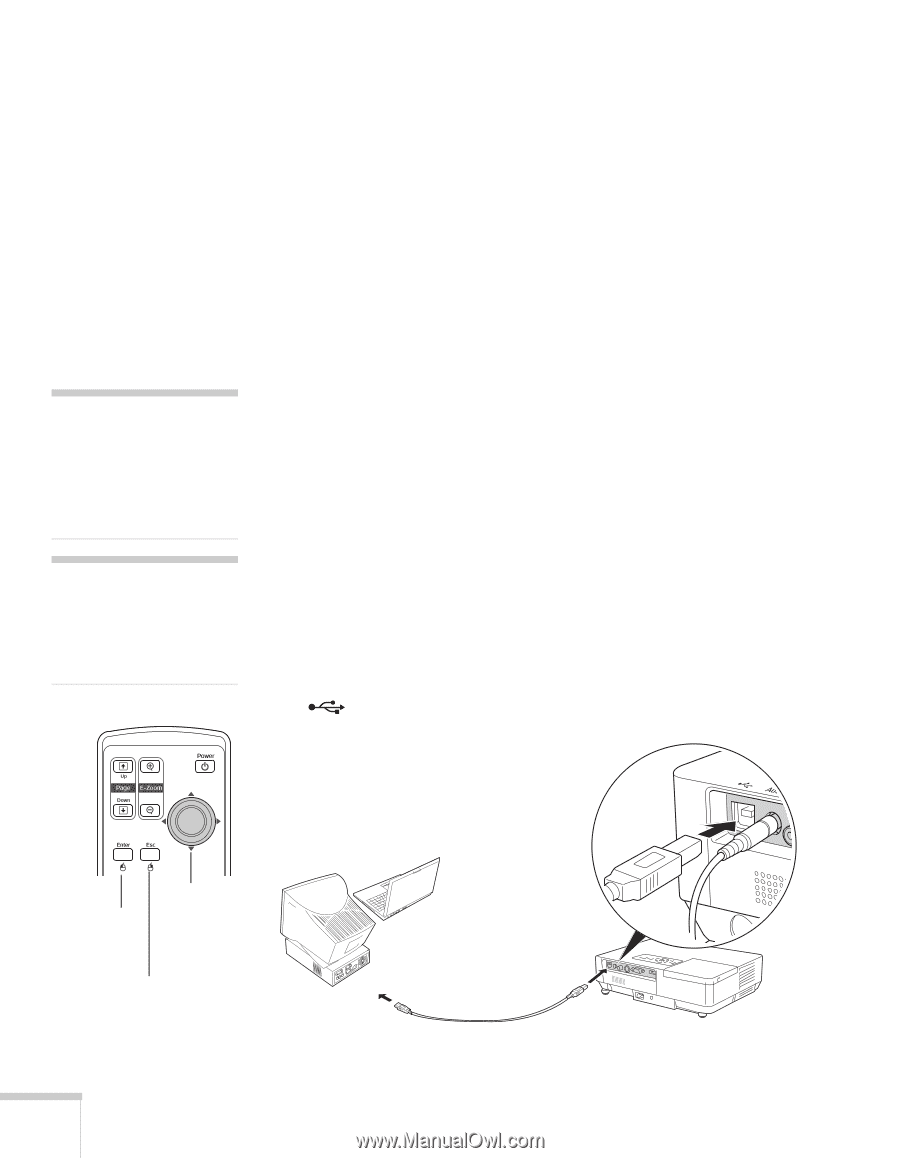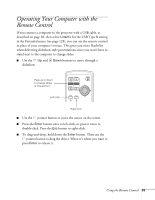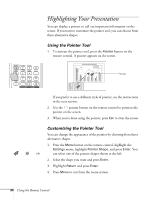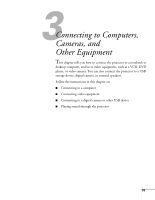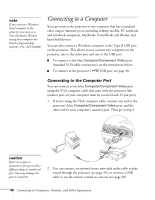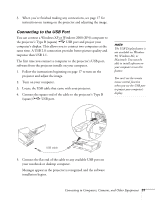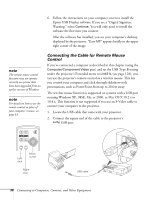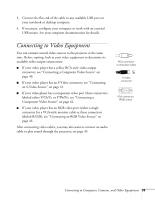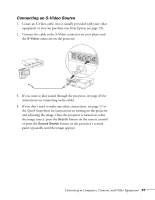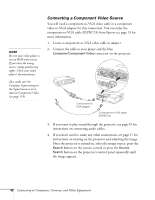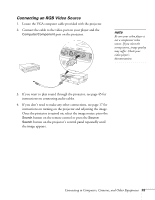Epson 1715C User's Guide - Page 38
Connecting the Cable for Remote Mouse Control, running Windows XP, 98SE, Me, or 2000
 |
UPC - 010343858237
View all Epson 1715C manuals
Add to My Manuals
Save this manual to your list of manuals |
Page 38 highlights
6. Follow the instructions on your computer screen to install the Epson USB Display software. If you see a "Digital Signature Warning," select Continue. You will only need to install the software the first time you connect. After the software has installed, you see your computer's desktop displayed by the projector. "Easy MP" appears briefly in the upper right corner of the image. note The remote mouse control function may not operate correctly on systems that have been upgraded from an earlier version of Windows. note For details on how to use the remote control in place of your computer's mouse, see page 33. Connecting the Cable for Remote Mouse Control If you've connected a computer as described in this chapter (using the Computer/Component Video port) and set the USB Type B setting under the projector's Extended menu to Link21L (see page 128), you can use the projector's remote control as a wireless mouse. This lets you control your computer and click through slideshow-style presentations, such as PowerPoint, from up to 20 feet away. The wireless mouse function is supported on systems with a USB port running Windows XP, 98SE, Me, or 2000, or Mac OS X 10.2.x to 10.4.x. This function is not supported if you use an S-Video cable to connect your computer to the projector. 1. Locate the USB cable that came with your projector. 2. Connect the square end of the cable to the projector's USB port. Leftclick Move cursor Rightclick USB cable 38 Connecting to Computers, Cameras, and Other Equipment