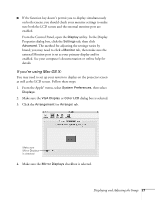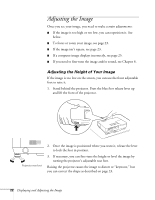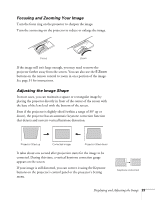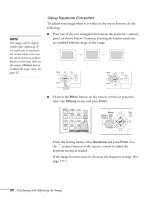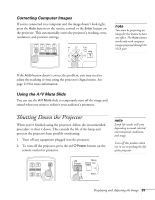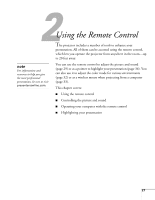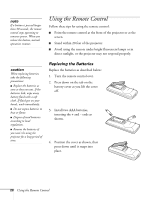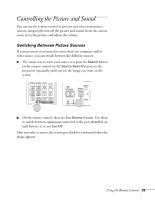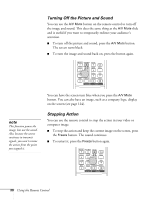Epson 1715C User's Guide - Page 25
Correcting Computer Images, Using the A/V Mute Slide, Shutting Down the Projector
 |
UPC - 010343858237
View all Epson 1715C manuals
Add to My Manuals
Save this manual to your list of manuals |
Page 25 highlights
Correcting Computer Images If you're connected to a computer and the image doesn't look right, press the Auto button on the remote control or the Enter button on the projector. This automatically resets the projector's tracking, sync, resolution, and position settings. note You must be projecting an image for this button to have any effect. The Auto button works only with computer images projected through the VGA port. If the Auto button doesn't correct the problem, you may need to adjust the tracking or sync using the projector's Signal menu. See page 119 for more information. Using the A/V Mute Slide You can use the A/V Mute slide to temporarily turn off the image and sound when you want to redirect your audience's attention. Shutting Down the Projector When you've finished using the projector, follow the recommended procedure to shut it down. This extends the life of the lamp and protects the projector from possible overheating. 1. Turn off any equipment plugged into the projector. 2. To turn off the projector, press the red PPower button on the remote control or projector. note Lamp life results will vary depending on mode selected, environmental conditions, and usage. Turn off this product when not in use to prolong the life of the projector. Displaying and Adjusting the Image 25