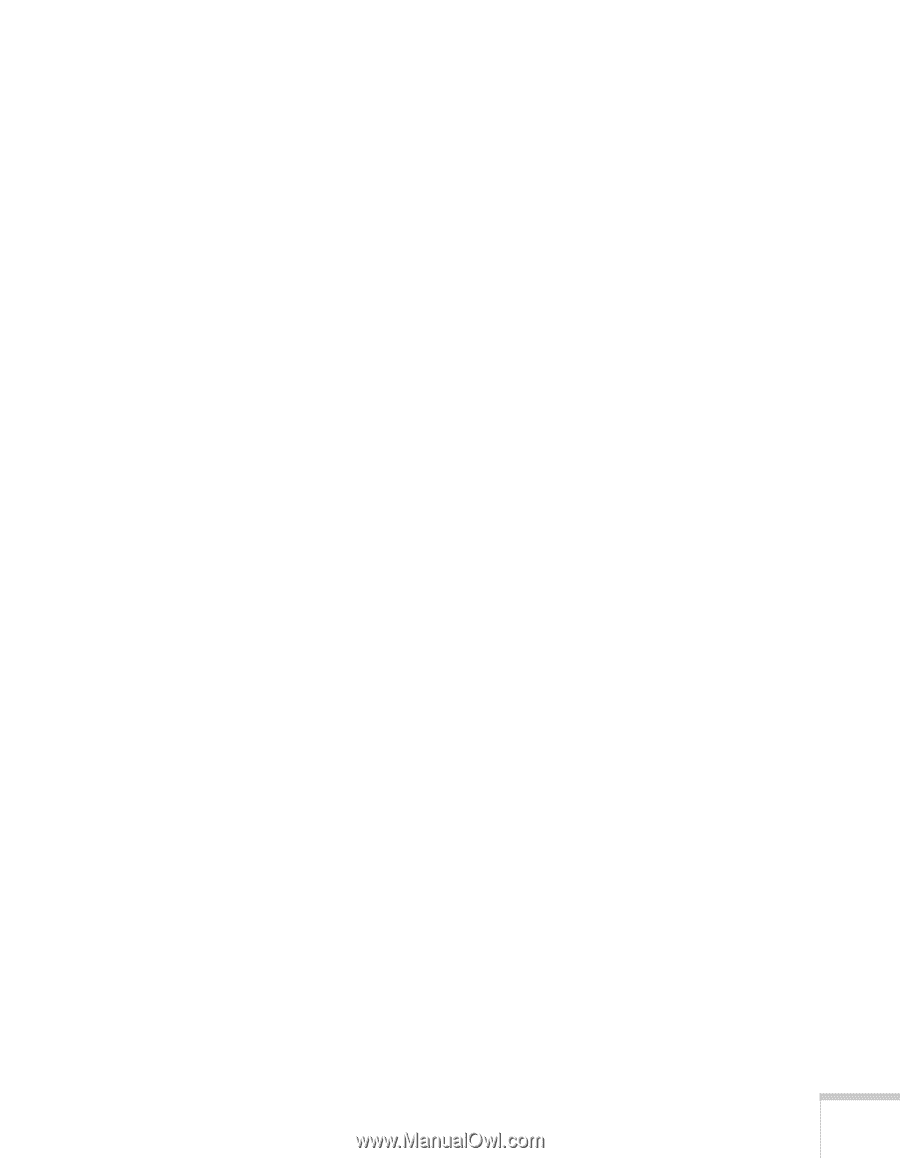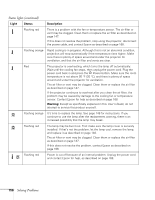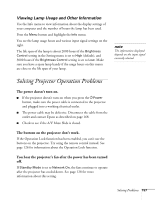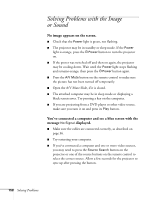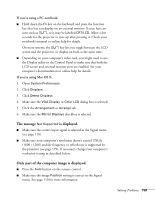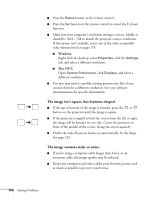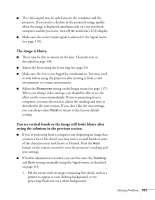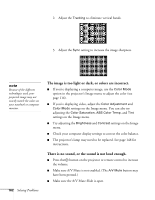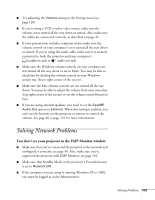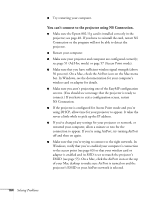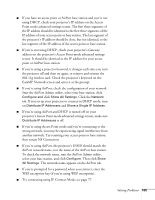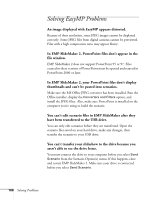Epson 1715C User's Guide - Page 161
The image is blurry., You see vertical bands or the image still looks blurry after
 |
UPC - 010343858237
View all Epson 1715C manuals
Add to My Manuals
Save this manual to your list of manuals |
Page 161 highlights
■ The video signal may be split between the computer and the projector. If you notice a decline in the projected image quality when the image is displayed simultaneously on your notebook computer and the projector, turn off the notebook's LCD display. ■ Make sure the correct input signal is selected in the Signal menu (see page 119). The image is blurry. ■ There may be dirt or smears on the lens. Clean the lens as described on page 146. ■ Adjust the focus using the focus ring (see page 23). ■ Make sure the lens is not fogged by condensation. You may need to wait before using the projector after moving it from a cold environment to a warm environment. ■ Adjust the Sharpness setting on the Image menu (see page 117). When you change video settings, you should be able to see the effect on the screen immediately. If you're projecting from a computer, you may also need to adjust the tracking and sync as described in the next section. If you don't like the new settings, you can always select Reset to return to the factory default settings. You see vertical bands or the image still looks blurry after trying the solutions in the previous section. ■ If you're projecting from a computer and displaying an image that contains a lot of fine detail, you may notice vertical bands or some of the characters may look heavy or blurred. Press the Auto button on the remote control to reset the projector's tracking and sync settings. ■ If further adjustment is needed, you can fine-tune the Tracking and Sync settings manually using the Signal menu, as described on page 119. 1. Fill the screen with an image containing fine detail, such as a pattern to appear as your desktop background, or try projecting black text on a white background. Solving Problems 161