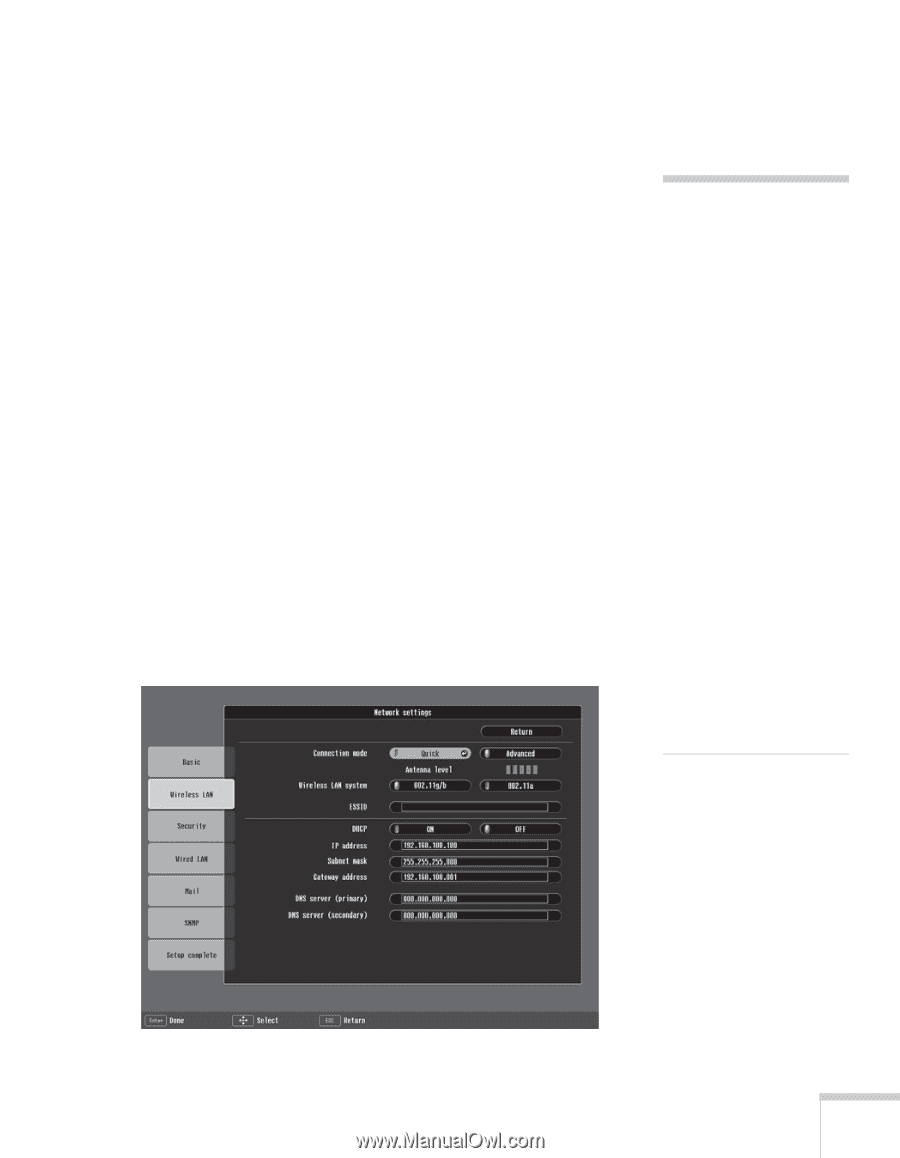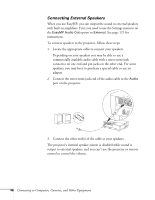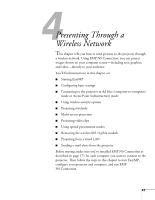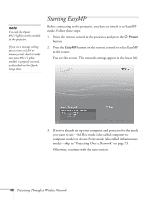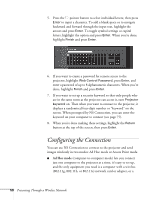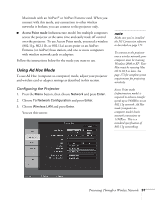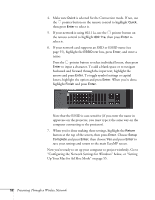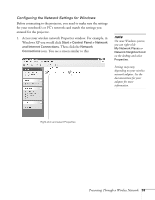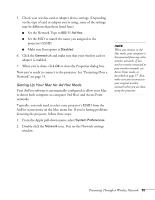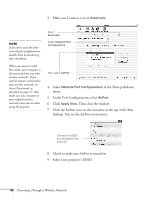Epson 1715C User's Guide - Page 51
Using Ad Hoc Mode, Configuring the Projector - specifications
 |
UPC - 010343858237
View all Epson 1715C manuals
Add to My Manuals
Save this manual to your list of manuals |
Page 51 highlights
Macintosh with an AirPort® or AirPort Extreme card. When you connect with this mode, any connection to other wireless networks is broken; you can connect to the projector only. ■ Access Point mode (infrastructure mode) lets multiple computers access the projector at the same time and easily trade off control over the projector. To use Access Point mode, you need a wireless (802.11g, 802.11b, or 802.11a) access point or an AirPort Extreme (or AirPort) base station, and one or more computers with wireless network cards or adapters. Follow the instructions below for the mode you want to use. Using Ad Hoc Mode To use Ad Hoc (computer-to-computer) mode, adjust your projector and wireless card or adapter settings as described in this section. Configuring the Projector 1. Press the Menu button, then choose Network and press Enter. 2. Choose To Network Configuration and press Enter. 3. Choose Wireless LAN and press Enter. You see this screen: note Make sure you've installed the NS Connection software as described on page 171. To connect to the projector over a wireless network, your computer must be running Windows 2000 or XP. Your Mac must be running Mac OS X 10.3 or later. See page 171 for complete system requirements for projecting wirelessly. Access Point mode (infrastructure mode) is required to achieve transfer speeds up to 54MB/sec on an 802.11g network. Ad Hoc mode (computer-tocomputer mode) limits network connections to 11MB/sec. This is a standard specification of 802.11g networking. Presenting Through a Wireless Network 51