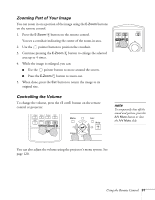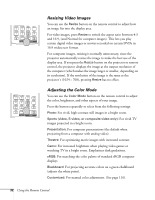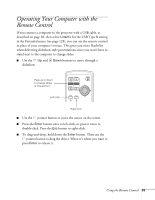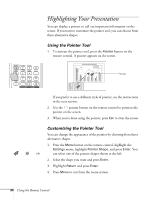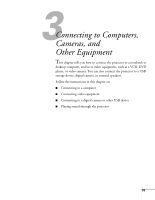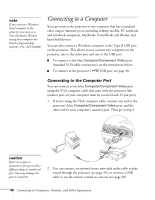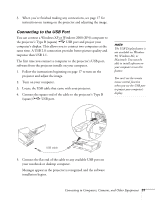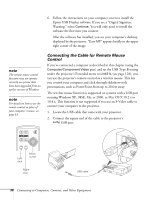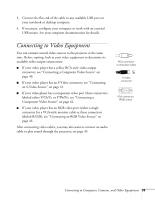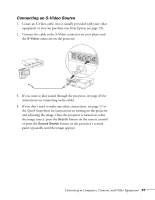Epson 1715C User's Guide - Page 36
Connecting to a Computer
 |
UPC - 010343858237
View all Epson 1715C manuals
Add to My Manuals
Save this manual to your list of manuals |
Page 36 highlights
note If you connect a Windowsbased computer to the projector, you may see a New Hardware Wizard saying your computer has found a plug-and-play monitor; if so, click Cancel. Connecting to a Computer You can connect the projector to any computer that has a standard video output (monitor) port, including desktop models, PC notebook and notebook computers, MacBooks, PowerBooks and iBooks, and hand-held devices. You can also connect a Windows computer to the Type B USB port on the projector. This allows you to connect two computers to the projector, one to the video port and one to the USB port. ■ To connect to the blue Computer/Component Video port (standard VGA cable connection), see the instructions below. ■ To connect to the projector's USB port, see page 38. Connecting to the Computer Port You can connect to the blue Computer/Component Video port using the VGA computer cable that came with the projector (the monitor port on your computer must be a mini D-sub 15-pin port). 1. If you're using the VGA computer cable, connect one end to the projector's blue Computer/Component Video port, and the other end to your computer's monitor port. Then go to step 3. caution Don't try to force a connector to fit a port with a different shape or number of pins. You may damage the port or connector. 2. You can connect an optional stereo mini-jack audio cable to play sound through the projector (see page 45), or connect a USB cable to use the remote control as a mouse (see page 38). 36 Connecting to Computers, Cameras, and Other Equipment