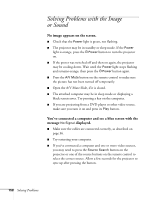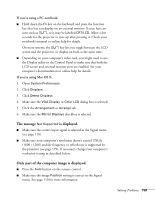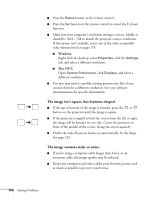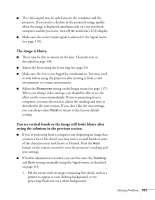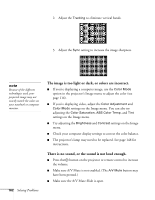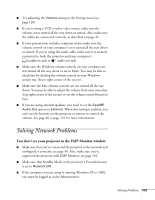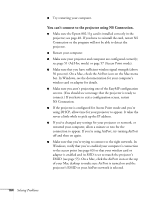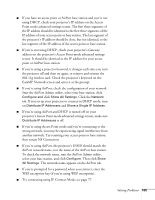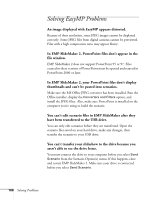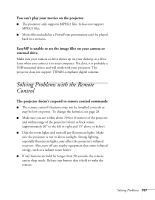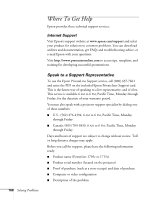Epson 1715C User's Guide - Page 163
Solving Network Problems
 |
UPC - 010343858237
View all Epson 1715C manuals
Add to My Manuals
Save this manual to your list of manuals |
Page 163 highlights
■ Try adjusting the Volume setting in the Setting menu (see page 120). ■ If you're using a VCR or other video source, make sure the volume is not turned all the way down or muted. Also, make sure the cables are connected correctly, as described on page 45. ■ If your presentation includes computer audio, make sure the volume control on your computer is not turned all the way down or muted. If you're using the audio cable, make sure it is securely connected to both the projector and your computer's headphone jack or audio out jack. ■ Make sure the Windows volume controls on your computer are not turned all the way down or set to Mute. You may be able to check this by clicking the volume control in your Windows system tray (lower right corner of the screen). ■ Make sure the Mac volume controls are not turned all the way down. You may be able to adjust the volume from your menu bar (top right corner of the screen) or via the volume control function keys. ■ If you are using external speakers, you need to set the EasyMP Audio Out option to External. When this setting is enabled, you can't use the buttons on the projector or remote to control the volume. See page 46 or page 121 for more information. Solving Network Problems You don't see your projector in the EMP Monitor window. ■ Make sure that you've connected the projector to the network and configured it correctly; see page 50. Also, make sure you've registered the projector with EMP Monitor; see page 132. ■ Make sure that Standby Mode in the projector's Extended menu is set to Network ON. ■ If the computer you are using is running Windows XP or 2000, you must be logged in as the Administrator. Solving Problems 163