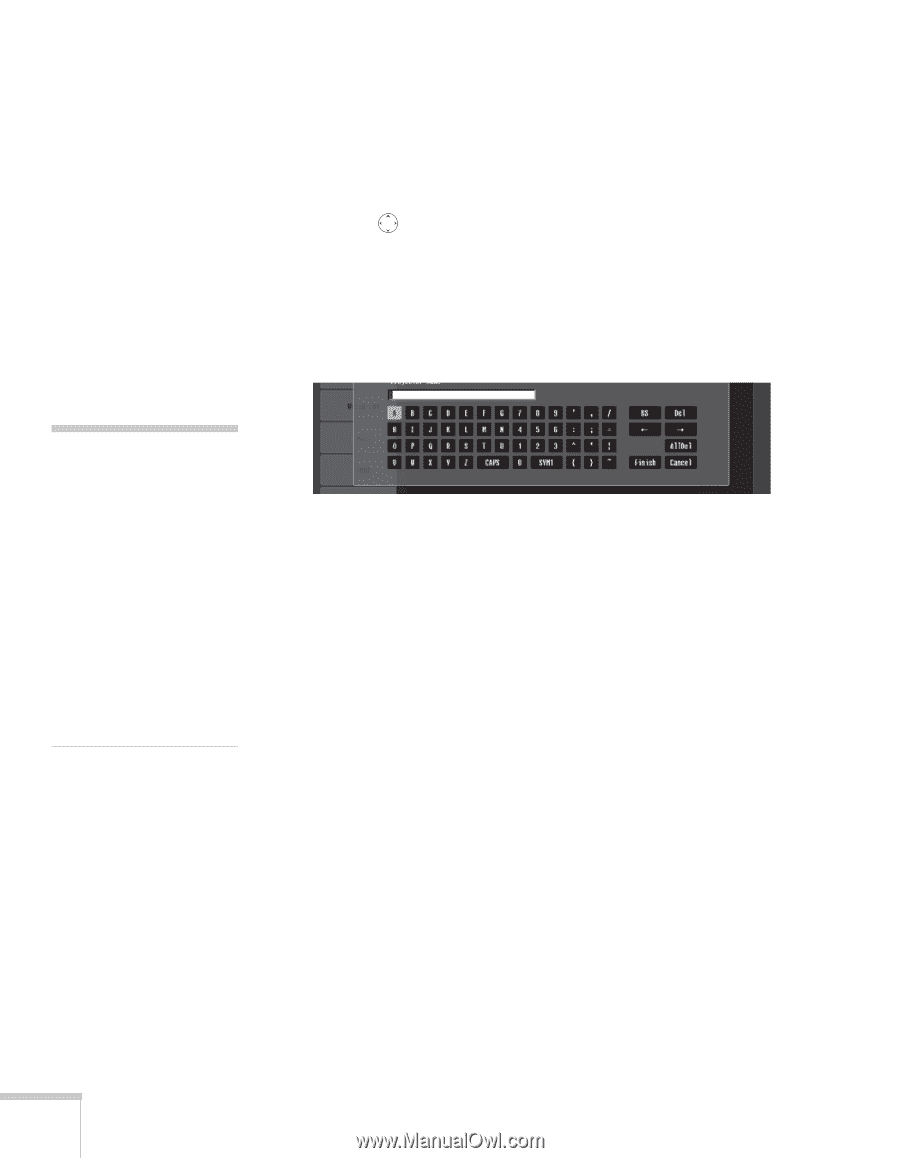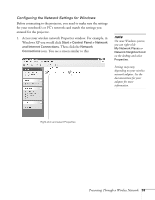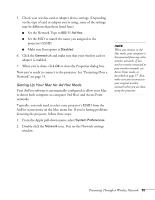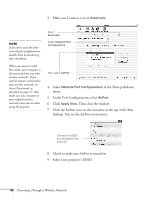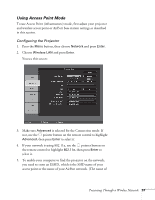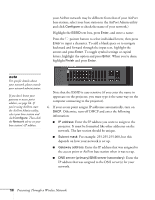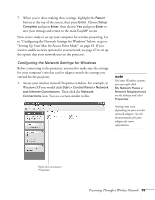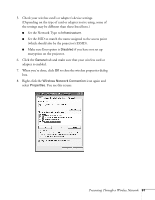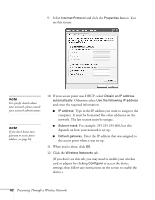Epson 1715C User's Guide - Page 58
Otherwise, turn off DHCP and enter the following, Enter the IP address you want to assign to
 |
UPC - 010343858237
View all Epson 1715C manuals
Add to My Manuals
Save this manual to your list of manuals |
Page 58 highlights
your AirPort network may be different from that of your AirPort base station; select your base station in the AirPort Admin utility and click Configure to check the name of your network.) Highlight the ESSID text box, press Enter, and enter a name: Press the pointer button to select individual letters; then press Enter to input a character. To add a blank space or to navigate backward and forward through the input text, highlight the arrows and press Enter. To toggle symbol settings or capital letters, highlight the option and press Enter. When you're done, highlight Finish and press Enter. note For specific details about your network, please consult your network administrator. If you don't know your gateway or access point address, see page 64. If you're using AirPort, start the AirPort Admin utility, select your base station and click Configure. Then click the Network tab to see your base station's IP address. Note that the ESSID is case-sensitive (if you enter the name in uppercase on the projector, you must type it the same way on the computer connecting to the projector). 6. If your access point assigns IP addresses automatically, turn on DHCP. Otherwise, turn off DHCP and enter the following information: ■ IP address: Enter the IP address you want to assign to the projector. It must be formatted like other addresses on the network. The last section should be unique. ■ Subnet mask: For example: 255.255.255.000, but this depends on how your network is set up. ■ Gateway address: Enter the IP address that was assigned to the access point or AirPort base station when it was set up. ■ DNS server (primary)/DNS server (secondary): Enter the IP address that was assigned to the DNS server(s) for your network. 58 Presenting Through a Wireless Network