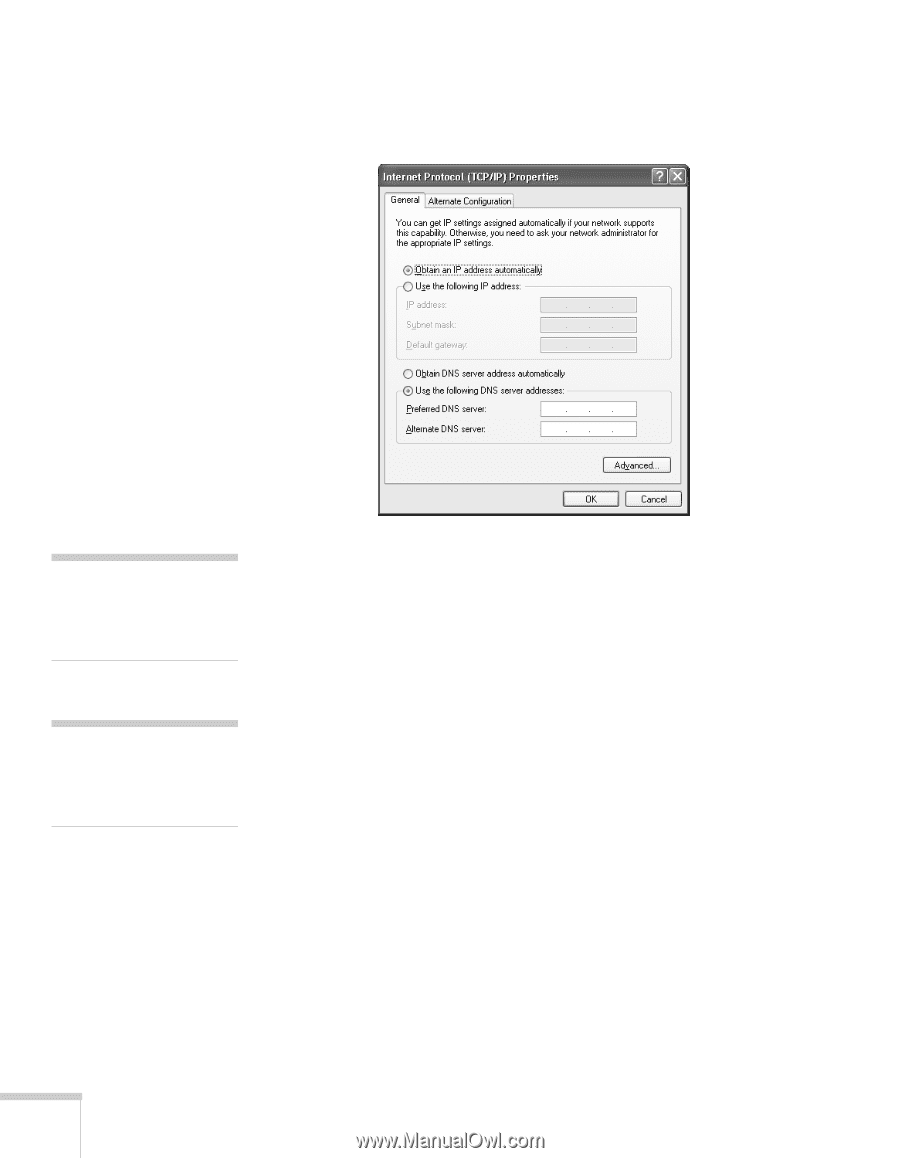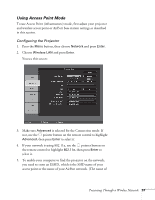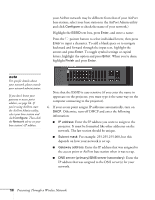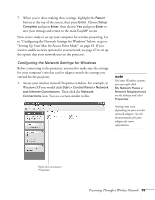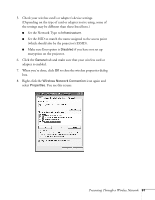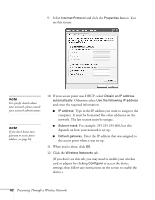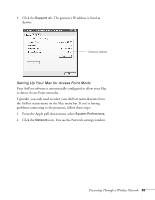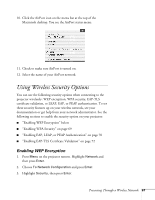Epson 1715C User's Guide - Page 62
the access point when it was set up., Enter the IP address that was assigned
 |
UPC - 010343858237
View all Epson 1715C manuals
Add to My Manuals
Save this manual to your list of manuals |
Page 62 highlights
9. Select Internet Protocol and click the Properties button. You see this screen: note For specific details about your network, please consult your network administrator. note If you don't know your gateway or access point address, see page 64. 10. If your access point uses DHCP, select Obtain an IP address automatically. Otherwise select Use the following IP address and enter the required information: ■ IP address: Type in the IP address you want to assign to the computer. It must be formatted like other addresses on the network. The last section must be unique. ■ Subnet mask: For example: 255.255.255.000, but this depends on how your network is set up. ■ Default gateway: Enter the IP address that was assigned to the access point when it was set up. 11. When you're done, click OK. 12. Click the Wireless Networks tab. (If you don't see this tab, you may need to enable your wireless card or adapter by clicking Configure to access the device settings; then follow any instructions on the screen to enable the device.) 62 Presenting Through a Wireless Network