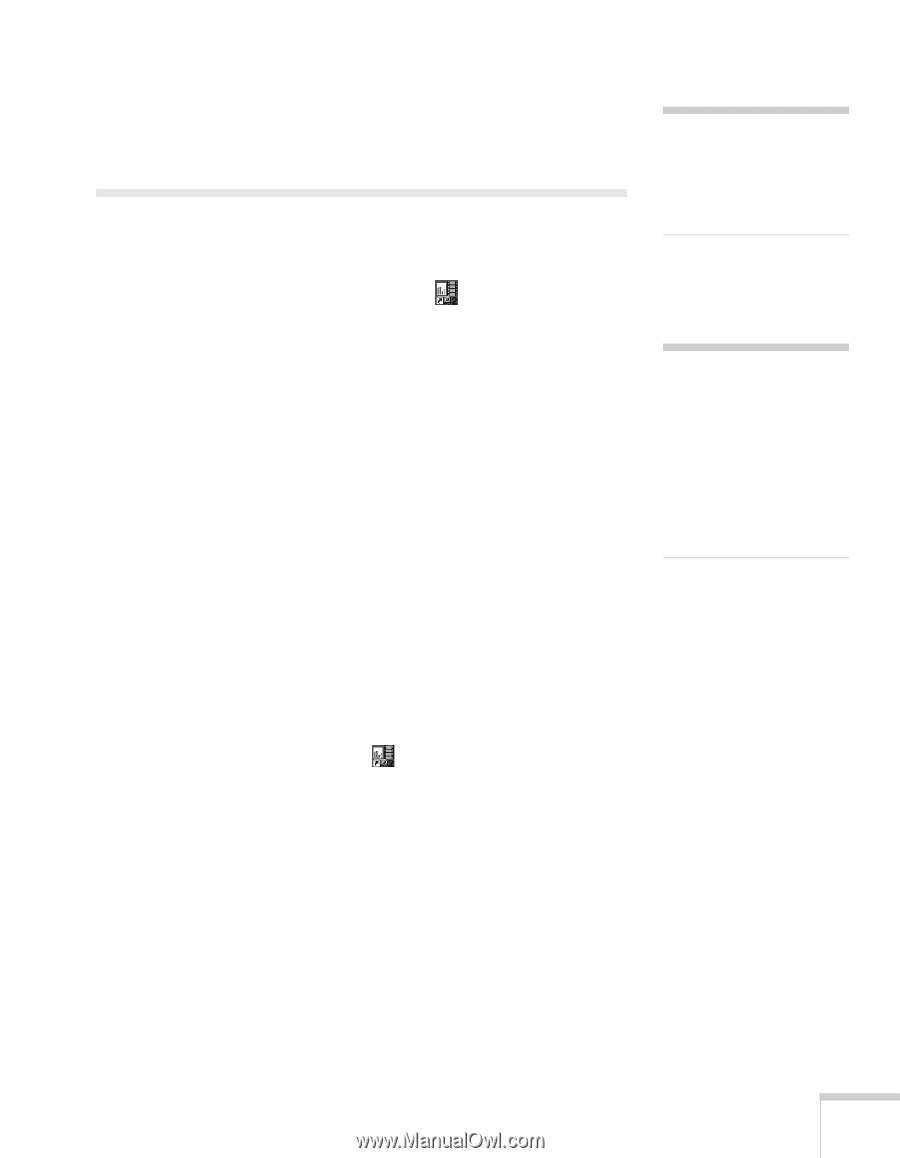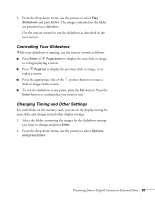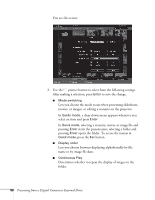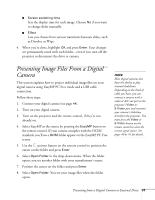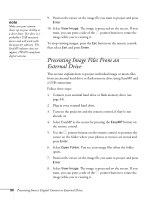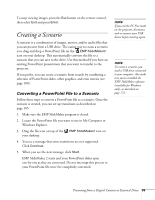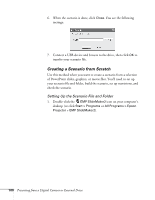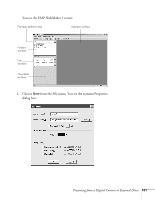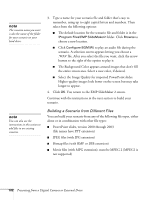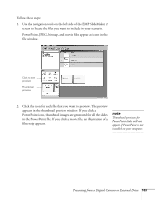Epson 1715C User's Guide - Page 99
Creating a Scenario, Converting a PowerPoint File to a Scenario
 |
UPC - 010343858237
View all Epson 1715C manuals
Add to My Manuals
Save this manual to your list of manuals |
Page 99 highlights
To stop viewing images, press the Esc button on the remote control, then select Exit and press Enter. Creating a Scenario A scenario is a combination of images, movies, and/or audio files that you can present from a USB drive. The easiest way to create a scenario is to drag and drop a PowerPoint file on the EMP SlideMaker2 icon on your desktop. This automatically converts the file to a scenario that you can save to the drive. Use this method if you have an existing PowerPoint presentation that you want to transfer to the projector. If you prefer, you can create a scenario from scratch by combining a selection of PowerPoint slides, other graphics, and even movies (see page 100). Converting a PowerPoint File to a Scenario Follow these steps to convert a PowerPoint file to a scenario. Once the scenario is created, you can set up transitions as described on page 105. 1. Make sure the EMP SlideMaker program is closed. 2. Locate the PowerPoint file you want to use in My Computer or Windows Explorer. 3. Drag the file icon on top of the EMP SlideMaker2 icon on your desktop. 4. You see a message that some transitions are not supported. Click Continue. 5. When you see the next message, click Start. EMP SlideMaker 2 starts and your PowerPoint slides open one-by-one as they are converted. Do not interrupt this process or your PowerPoint file won't be completely converted. note If you exit the PC Free mode on the projector, disconnect and re-connect your USB device before starting again. note To create a scenario, you need a USB drive connected to your computer. Also make sure you've installed the EMP SlideMaker software (available for Windows only), as described on page 172. Presenting from a Digital Camera or External Drive 99