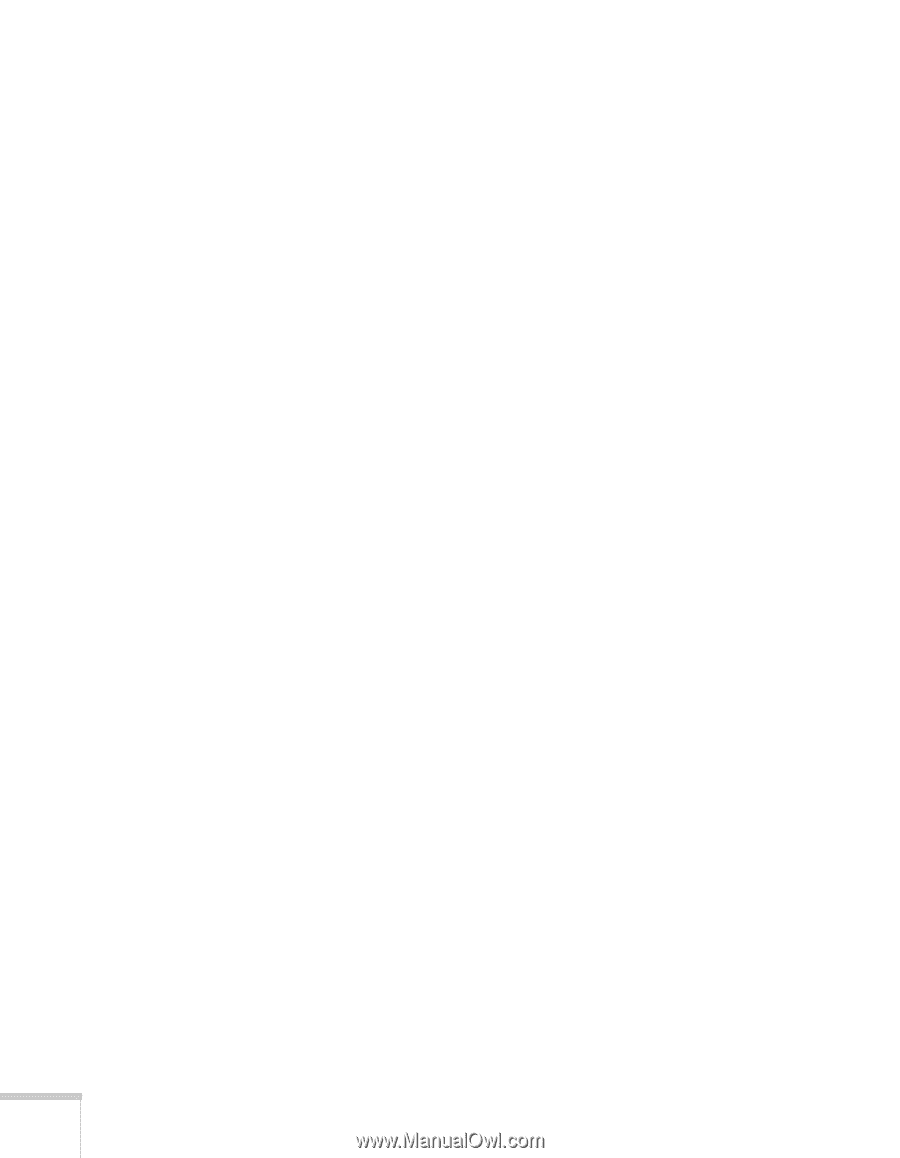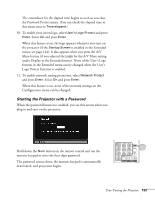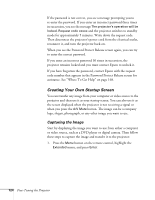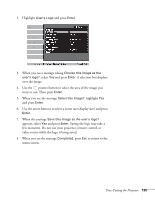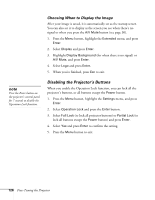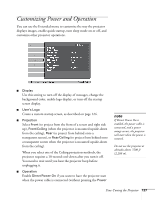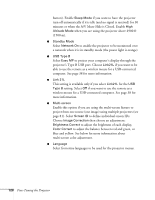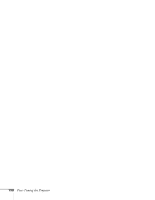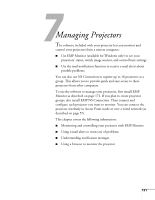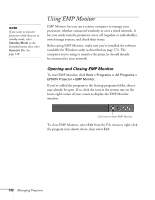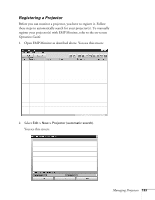Epson 1715C User's Guide - Page 128
minutes or when the A/V Mute Slide is Closed. Enable, projector's Type B USB port. Choose
 |
UPC - 010343858237
View all Epson 1715C manuals
Add to My Manuals
Save this manual to your list of manuals |
Page 128 highlights
button). Enable Sleep Mode if you want to have the projector turn off automatically if it is idle (and no signal is received) for 30 minutes or when the A/V Mute Slide is Closed. Enable High Altitude Mode when you are using the projector above 4900 ft (1500 m). ■ Standby Mode Select Network On to enable the projector to be monitored over a network when it is in standby mode (the power light is orange). ■ USB Type B Select Easy MP to project your computer's display through the projector's Type B USB port. Choose Link21L if you want to be able to use the remote as a wireless mouse for a USB-connected computer. See page 38 for more information. ■ Link 21L This setting is available only if you select Link21L for the USB Type B setting. Select Off if you want to use the remote as a wireless mouse for a USB-connected computer. See page 38 for more information. ■ Multi-screen Enable this option if you are using the multi-screen feature to project from one source (one image) using multiple projectors (see page 81). Select Screen ID to define individual screen IDs. Choose Image Correction then choose an adjustment: Brightness Correct to adjust the brightness of each display, Color Correct to adjust the balance between red and green, or blue and yellow. See below for more information about multi-screen color adjustment. ■ Language Select from nine languages to be used for the projector menus. 128 Fine-Tuning the Projector