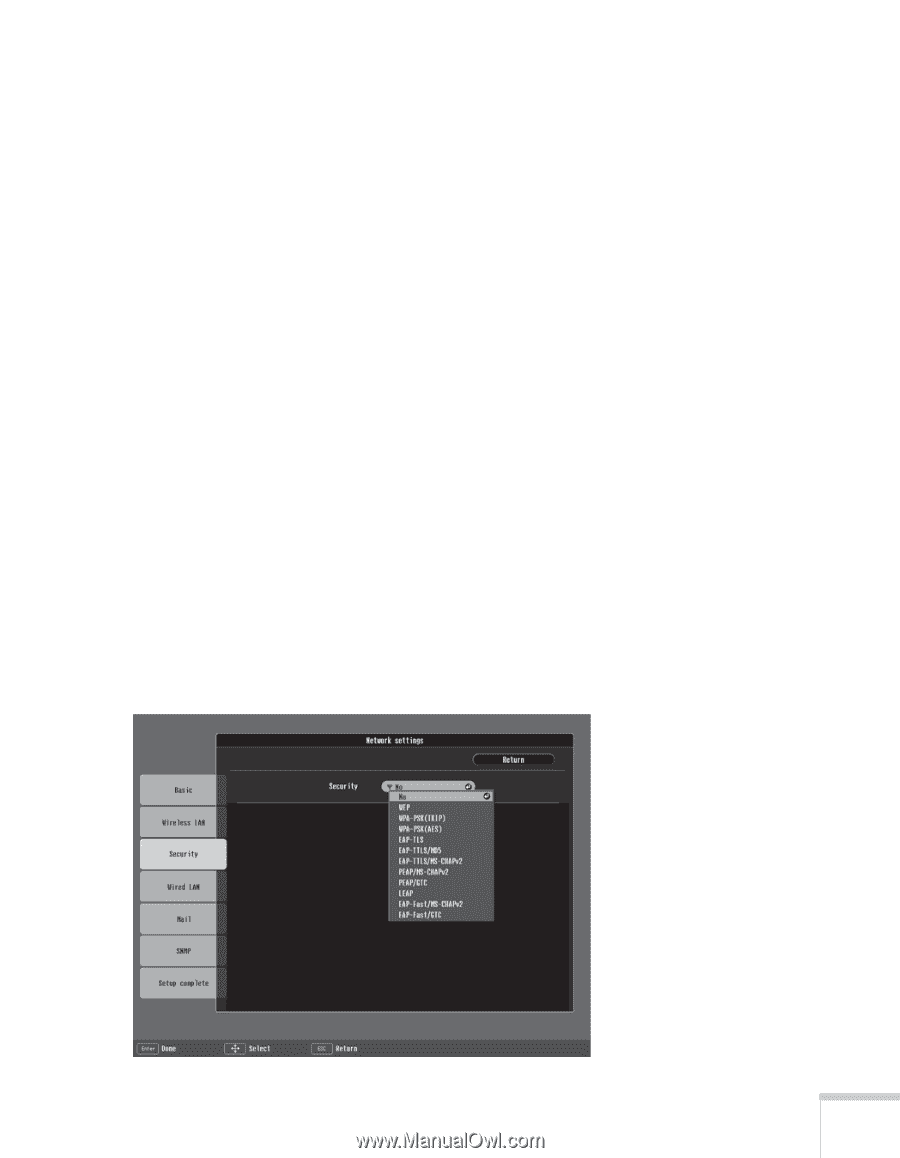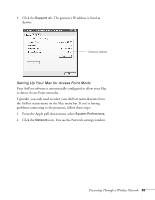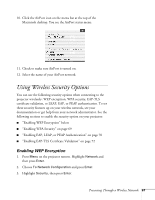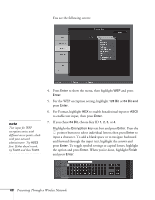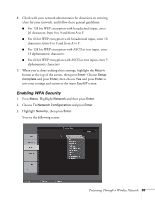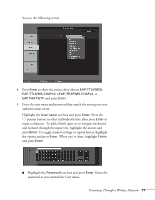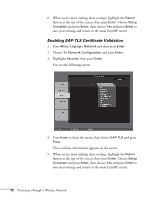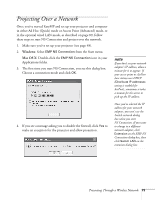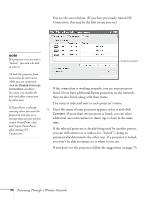Epson 1715C User's Guide - Page 69
Enabling WPA Security, button at the top of the screen, then press
 |
UPC - 010343858237
View all Epson 1715C manuals
Add to My Manuals
Save this manual to your list of manuals |
Page 69 highlights
8. Check with your network administrator for directions on entering a key for your network, and follow these general guidelines: ■ For 128 bit WEP encryption with hexadecimal input, enter 26 characters, from 0 to 9 and from A to F. ■ For 64 bit WEP encryption with hexadecimal input, enter 10 characters, from 0 to 9 and from A to F. ■ For 128 bit WEP encryption with ASCII or text input, enter 13 alphanumeric characters. ■ For 64 bit WEP encryption with ASCII or text input, enter 5 alphanumeric characters. 9. When you're done making these settings, highlight the Return button at the top of the screen, then press Enter. Choose Setup Complete and press Enter, then choose Yes and press Enter to save your settings and return to the main EasyMP screen. Enabling WPA Security 1. Press Menu. Highlight Network and then press Enter. 2. Choose To Network Configuration and press Enter. 3. Highlight Security, then press Enter. You see the following screen: Presenting Through a Wireless Network 69