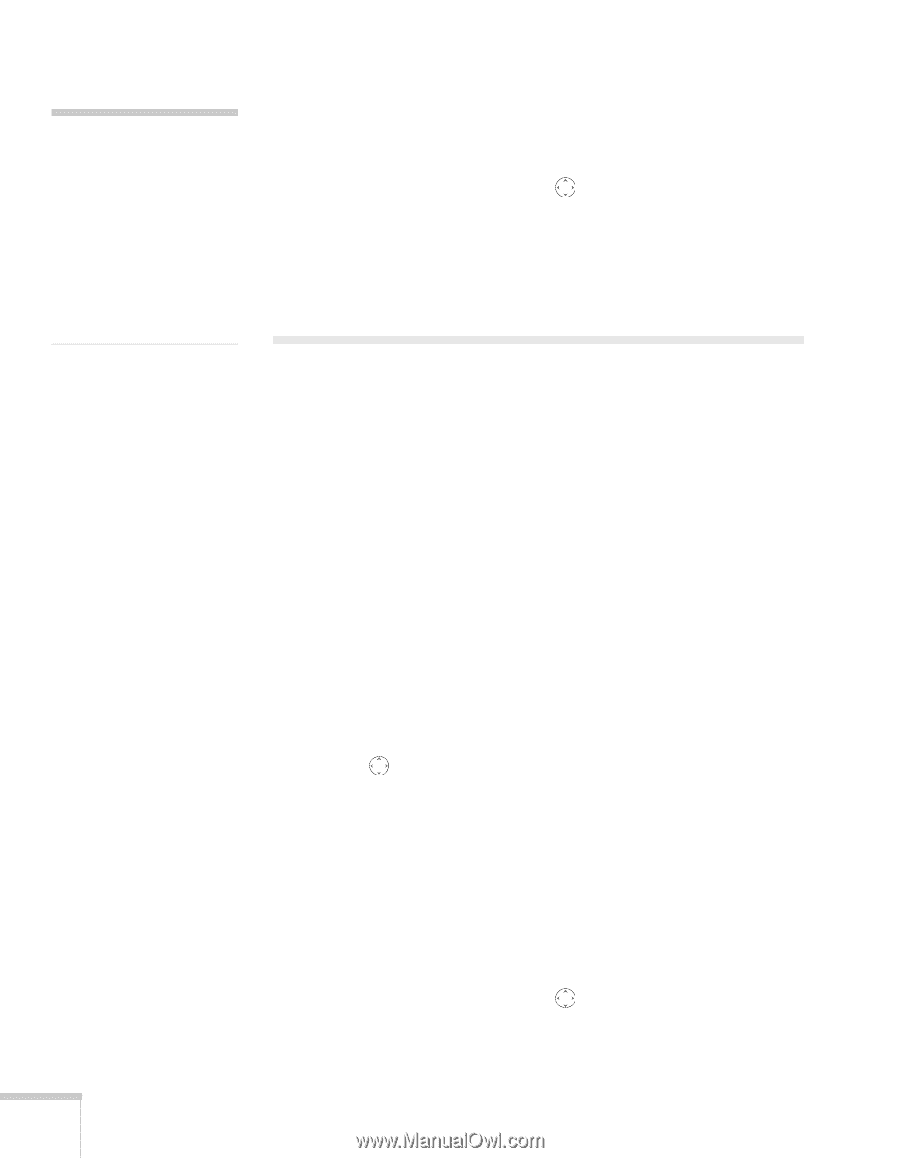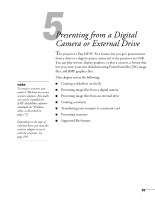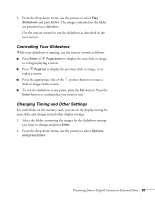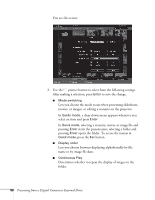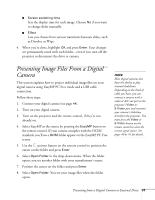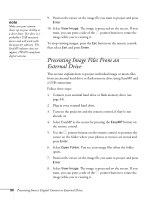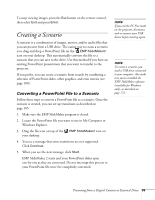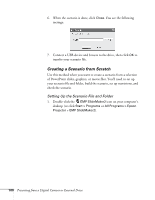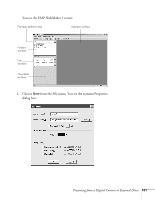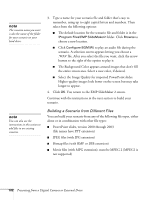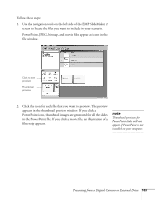Epson 1715C User's Guide - Page 98
Presenting Image Files From an External Drive
 |
UPC - 010343858237
View all Epson 1715C manuals
Add to My Manuals
Save this manual to your list of manuals |
Page 98 highlights
note Make sure your camera shows up on your desktop as a drive letter. If it does, it is probably a USB mounted device and will work with the projector software. The EasyMP software does not support TWAIN-compliant digital cameras. 9. Position the cursor on the image file you want to project and press Enter. 10. Select View Image. The image is projected on the screen. If you want, you can press a side of the pointer button to rotate the image while you're viewing it. To stop viewing images, press the Esc button on the remote control, then select Exit and press Enter. Presenting Image Files From an External Drive This section explains how to project individual image or movie files from an external hard drive or flash memory drive using EasyMP and a USB connection. Follow these steps: 1. Connect your external hard drive or flash memory drive (see page 44). 2. Plug in your external hard drive. 3. Turn on the projector and the remote control, if they're not already on. 4. Select EasyMP as the source by pressing the EasyMP button on the remote control. 5. Use the pointer button on the remote control to position the cursor on the folder where your photos or movies are stored and press Enter. 6. Select Open Folder. You see your image files when the folder opens. 7. Position the cursor on the image file you want to project and press Enter. 8. Select View Image. The image is projected on the screen. If you want, you can press a side of the pointer button to rotate the image while you're viewing it. 98 Presenting from a Digital Camera or External Drive