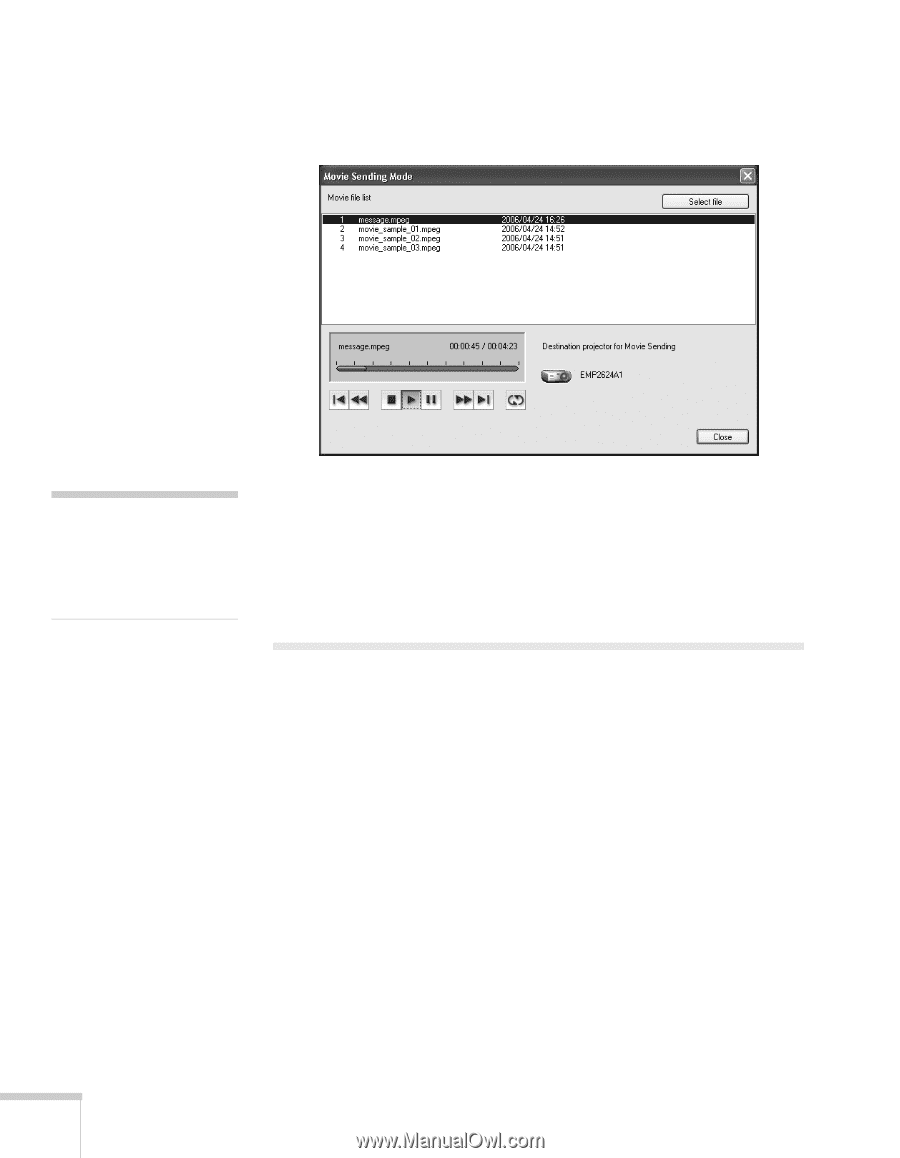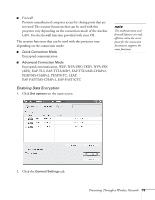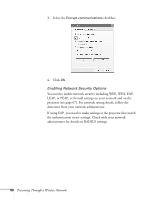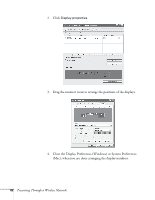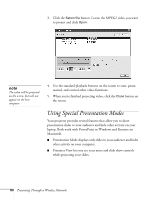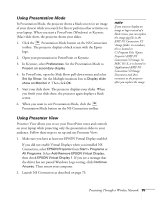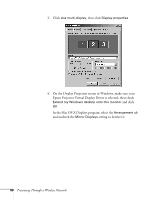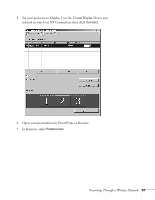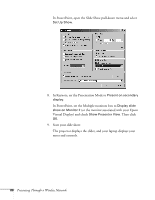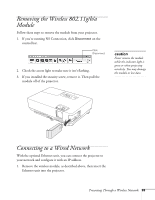Epson 1715C User's Guide - Page 84
Using Special Presentation Modes
 |
UPC - 010343858237
View all Epson 1715C manuals
Add to My Manuals
Save this manual to your list of manuals |
Page 84 highlights
3. Click the Select file button. Locate the MPEG2 video you want to project and click Open. note The video will be projected on the screen, but will not appear on the host computer. 4. Use the standard playback buttons on the screen to start, pause, rewind, and control other video functions. 5. When you're finished projecting video, click the Close button on the screen. Using Special Presentation Modes Your projector provides several features that allow you to show presentation slides to your audience and hide other activity on your laptop. Both work with PowerPoint in Windows and Keynote on Macintosh. ■ Presentation Mode displays only slides to your audience and hides other activity on your computer. ■ Presenter View lets you see your notes and slide show controls while projecting your slides. 84 Presenting Through a Wireless Network