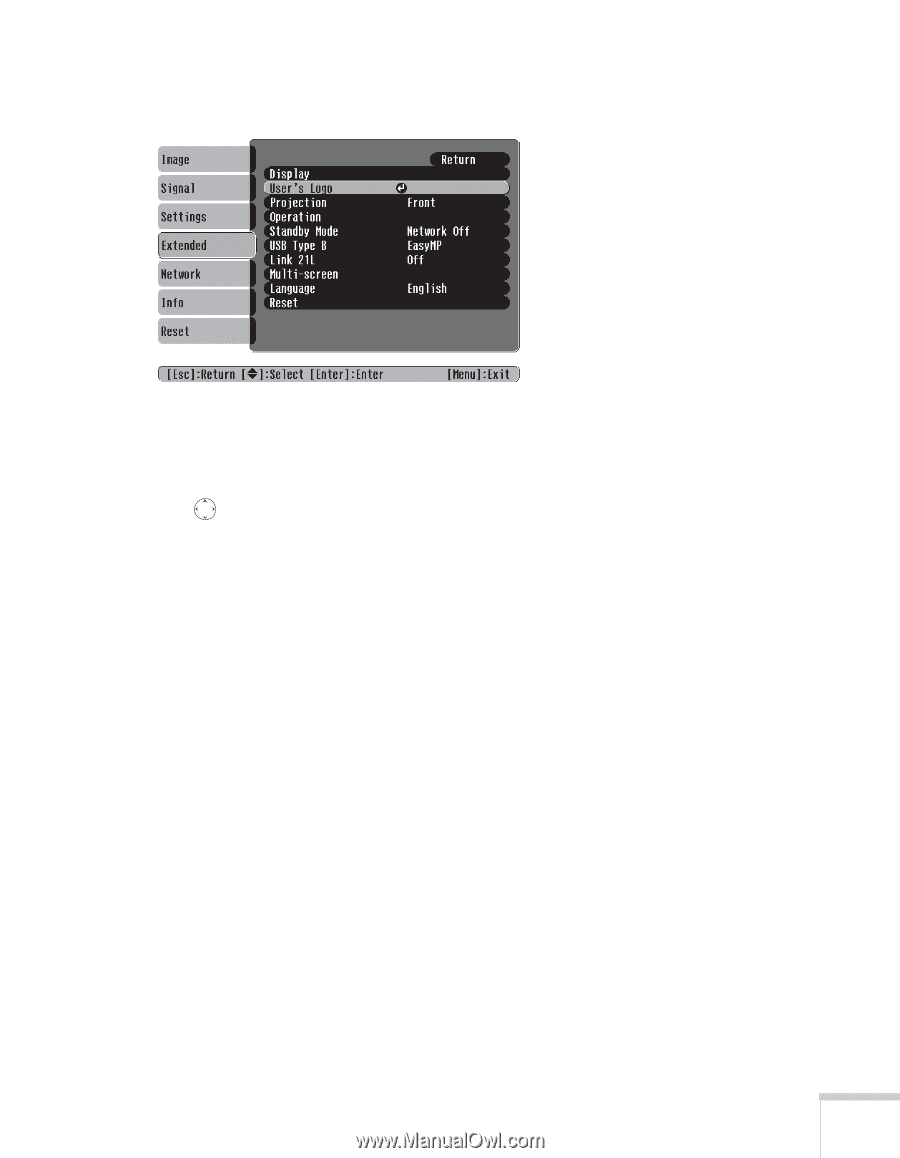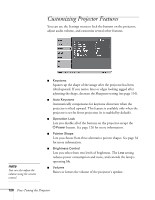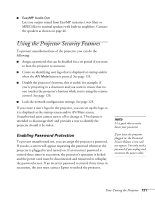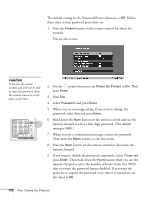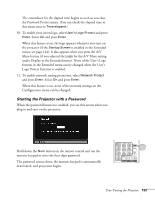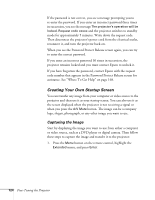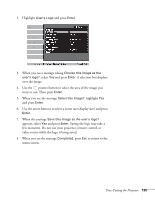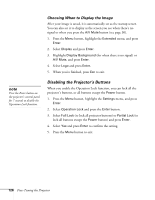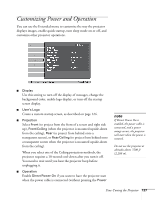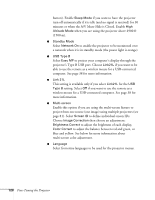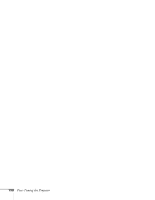Epson 1715C User's Guide - Page 125
appears, select, When the message
 |
UPC - 010343858237
View all Epson 1715C manuals
Add to My Manuals
Save this manual to your list of manuals |
Page 125 highlights
2. Highlight User's Logo and press Enter. 3. When you see a message asking Choose this image as the user's logo?, select Yes and press Enter. A selection box displays over the image. 4. Use the pointer button to select the area of the image you want to use. Then press Enter. 5. When you see the message Select this Image?, highlight Yes and press Enter. 6. Use the arrow buttons to select a zoom rate (display size) and press Enter. 7. When the message Save this image as the user's logo? appears, select Yes and press Enter. Saving the logo may take a few moments. Do not use your projector, remote control, or video source while the logo is being saved. 8. When you see the message Completed, press Esc to return to the menu screen. Fine-Tuning the Projector 125