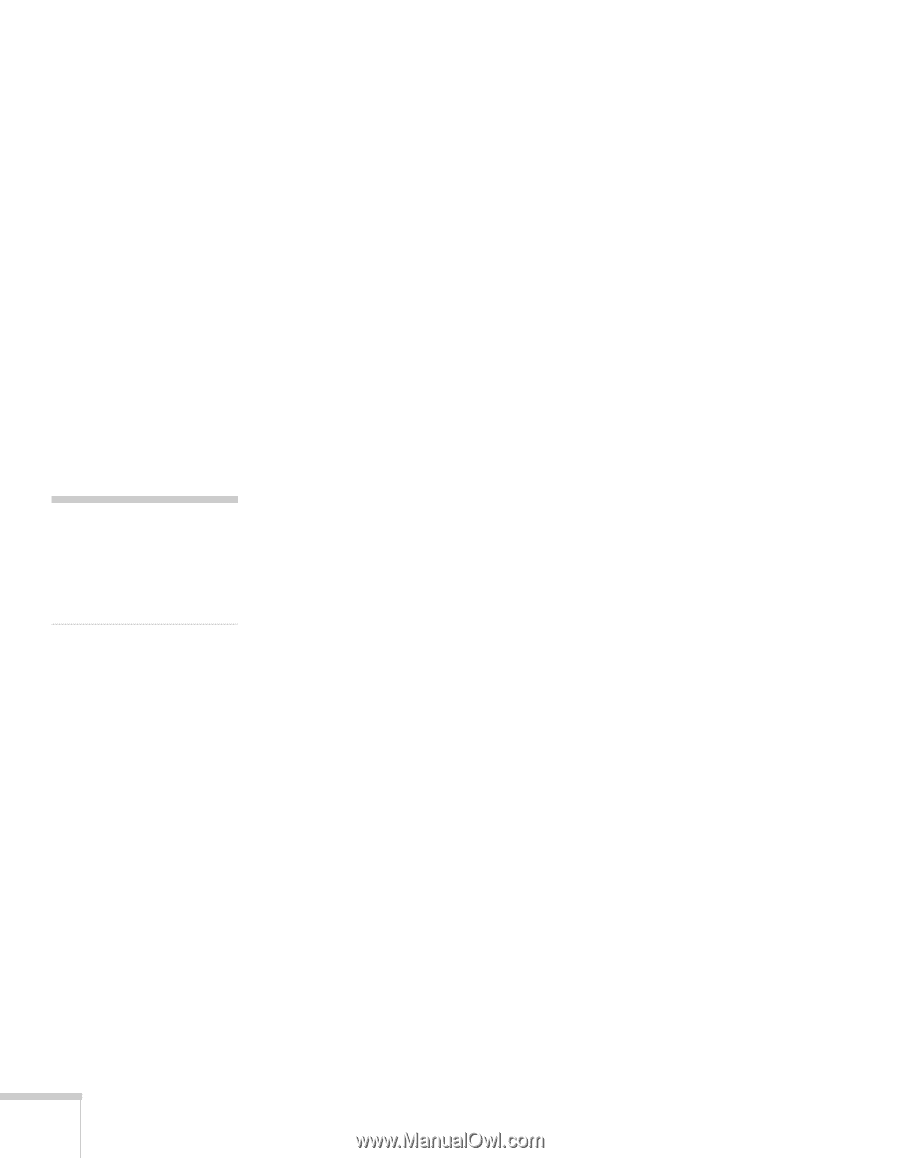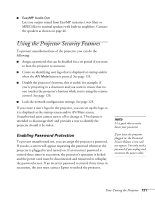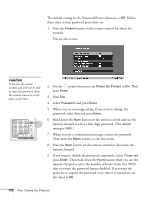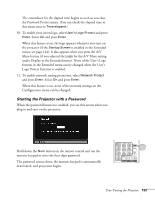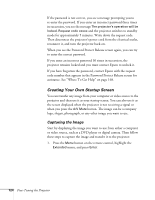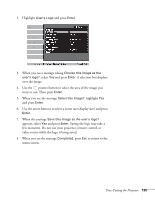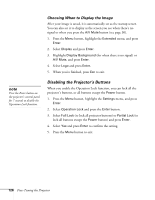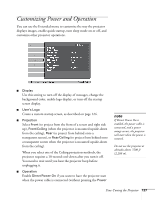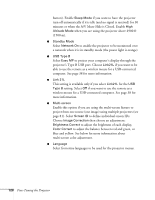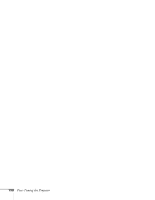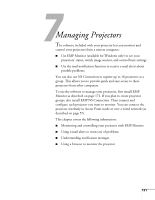Epson 1715C User's Guide - Page 126
Disabling the Projector’s Buttons, Choosing When to Display the Image
 |
UPC - 010343858237
View all Epson 1715C manuals
Add to My Manuals
Save this manual to your list of manuals |
Page 126 highlights
Choosing When to Display the Image After your image is saved, it is automatically set as the startup screen. You can also set it to display as the screen you see when there's no signal or when you press the A/V Mute button (see page 30). 1. Press the Menu button, highlight the Extended menu, and press Enter. 2. Select Display and press Enter. 3. Highlight Display Background (for when there is no signal) or A/V Mute, and press Enter. 4. Select Logo and press Enter. 5. When you're finished, press Esc to exit. note Press the Enter button on the projector's control panel for 7 seconds to disable the Operation Lock function. Disabling the Projector's Buttons When you enable the Operation Lock function, you can lock all the projector's buttons, or all buttons except the Power button. 1. Press the Menu button, highlight the Settings menu, and press Enter. 2. Select Operation Lock and press the Enter button. 3. Select Full Lock (to lock all projector buttons) or Partial Lock (to lock all buttons except the Power button) and press Enter. 4. Select Yes and press Enter to confirm the setting. 5. Press the Menu button to exit. 126 Fine-Tuning the Projector