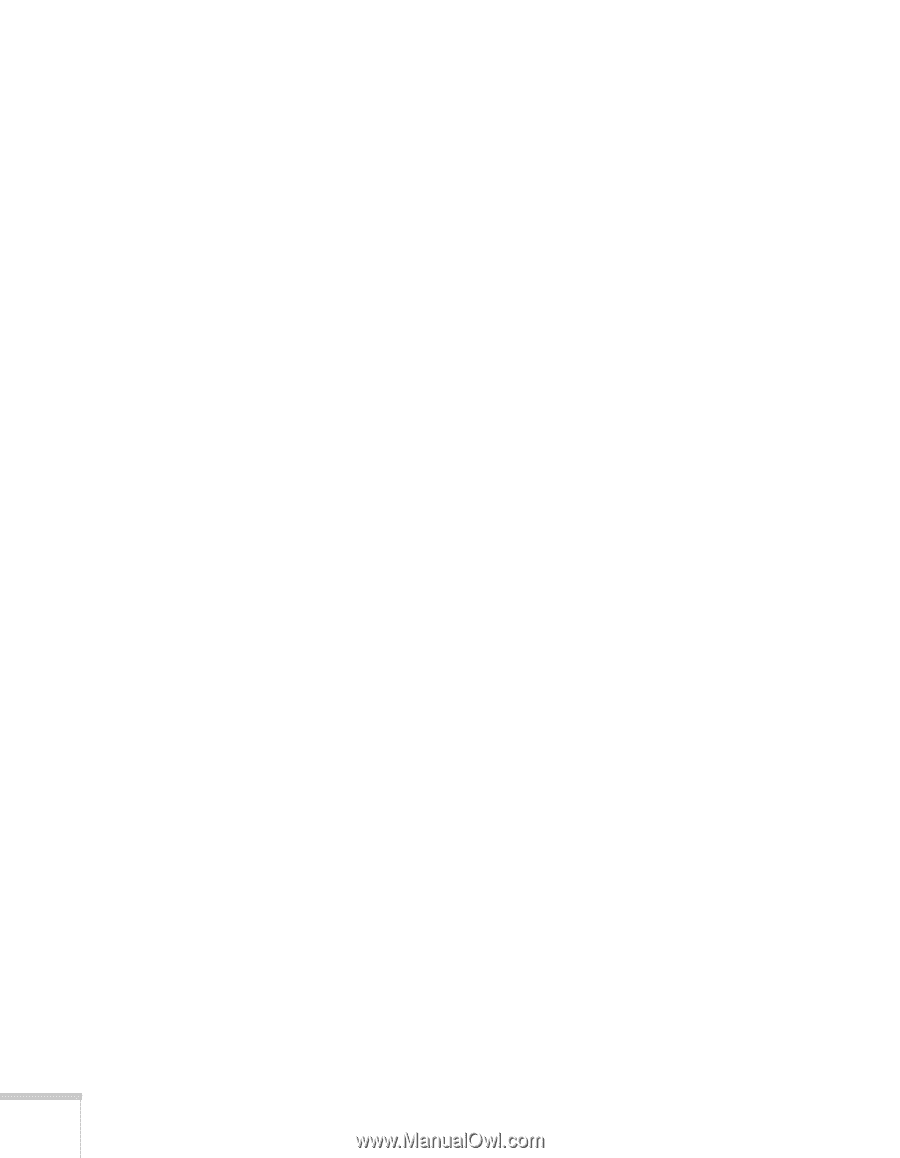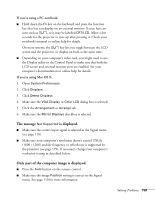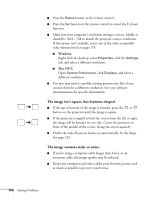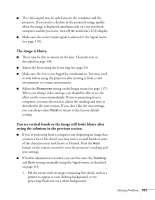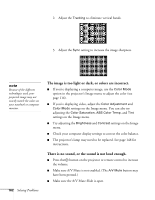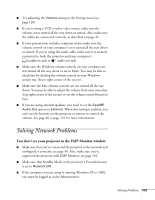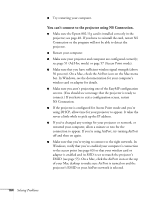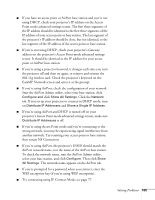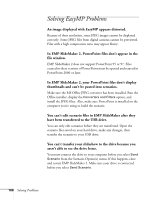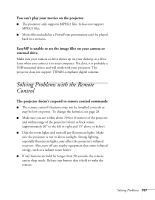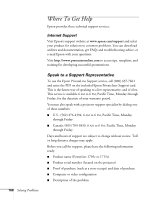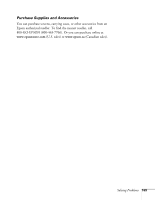Epson 1715C User's Guide - Page 164
You can't connect to the projector using NS Connection., NS Connection.
 |
UPC - 010343858237
View all Epson 1715C manuals
Add to My Manuals
Save this manual to your list of manuals |
Page 164 highlights
■ Try restarting your computer. You can't connect to the projector using NS Connection. ■ Make sure the Epson 802.11g card is installed correctly in the projector; see page 48. If you have to reinstall the card, restart NS Connection or the program will not be able to detect the projector. ■ Restart your computer. ■ Make sure your projector and computer are configured correctly; see page 51 (Ad Hoc mode) or page 57 (Access Point mode). ■ Make sure that you have sufficient wireless signal strength (above 50 percent). On a Mac, check the AirPort icon on the Mac menu bar. In Windows, see the documentation for your computer's wireless card or adapter for details. ■ Make sure you aren't projecting one of the EasyMP configuration screens. (You should see a message that the projector is ready to connect.) If you have to exit a configuration screen, restart NS Connection. ■ If the projector is configured for Access Point mode and you're using DHCP, allow time for your projector to appear. It takes the server a little while to pick up the IP address. ■ If you've changed any settings for your projector or network, or restarted your computer, allow a minute or two for the connection to appear. If you're using AirPort, try turning AirPort off and then on again. ■ Make sure that you're trying to connect to the right network. In Windows, verify that you've enabled your computer's connection to the access point (see page 63) or that your wireless card or adapter is enabled and its SSID is set to match the projector's ESSID (see page 55). On a Mac, click the AirPort icon at the top of your Mac desktop to make sure AirPort is turned on and the projector's ESSID or your AirPort network is selected. 164 Solving Problems