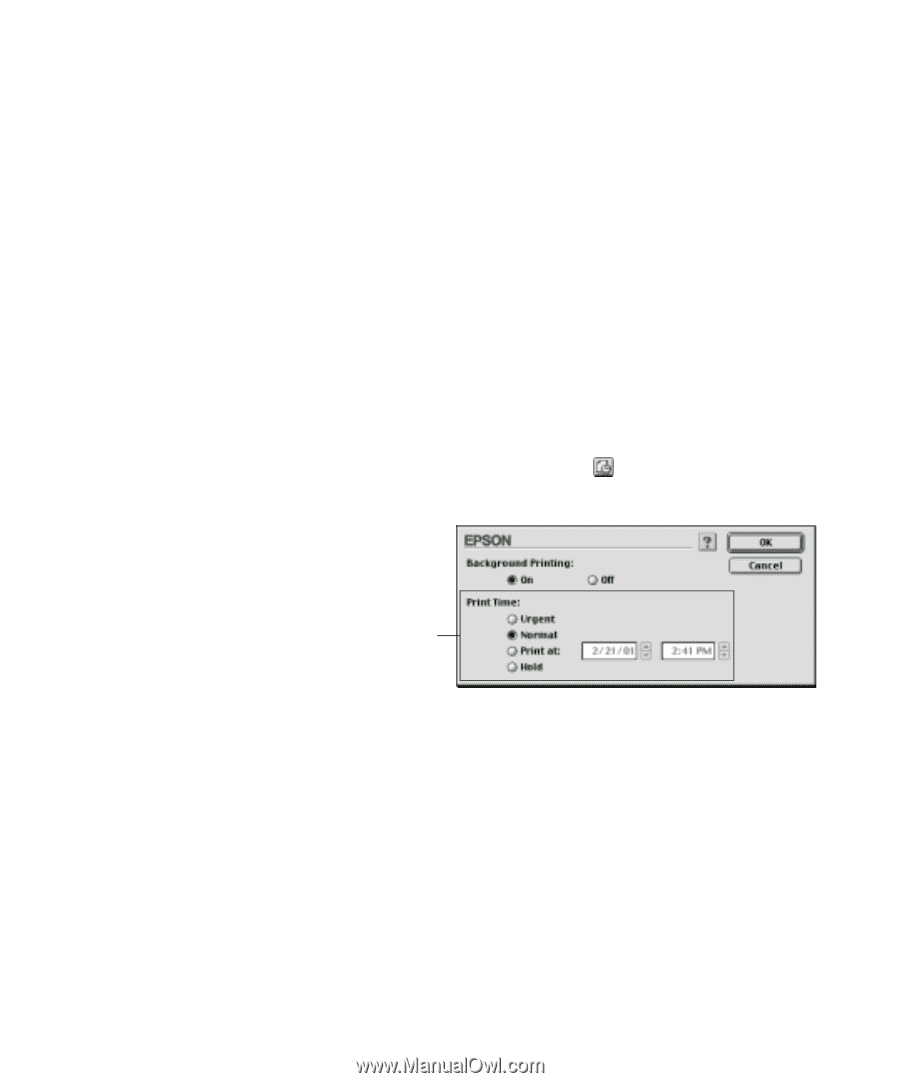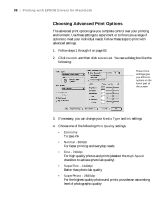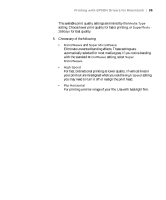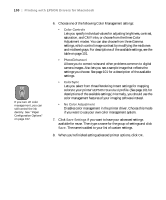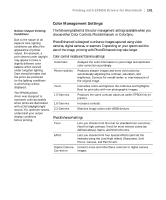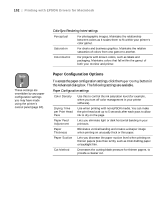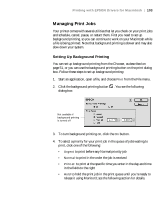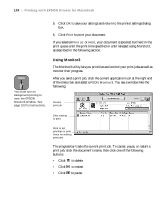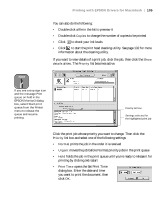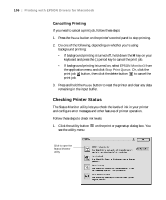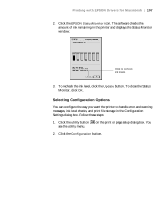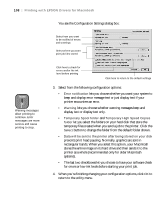Epson 9600 User Manual - Page 103
Managing Print Jobs, Setting Up Background Printing
 |
UPC - 010343841888
View all Epson 9600 manuals
Add to My Manuals
Save this manual to your list of manuals |
Page 103 highlights
Printing with EPSON Drivers for Macintosh | 103 Managing Print Jobs Your printer comes with several utilities that let you check on your print jobs and schedule, cancel, pause, or restart them. First you need to set up background printing, so you can continue to work on your Macintosh while a file is being printed. Note that background printing is slower and may also slow down your system. Setting Up Background Printing You can set up background printing from the Chooser, as described on page 51, or you can use the background printing button on the print dialog box. Follow these steps to set up background printing: 1. Start an application, open a file, and choose Print from the File menu. 2. Click the background printing button . You see the following dialog box: Not available if background printing is turned off 3. To turn background printing on, click the On button. 4. To select a priority for your print job in the queue of jobs waiting to print, click one of the following: • Urgent to print before any Normal priority job • Normal to print in the order the job is received • Print at: to print at the specific time you enter in the day and time in the fields to the right • Hold to hold the print job in the print queue until you're ready to release it using Monitor3; see the following section for details. 3-103