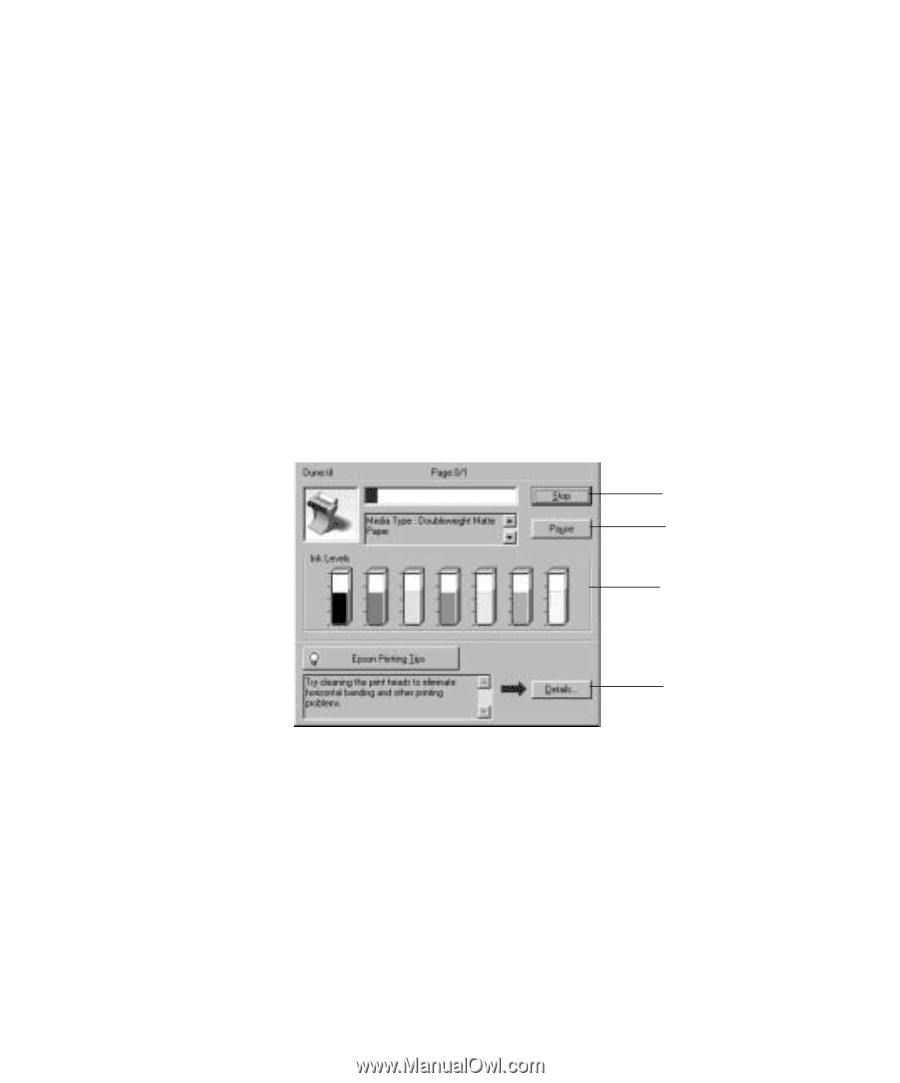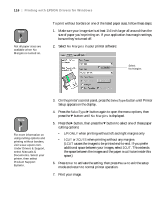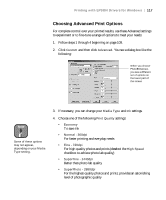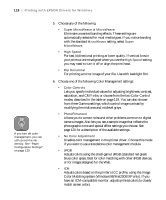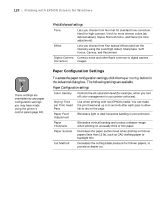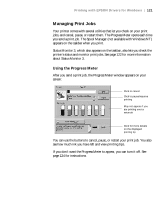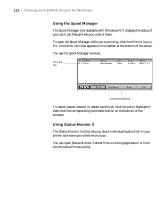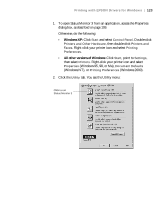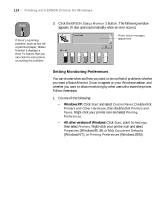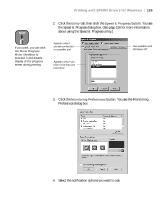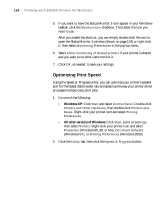Epson 9600 User Manual - Page 121
Managing Print Jobs, Using the Progress Meter, about Status Monitor 3.
 |
UPC - 010343841888
View all Epson 9600 manuals
Add to My Manuals
Save this manual to your list of manuals |
Page 121 highlights
Printing with EPSON Drivers for Windows | 121 Managing Print Jobs Your printer comes with several utilities that let you check on your print jobs, and cancel, pause, or restart them. The Progress Meter opens each time you send a print job. The Spool Manager (not available with Windows NT) appears on the taskbar when you print. Status Monitor 3, which also appears on the taskbar, also lets you check the printer's status and monitor print jobs. See page 122 for more information about Status Monitor 3. Using the Progress Meter After you send a print job, the Progress Meter window appears on your screen: Click to cancel Click to pause/resume printing May not appear if you are printing over a network Click for more details on the displayed printing tip You can use the buttons to cancel, pause, or restart your print job. You also see how much ink you have left and view printing tips. If you don't want the Progress Meter to appear, you can turn it off. See page 124 for instructions. 4-121