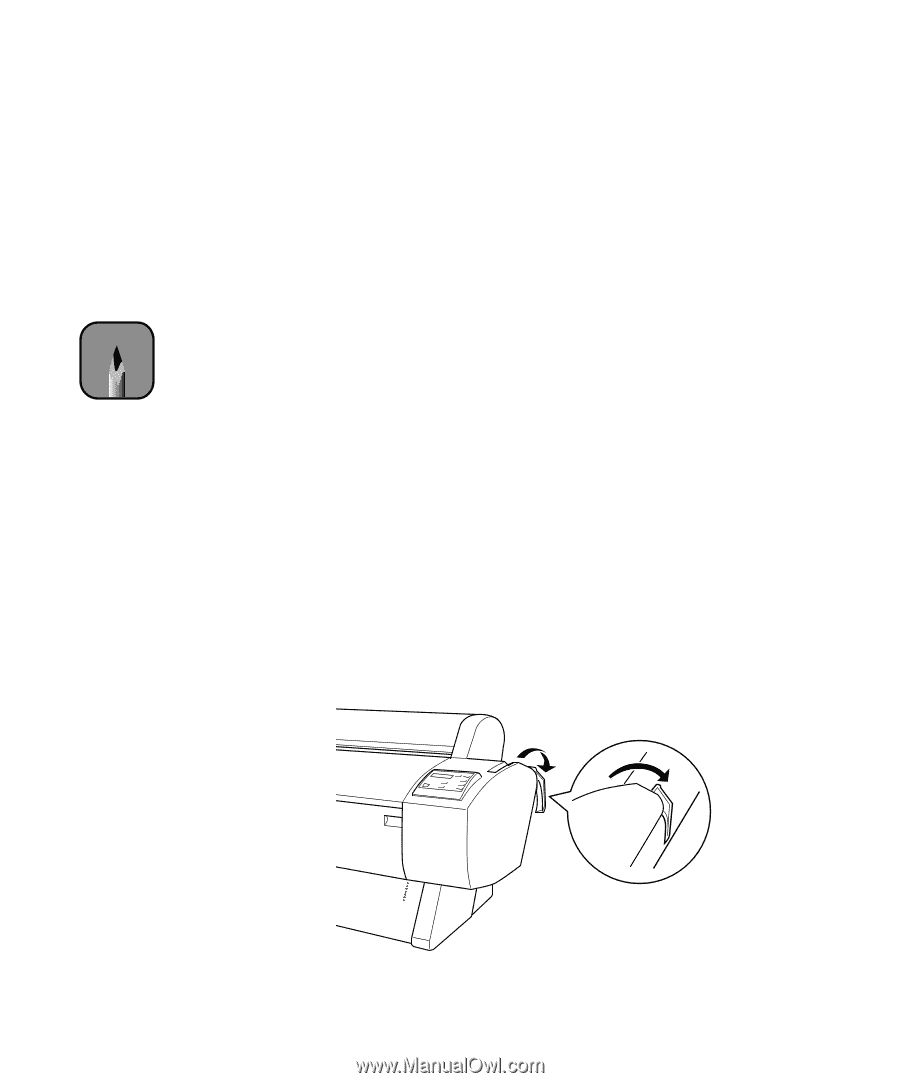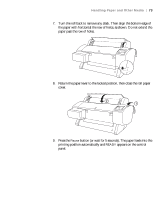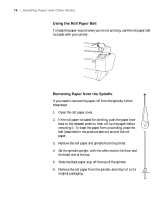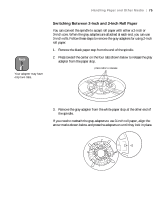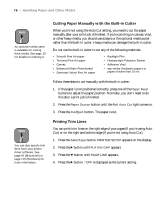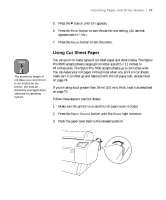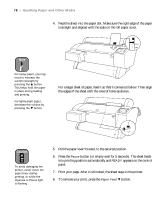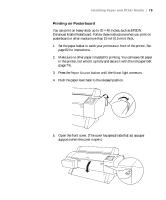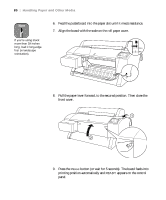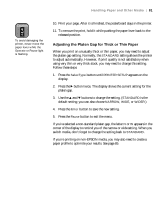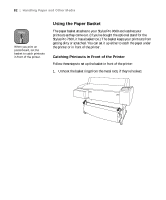Epson 9600 User Manual - Page 77
Using Cut Sheet Paper,
 |
UPC - 010343841888
View all Epson 9600 manuals
Add to My Manuals
Save this manual to your list of manuals |
Page 77 highlights
Handling Paper and Other Media | 77 5. Press the d button until ON appears. 6. Press the Enter button to save this as the new setting. (An asterisk appears next to *ON.) 7. Press the Pause button to exit the menu. Note The maximum length of roll paper you can print on is not limited by the printer, but may be limited by your application software or operating system. Using Cut Sheet Paper You can print on many types of cut sheet paper and other media. The Stylus Pro 9600 accepts sheets ranging from letter-size (8.5 × 11 inches) to 44 inches wide. The Stylus Pro 7600 accepts sheets up to 24 inches wide. You can leave your roll paper in the printer when you print on cut sheets; make sure it is rolled up and fastened with the roll paper belt, as described on page 74. If you're using stock greater than 19 mil (0.5 mm) thick, load it as described on page 79. Follow these steps to load cut sheets: 1. Make sure the printer is on and the roll paper cover is closed. 2. Press the Paper Source button until the Sheet light comes on. 3. Push the paper lever back to the released position. 2-77