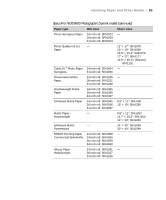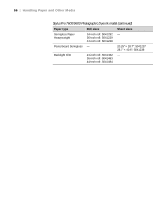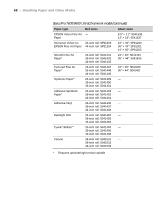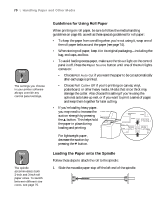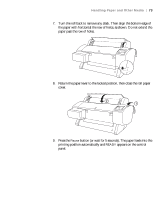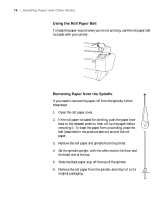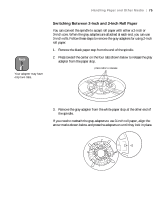Epson 9600 User Manual - Page 70
Guidelines for Using Roll Paper, Loading the Paper onto the Spindle, If you're loading heavy paper
 |
UPC - 010343841888
View all Epson 9600 manuals
Add to My Manuals
Save this manual to your list of manuals |
Page 70 highlights
70 | Handling Paper and Other Media Note The settings you choose in your printer software always override any control panel settings. Note The spindle accommodates both 2-inch and 3-inch roll paper cores. To switch between different size cores, see page 75. Guidelines for Using Roll Paper When printing on roll paper, be sure to follow the media handling guidelines on page 69, as well as these special guidelines for roll paper: • To keep the paper from unrolling when you're not using it, wrap one of the roll paper belts around the paper (see page 74). • When storing roll paper, keep it in its original packaging-including the bag, end caps, and box. • To avoid feeding excess paper, make sure the Sheet light on the control panel is off. Press the Paper Source button until one of the Roll lights comes on: • Choose Roll Auto Cut if you want the paper to be cut automatically after each page is printed. • Choose Roll Cutter Off if you're printing on canvas, vinyl, posterboard, or other heavy media. Media that is too thick may damage the cutter. Also choose this setting if you're using the optional auto take-up reel, or if you want to print a series of pages and keep them together for later cutting. • If you're loading heavy paper, you may need to increase the suction strength by pressing the u button. This helps hold the paper in place during loading and printing. For lightweight paper, decrease the suction by pressing the d button. Loading the Paper onto the Spindle Follow these steps to attach the roll to the spindle: 1. Slide the movable paper stop off the left end of the spindle. 2-70