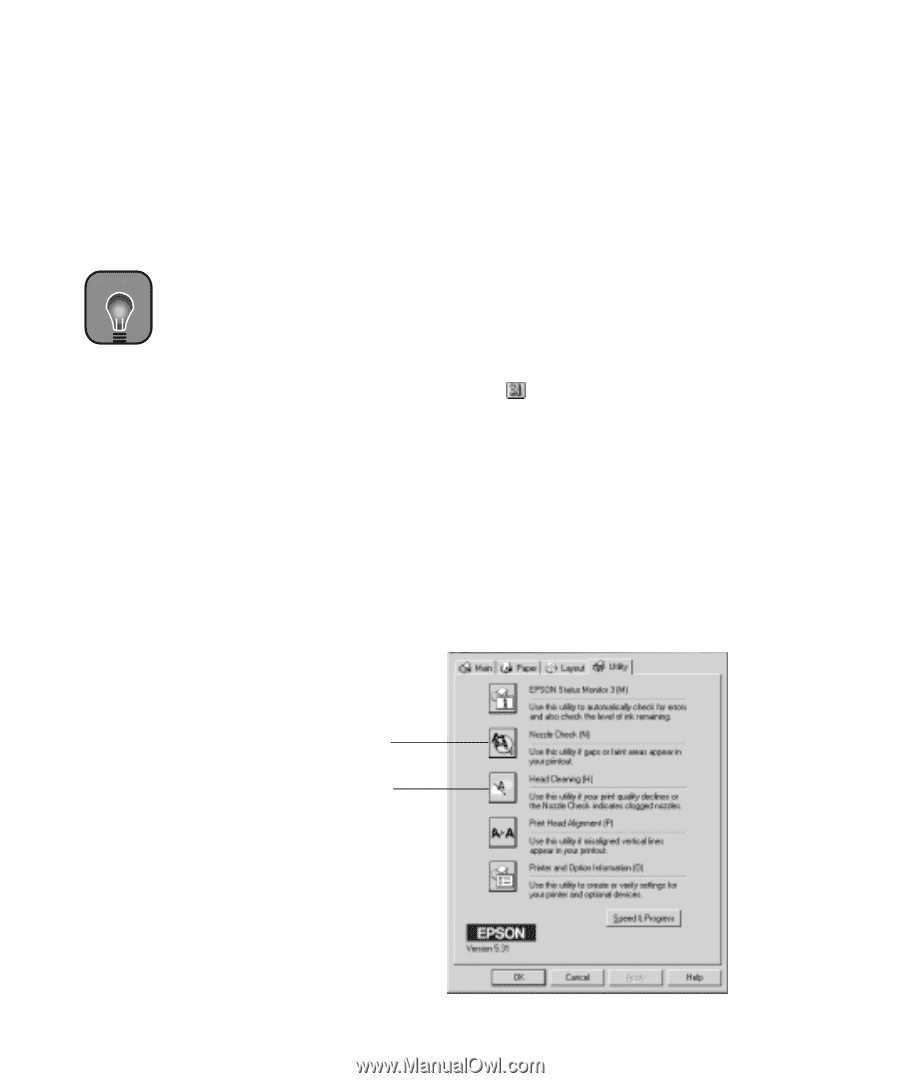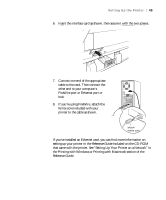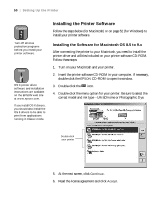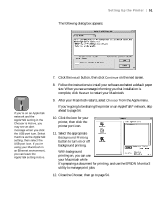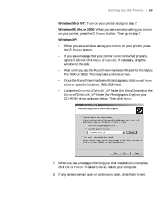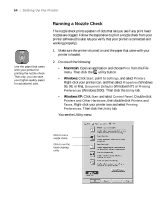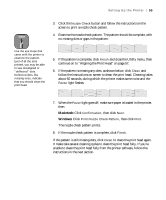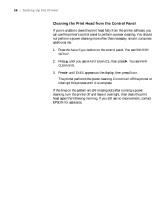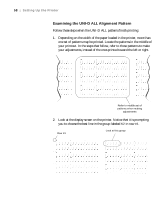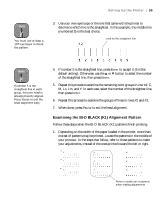Epson 9600 User Manual - Page 54
Running a Nozzle Check, Macintosh, Windows - head cleaning
 |
UPC - 010343841888
View all Epson 9600 manuals
Add to My Manuals
Save this manual to your list of manuals |
Page 54 highlights
54 | Setting Up the Printer TIP Use the paper that came with your printer for printing the nozzle check. That way, you can save your higher-quality paper for actual print jobs. Running a Nozzle Check The nozzle check prints a pattern of dots that lets you see if any print head nozzles are clogged. Follow the steps below to print a nozzle check from your printer software (this also lets you verify that your printer is connected and working properly). 1. Make sure the printer is turned on and the paper that came with your printer is loaded. 2. Do one of the following: • Macintosh: Open an application and choose Print from the File menu. Then click the utility button. • Windows: Click Start, point to Settings, and select Printers. Right-click your printer icon, and then select Properties (Windows 95, 98, or Me), Document Defaults (Windows NT) or Printing Preferences (Windows 2000). Then click the Utility tab. • Windows XP: Click Start and select Control Panel. Double-click Printers and Other Hardware, then double-click Printers and Faxes. Right-click your printer icon and select Printing Preferences. Then click the Utility tab. You see the Utility menu: Click to run a nozzle check Click to run the head cleaning utility 1-54