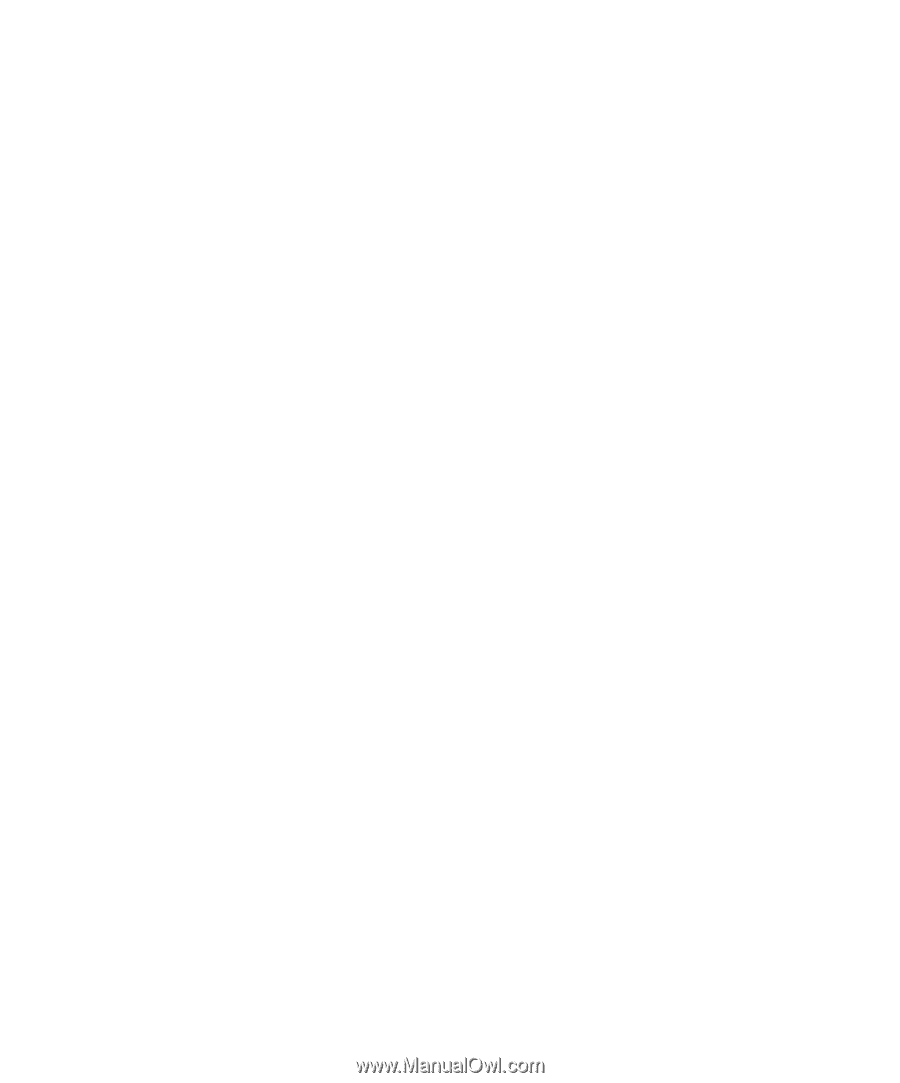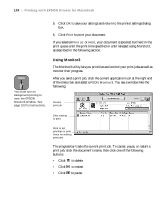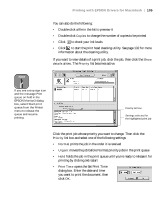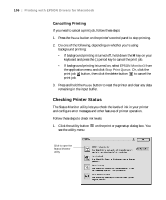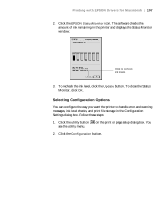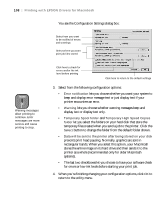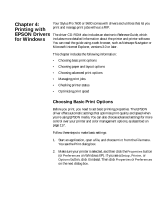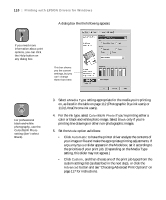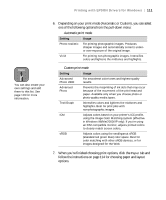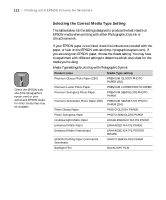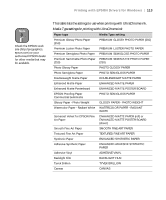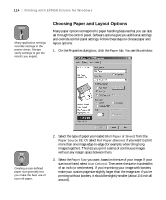Epson 9600 User Manual - Page 109
Chap 4-Printing with EPSON Drivers for Windows, Choosing Basic Print Options, Start an application
 |
UPC - 010343841888
View all Epson 9600 manuals
Add to My Manuals
Save this manual to your list of manuals |
Page 109 highlights
Chapter 4: Printing with Your Stylus Pro 7600 or 9600 comes with drivers and utilities that let you print and manage print jobs without a RIP. EPSON Drivers The driver CD-ROM also includes an electronic Reference Guide, which for Windows includes more detailed information about the printer and printer software. You can read the guide using a web browser, such as Netscape Navigator or Microsoft Internet Explorer, versions 3.0 or later. This chapter includes the following information: • Choosing basic print options • Choosing paper and layout options • Choosing advanced print options • Managing print jobs • Checking printer status • Optimizing print speed Choosing Basic Print Options Before you print, you need to set basic printing properties. The EPSON driver offers automatic settings that optimize print quality and speed when you're using EPSON media. You can also choose advanced settings for more control over your printer and color management options, as described on page 117. Follow these steps to make basic settings: 1. Start an application, open a file, and choose Print from the File menu. You see the Print dialog box. 2. Make sure your printer is selected, and then click the Properties button (or Preferences on Windows XP). If you see a Setup, Printer, or Options button, click it instead. Then click Properties or Preferences on the next dialog box. 109