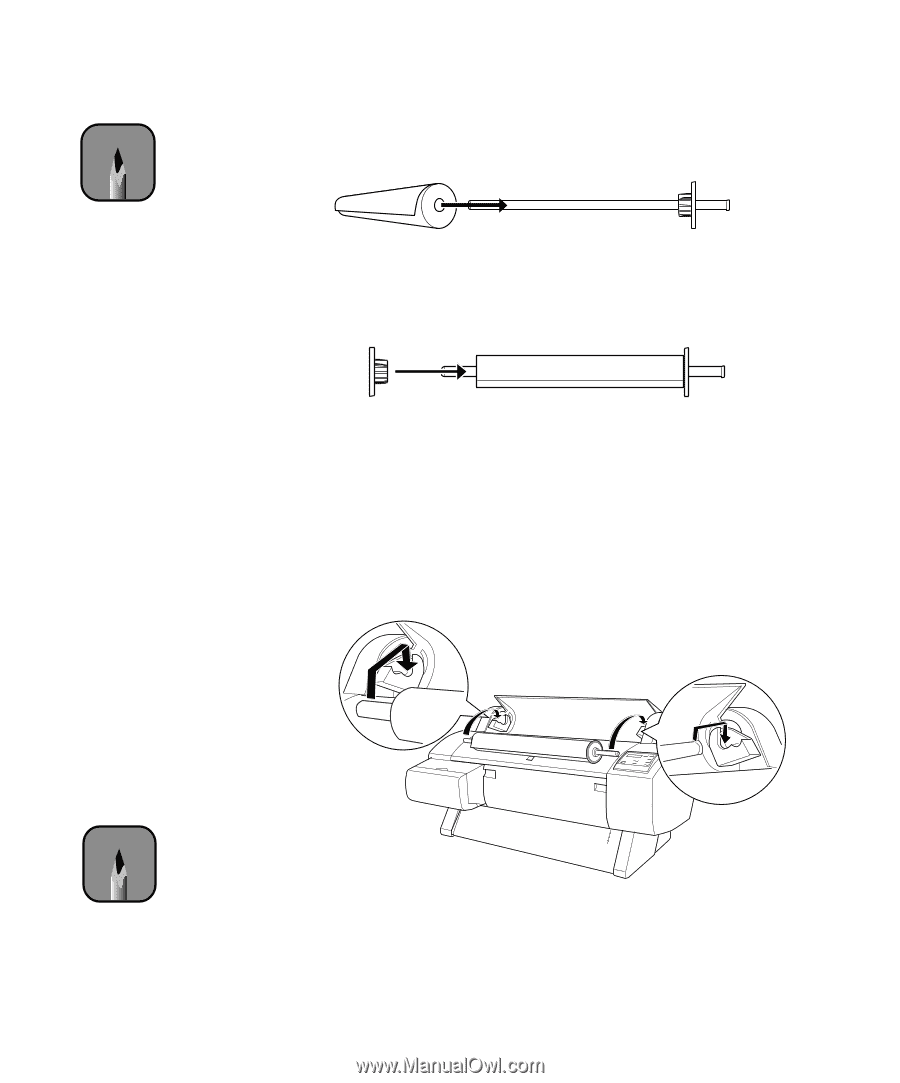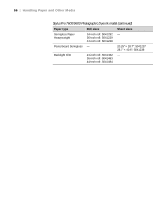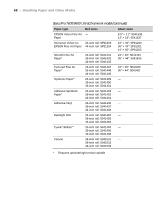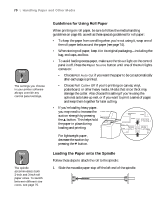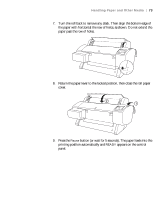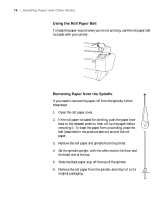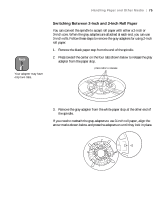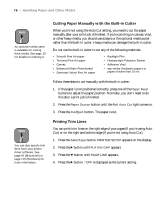Epson 9600 User Manual - Page 71
Placing the Paper in the Printer, Follow these steps to place the paper in the printer
 |
UPC - 010343841888
View all Epson 9600 manuals
Add to My Manuals
Save this manual to your list of manuals |
Page 71 highlights
Note Avoid touching the printable surface of the paper as much as possible. Oils from your skin can affect print quality. Handling Paper and Other Media | 71 2. Position the roll so the paper unwinds as shown, then slide it onto the spindle: 3. Slide the movable paper stop back onto the spindle and insert it into the end of the roll. Make sure it is firmly fixed into the left end of the paper roll. Placing the Paper in the Printer Follow these steps to place the paper in the printer: 1. Open the roll paper cover. 2. Place the roll paper in the printer as shown. (The white end of the spindle goes on the right.) Note To avoid feeding excess paper, make sure you don't select Sheet when you're using roll paper. 3. Make sure the printer is turned on, then press the Paper Source button until the Roll Auto Cut or Roll Cutter Off light comes on. 2-71