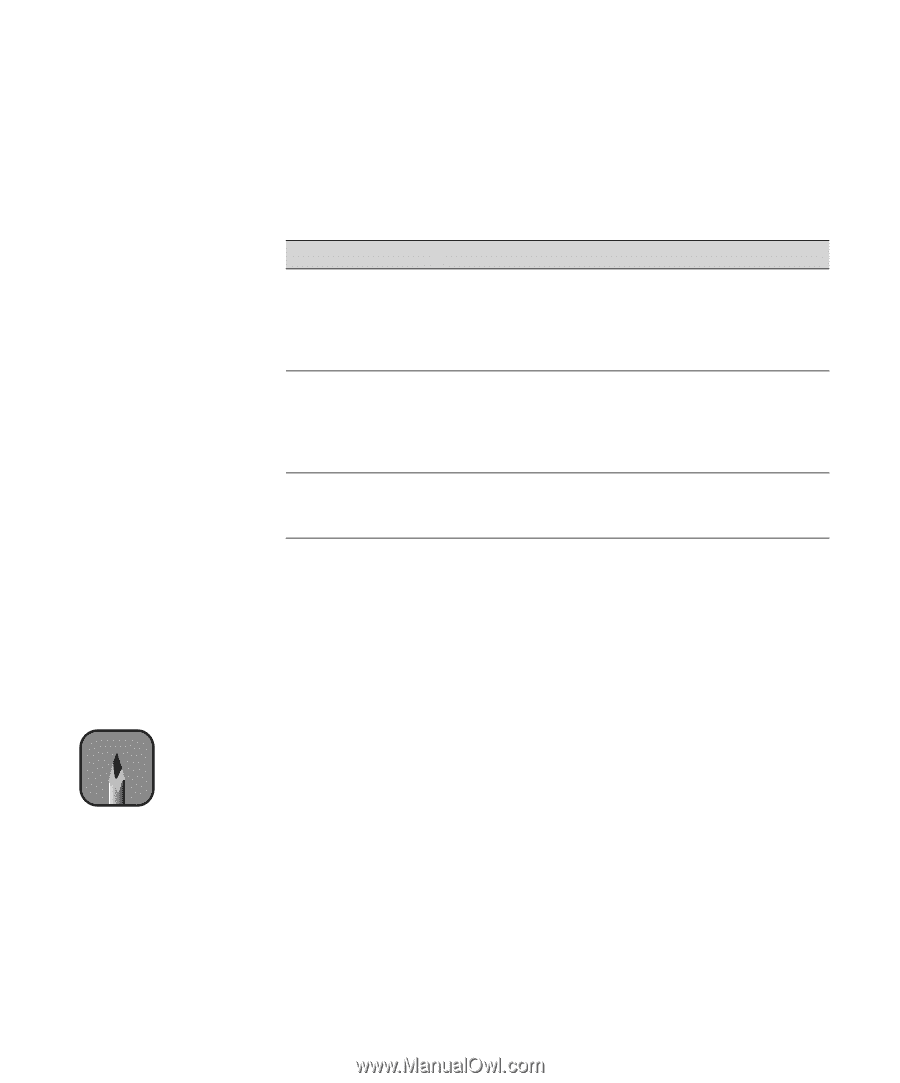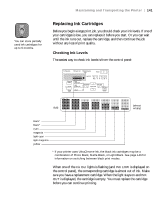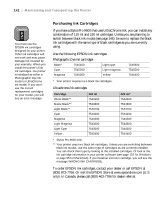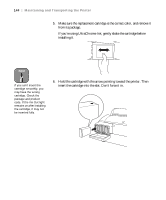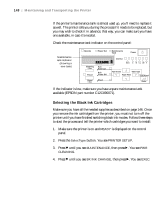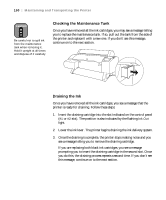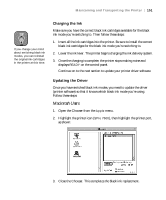Epson 9600 User Manual - Page 146
Switching Between Black Ink Modes, Preparing to Switch Black Ink Modes
 |
UPC - 010343841888
View all Epson 9600 manuals
Add to My Manuals
Save this manual to your list of manuals |
Page 146 highlights
146 | Maintaining and Transporting the Printer Note You can purchase replacement items for your printer from EPSON at (800) 873-7766, or by visiting the EPSON Store at www.epsonstore.com (U.S. sales only). In Canada, please call (800) 463-7766 for dealer referral. Switching Between Black Ink Modes If your printer uses EPSON UltraChrome ink, you can switch between black ink modes to optimize your black ink density for certain paper types (see the next page for the required cartridges): Mode Photo Black Mode Matte Black Mode Dual Matte Black Image and paper type For printing photographic images on all media types. Optimized for traditional photographic and ink jet-coated papers, such as EPSON Premium Luster Photo Paper, Photo Semigloss Paper, Premium Semimatte Photo Paper, etc. Optimized for printing photographic images on matte or plain papers, such as EPSON Enhanced Matte Paper, Smooth and Textured Fine Art Paper, and Somerset Velvet for EPSON, when the highest level of photographic quality is desired. For printing on matte or plain paper, such as newsprint and plain bond, when print speed is favored over photographic image quality. Generally, you should switch black ink modes only if you plan to run a large number of print jobs in the new mode. Since it takes about 10 minutes to switch from one mode to another and consumes some ink, you shouldn't switch modes more often than necessary. Follow the steps in the next sections to switch black ink modes. Preparing to Switch Black Ink Modes Before switching black ink modes, make sure you have the required supplies. You'll need: • the draining cartridge that came with your printer • the new black ink cartridge(s) you plan to install If your maintenance tank is almost full or one of your color ink cartridges is low on ink, you should have replacements available. See the following pages for details. 5-146