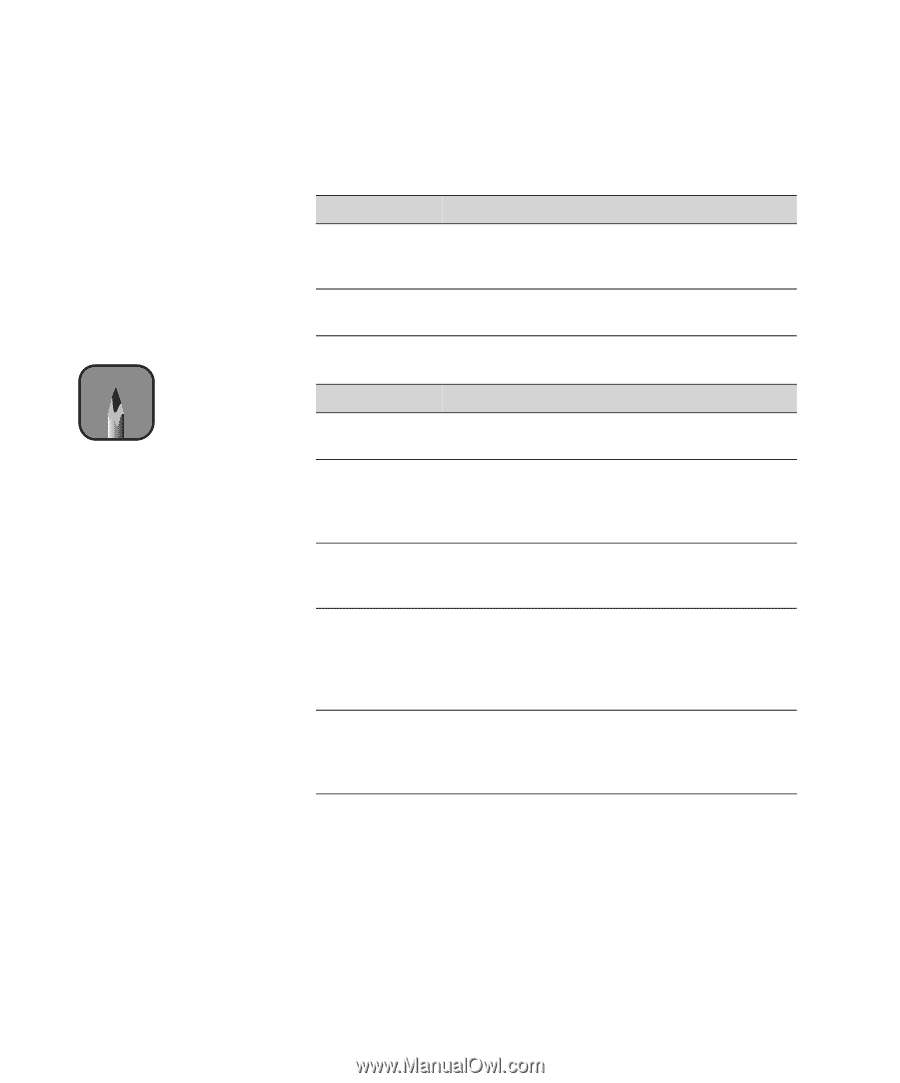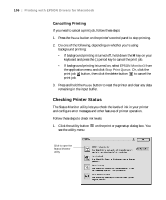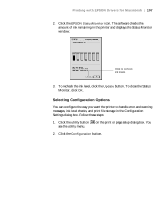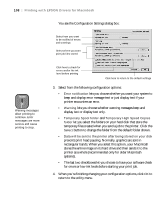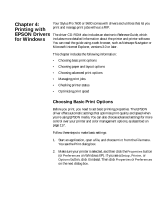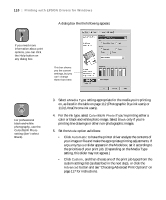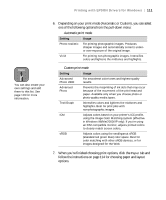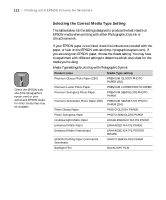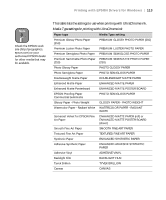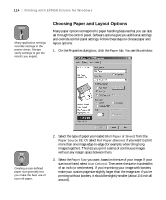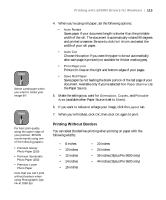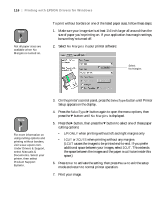Epson 9600 User Manual - Page 111
follow the instructions on for choosing paper and layout
 |
UPC - 010343841888
View all Epson 9600 manuals
Add to My Manuals
Save this manual to your list of manuals |
Page 111 highlights
Printing with EPSON Drivers for Windows | 111 Note You can also create your own settings and add them to this list. See page 119 for more information. 6. Depending on your print mode (Automatic or Custom), you can select one of the following options from the pull-down menu: Automatic print mode Setting Usage Photo-realistic For printing photographic images. Produces sharper images and automatically corrects underor over-exposure of the original image. Vivid For printing non-photographic images. Intensifies colors and lightens the midtones and highlights. Custom print mode Setting Usage Advanced Photo 2880 For smoothest color tones and highest-quality results. Advanced Photo Prevents the misprinting of ink dots that may occur because of the movement of the print head and paper. Available only when you choose photo or photo-quality media types. Text/Graph Intensifies colors and lightens the midtones and highlights. Best for print jobs with non-photographic images. ICM Adjusts colors based on your printer's ICC profile, using the Image Color Matching system (effective in Windows 98/Me/2000/XP only). If you're using an ICM-compatible monitor, adjusts printed colors to closely match screen colors. sRGB Adjusts colors using the small-gamut sRGB (standard red green blue) color space. Best for color matching with other sRGB devices, or for images designed for the Web. 7. When you're finished choosing print options, click the Paper tab and follow the instructions on page 114 for choosing paper and layout options. 4-111