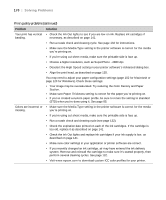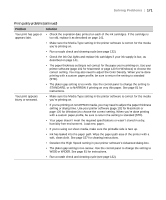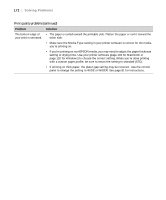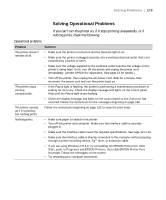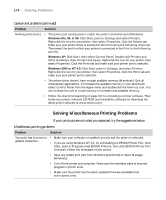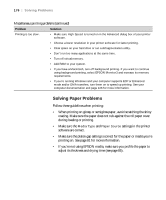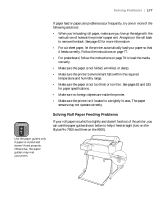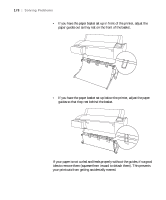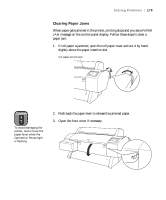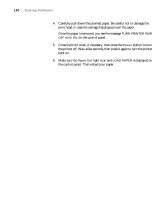Epson 9600 User Manual - Page 175
Miscellaneous printing problems continued, Paper Size, PAPER MARGIN, Flip Horizontal, Paper Source
 |
UPC - 010343841888
View all Epson 9600 manuals
Add to My Manuals
Save this manual to your list of manuals |
Page 175 highlights
Solving Problems | 175 Miscellaneous printing problems (continued) Problem Solution Your print has incorrect margins. • Check the page size or paper size settings in your application. Make sure they are within the printer's printable area. • Make sure the Paper Size setting in your printer software is correct for the paper you're using. • Paper is loaded incorrectly. Follow the instructions on page 69 (for roll paper) or page 77 (for sheets) to reload the paper. • The PAPER MARGIN (roll paper margin) setting on the control panel is incorrect. If you're using roll paper, check the setting for PAPER MARGIN on the Printer Setting Menu in your SelecType menus. See the Reference Guide on the CD-ROM that came with your printer for more information. Your image is inverted. • Turn off the Flip Horizontal setting in your printer software. See page 99 (Macintosh) or 118 (Windows) in this manual for instructions. Blank paper is printed. • Make sure your software is installed correctly and the printer is selected. • Make sure the Paper Size setting in your printer software is correct for the paper you're using. • Make sure the Paper Source setting in your printer software is correct. A ruled line on your print Align the print head as described on page 135. appears to shift. Color images print in black Make sure Color/B&W Photo is selected in your printer software. only. The printer continues to feed paper after you have cancelled a job. • Press the Pause button on the printer to stop feeding paper. Then press and hold the Pause button to reset the printer and clear any print job data in the printer's buffer. • If roll paper is installed, make sure the control paper is set to Roll Auto Cut or Roll Cutter Off, instead of Sheet. Roll paper cannot be cut. • The paper cutter blade may be dull. Follow the instructions on page 153 to replace the blade. • The paper may be too thick to cut with the built-in cutter. Cut the paper by hand with scissors or the optional utility cutter. • Make sure the Roll Auto Cut light on the control panel is on. Press the Paper Source button if necessary, and then press the Cut/Eject button. Streaks or smears appear Paper dust and lint may have accumulated in the area near the paper feed roller. on your image Clean this area with canned air (see page 157). 6-175