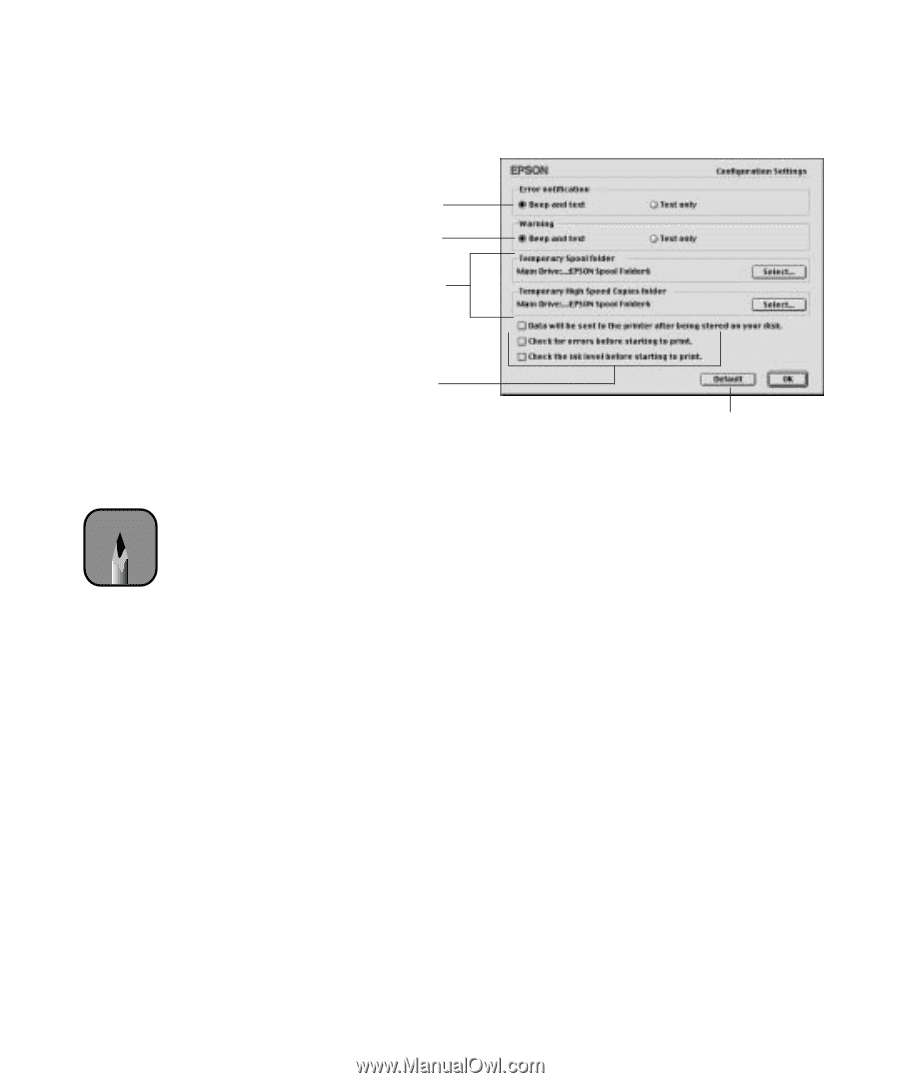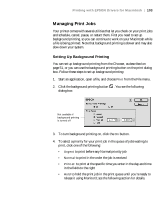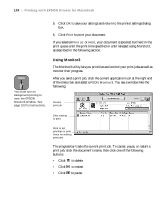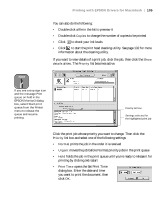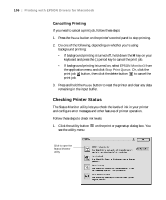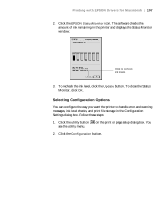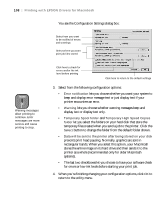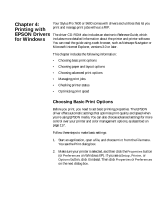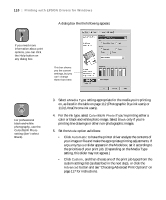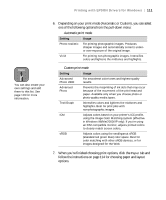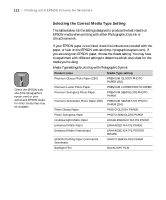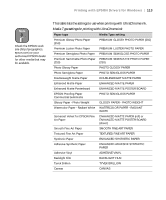Epson 9600 User Manual - Page 108
rectangular bands. When you select this option, your Macintosh, prevents print head pausing. Normally
 |
UPC - 010343841888
View all Epson 9600 manuals
Add to My Manuals
Save this manual to your list of manuals |
Page 108 highlights
108 | Printing with EPSON Drivers for Macintosh You see the Configuration Settings dialog box: Select how you want to be notified of errors and warnings Select where you want print job files stored Note Warning messages allow printing to continue. Error messages are more serious and cause printing to stop. Click here to check for errors and/or the ink level before printing Click here to return to the default settings 3. Select from the following configuration options: • Error notification lets you choose whether you want your system to beep and display error message text or just display text if your printer encounters an error. • Warning lets you choose whether warning messages beep and display text or display text only. • Temporary Spool folder and Temporary High Speed Copies folder let you select the folders on your hard disk that store the temporary files created when you send a job to the printer. Click the Select button to change the folder from the default folder shown. • Data will be sent to the printer after being stored on your disk prevents print head pausing. Normally, graphics are sent in rectangular bands. When you select this option, your Macintosh stores the entire image on its hard drive and then sends it to the printer as a whole (recommended only for older Macintosh systems). • The last two checkboxes let you choose to have your software check for errors or low ink levels before starting your print job. 4. When you're finishing changing your configuration options, click OK to return to the utility menu. 3-108