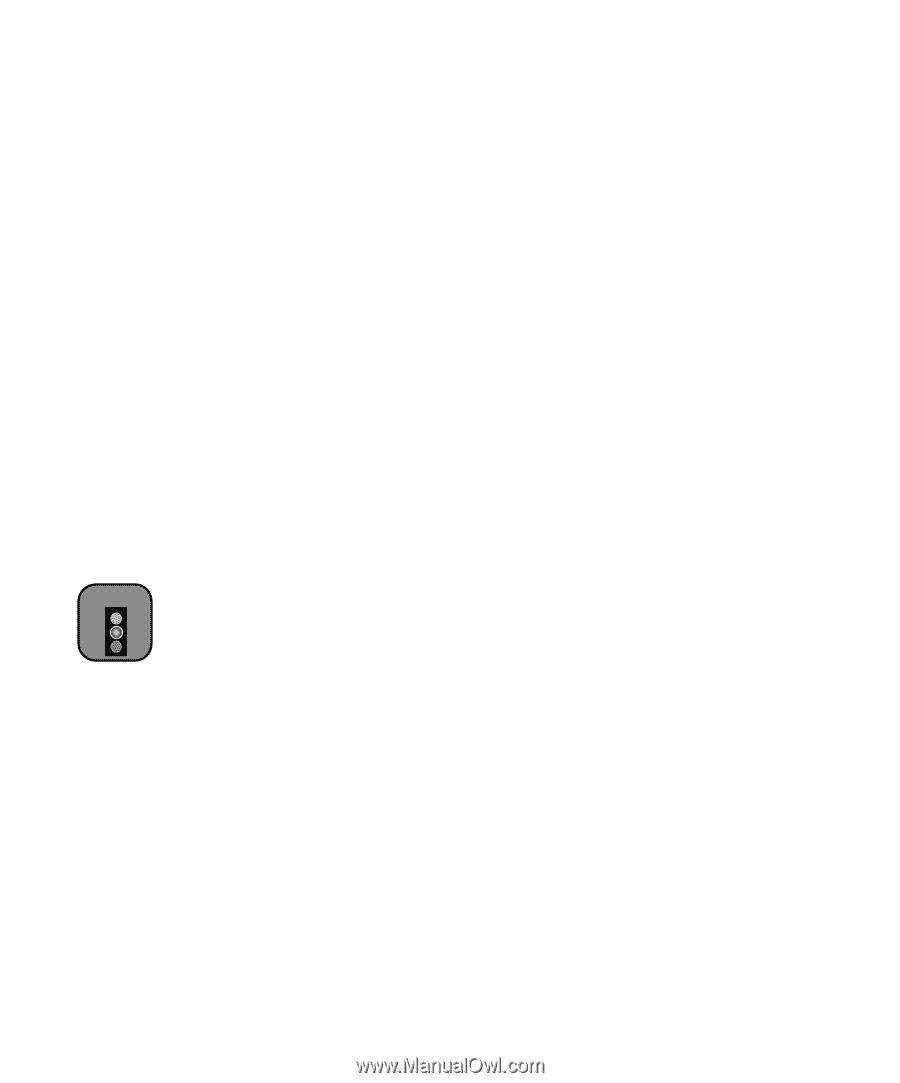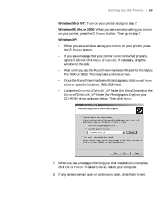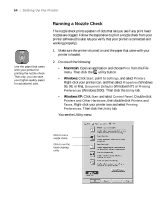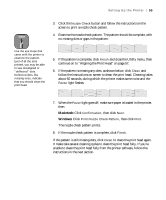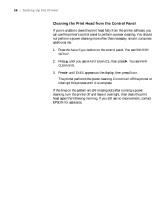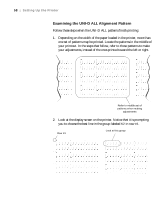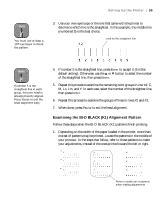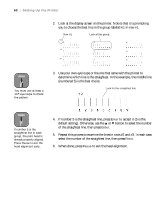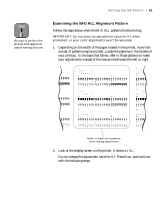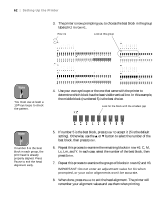Epson 9600 User Manual - Page 57
Aligning the Print Head, appears on the display. This is the correct thickness
 |
UPC - 010343841888
View all Epson 9600 manuals
Add to My Manuals
Save this manual to your list of manuals |
Page 57 highlights
Setting Up the Printer | 57 Caution When performing the BI-D alignments, always do them in this order: UNI-D ALL, then BI-D BLACK, then BI-D ALL. Do not repeat the BI-D BLACK (K1) alignment afterward. Aligning the Print Head Before using the printer, you should align the print head to ensure clean, accurate printouts. To do the alignment, you have to print a set of alignment patterns. Make sure you've run a nozzle check, as described on page 54, before you begin. If the print head nozzles are clogged, the patterns won't print correctly and your print head alignment won't be accurate. 1. Make sure the printer is turned on, then load roll paper that is at least 24 inches wide. For best results, use EPSON Doubleweight Matte paper (this is the type of paper that came with your printer). 2. Press the SelecType button on the control panel. You see PRINTER SETUP. 3. Press u until you see HEAD ALIGNMENT, then press r. You see PAPER THKNS. 4. Press r until *STD appears on the display. This is the correct thickness setting for most EPSON papers. 5. Press Enter. 6. Press the u or d button to select the desired alignment mode (UNI-D ALL, BI-D BLACK, or BI-D ALL), then press Enter to start printing the alignment patterns. After they print, see the appropriate section on the following pages, depending on the selected mode. In general, you should perform all three types of alignments. If you plan to print only unidirectionally, you may only need to adjust UNI-D ALL. If you plan to print bidirectionally, perform the UNI-D ALL alignment first, then BI-D BLACK, then BI-D ALL. 1-57