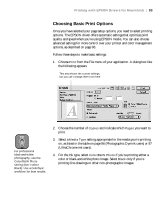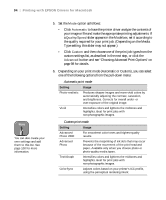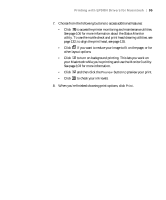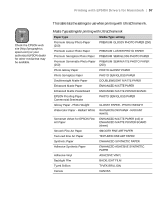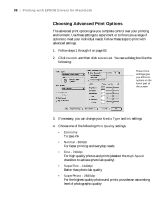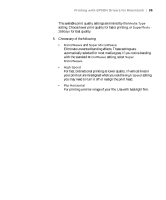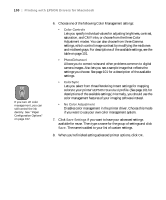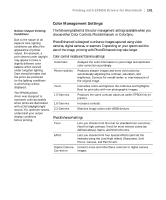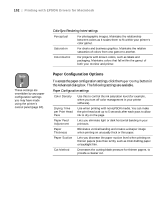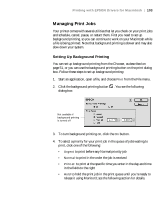Epson 9600 User Manual - Page 98
Choosing Advanced Print Options, For high quality photos and prints deselect
 |
UPC - 010343841888
View all Epson 9600 manuals
Add to My Manuals
Save this manual to your list of manuals |
Page 98 highlights
98 | Printing with EPSON Drivers for Macintosh Choosing Advanced Print Options The advanced print options give you complete control over your printing environment. Use these settings to experiment or to fine-tune a range of options to meet your individual needs. Follow these steps to print with advanced settings: 1. Follow steps 1 through 4 on page 93. 2. Click Custom and then click Advanced. You see a dialog box like the following: These three settings give you different options on the lower part of the screen 3. If necessary, you can change your Media Type and Ink settings. 4. Choose one of the following Print Quality settings: • Economy To save ink • Normal - 360dpi For faster printing and everyday needs • Fine - 720dpi For high quality photos and prints (deselect the High Speed checkbox to achieve photo lab quality) • SuperFine - 1440dpi Better than photo lab quality • SuperPhoto - 2880dpi For the highest quality photos and prints; provides an astonishing level of photographic quality 3-98