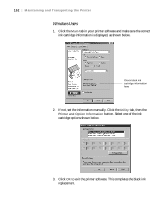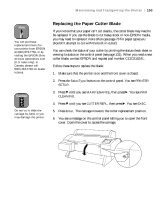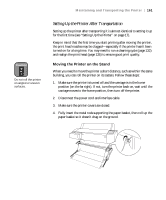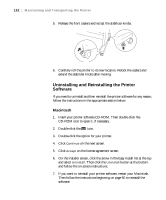Epson 9600 User Manual - Page 157
Cleaning the Printer, If the outer case is dirty, clean it with a soft, clean cloth dampened
 |
UPC - 010343841888
View all Epson 9600 manuals
Add to My Manuals
Save this manual to your list of manuals |
Page 157 highlights
Maintaining and Transporting the Printer | 157 Caution Be careful not to touch the gears inside the printer. To avoid damaging the components as well as the case, never use alcohol or thinners to clean the printer. Be careful not to get water on the printer mechanism or electronic components. Don't use a hard or abrasive brush. Don't spray the inside the printer with lubricants; unsuitable oils can damage the mechanism. Contact your dealer or a qualified servicer if you think the printer needs lubrication. Cleaning the Printer To keep your printer working at its best, you should clean it several times a year. 1. Make sure the printer is turned off and all the lights on the control panel are off. Then unplug the power cord and disconnect the printer from the computer. 2. Open the roll paper cover and remove the roll paper. Remove any sheet media from the printer. Then use a soft brush to carefully clean away any dust or dirt. 3. Open the lower cover and use a soft brush to carefully clean away any dust or dirt inside the cover. Some kinds of paper can cause paper dust to accumulate on the paper feed roller. Clean the area shown below using canned air. Clean paper feed roller 4. Remove the paper basket. Then clean away any dust or dirt around the leg assembly using a soft brush. 5. If the outer case is dirty, clean it with a soft, clean cloth dampened with mild detergent. Keep the ink cartridge compartment closed to prevent water from getting inside. 6. If the area under the roll paper cover accidentally gets soiled with ink, wipe it off with a damp cloth. 7. To wash the paper basket, remove the shafts, then machine wash with mild detergent and air dry. 5-157