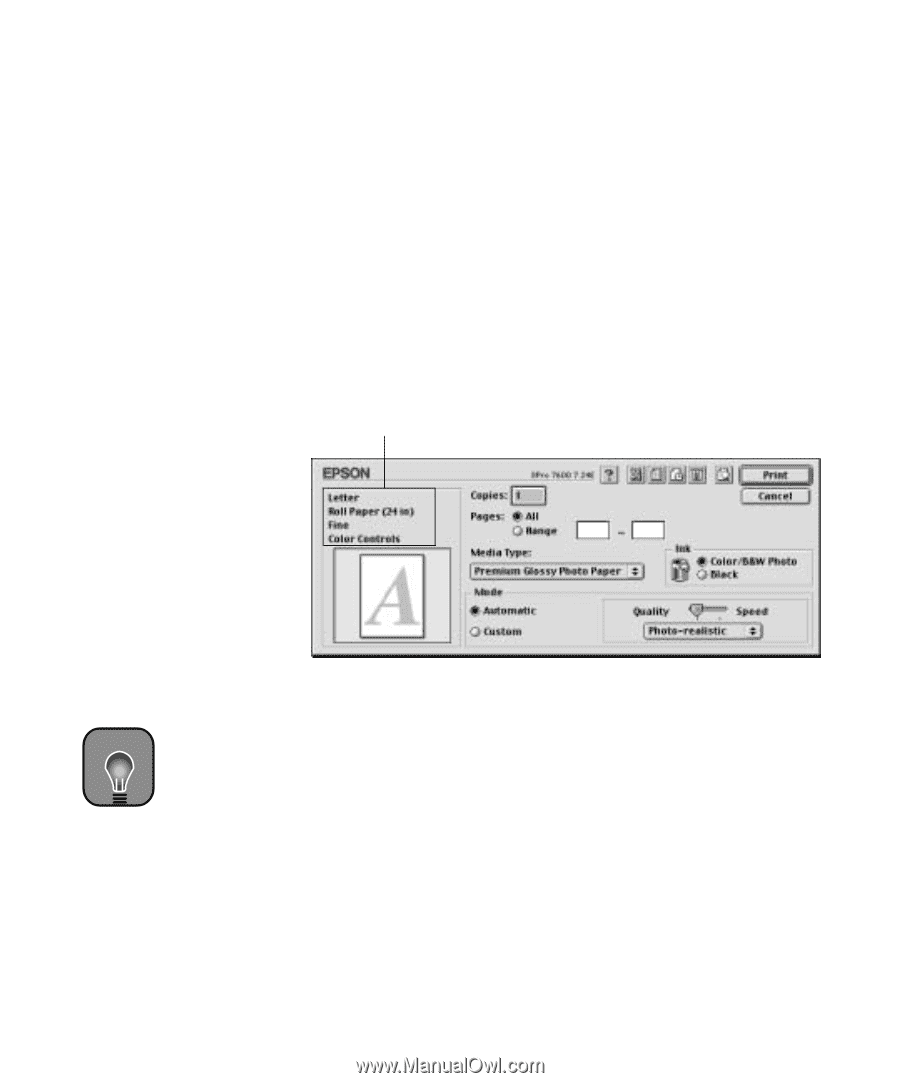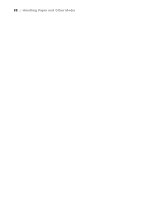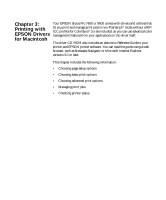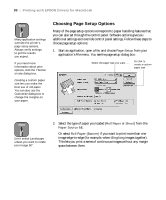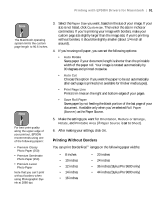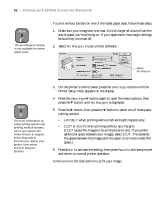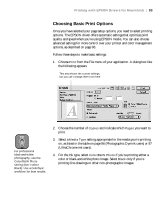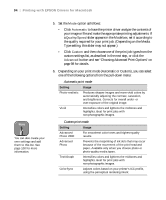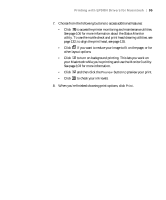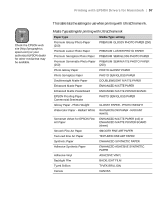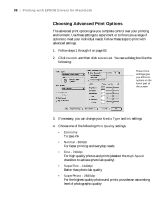Epson 9600 User Manual - Page 93
Choosing Basic Print Options, on, as listed in the table on Photographic Dye ink users or 97
 |
UPC - 010343841888
View all Epson 9600 manuals
Add to My Manuals
Save this manual to your list of manuals |
Page 93 highlights
Printing with EPSON Drivers for Macintosh | 93 Choosing Basic Print Options Once you have selected your page setup options, you need to select printing options. The EPSON driver offers automatic settings that optimize print quality and speed when you're using EPSON media. You can also choose advanced settings for more control over your printer and color management options, as described on page 98. Follow these steps to make basic settings: 1. Choose Print from the File menu of your application. A dialog box like the following appears: This area shows the current settings, but you can't change them from here TIP For professional black-and-white photography, use the Color/B&W Photo setting (don't select Black). Use a ColorSync workflow for best results. 2. Choose the number of Copies and indicate which Pages you want to print. 3. Select a Media Type setting appropriate for the media you're printing on, as listed in the table on page 96 (Photographic Dye ink users) or 97 (UltraChrome ink users). 4. For the ink type, select Color/B&W Photo if you're printing either a color or black-and-white photo image. Select Black only if you're printing line drawings or other non-photographic images. 3-93