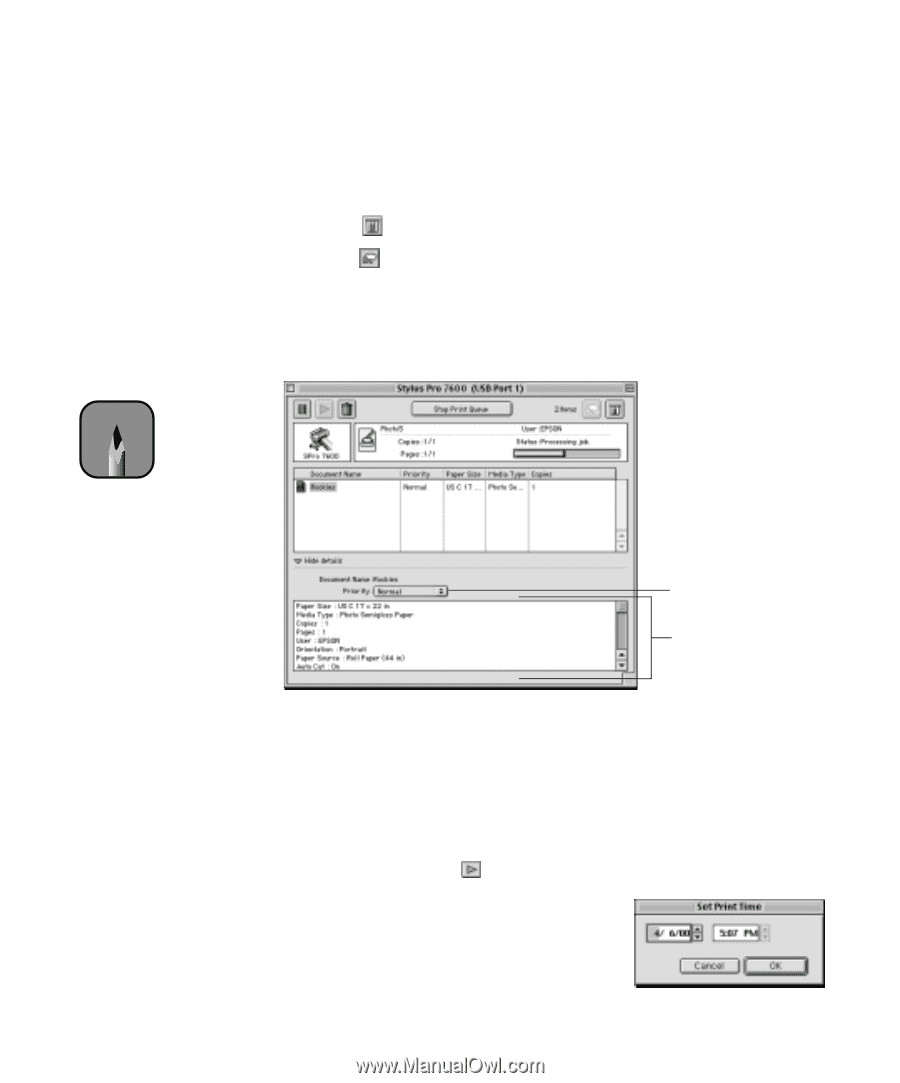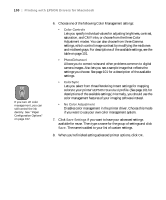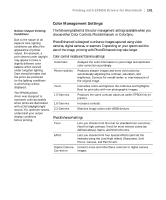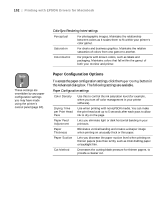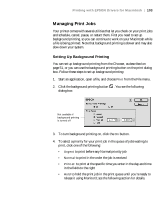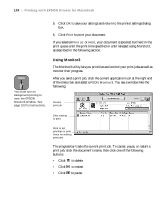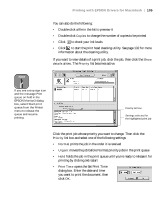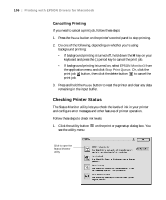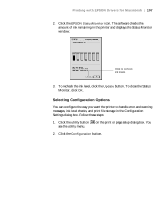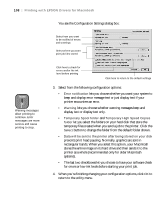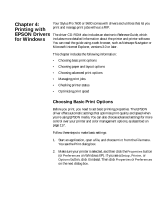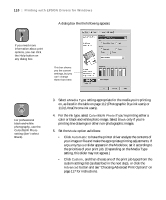Epson 9600 User Manual - Page 105
opens the Set Print Time, list box and select one of the following settings - release date
 |
UPC - 010343841888
View all Epson 9600 manuals
Add to My Manuals
Save this manual to your list of manuals |
Page 105 highlights
Printing with EPSON Drivers for Macintosh | 105 You can also do the following: • Double-click a file in the list to preview it • Double-click Copies to change the number of copies to be printed • Click to check your ink levels • Click to start the print head cleaning utility. See page 132 for more information about the cleaning utility. If you want to view details of a print job, click the job, then click the Show details arrow. The Priority list becomes active. Note If you see a stop sign icon and the message Print queue on hold in the EPSON Monitor3 dialog box, select Start print queue from the Printer menu to release the queue and resume printing. Priority list box Settings selected for the highlighted print job Click the print job whose priority you want to change. Then click the Priority list box and select one of the following settings: • Normal prints the job in the order it is received • Urgent moves the job before Normal priority jobs in the print queue • Hold holds the job in the print queue until you're ready to release it for printing by clicking restart • Print Time opens the Set Print Time dialog box. Enter the date and time you want to print the document, then click OK. 3-105