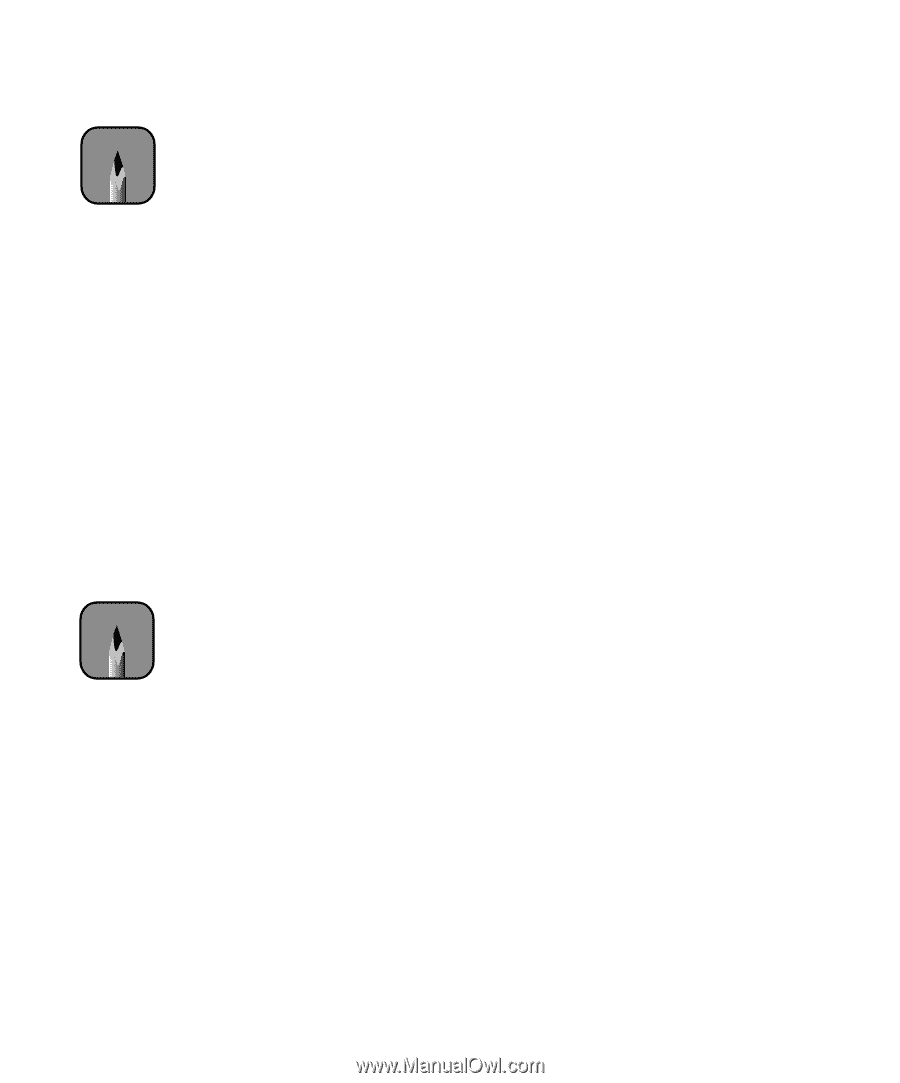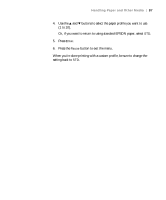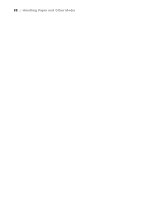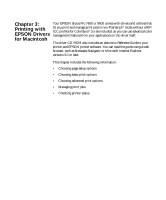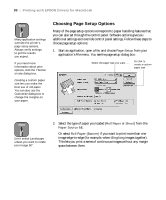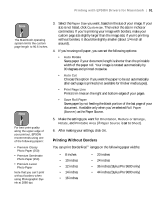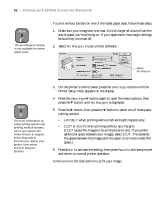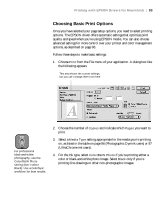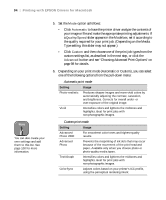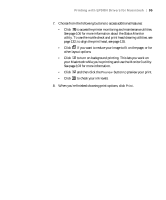Epson 9600 User Manual - Page 91
Printing Without Borders - stylus pro photographic dye ink
 |
UPC - 010343841888
View all Epson 9600 manuals
Add to My Manuals
Save this manual to your list of manuals |
Page 91 highlights
Printing with EPSON Drivers for Macintosh | 91 Note The Macintosh operating system limits the custom page length to 90.6 inches. Note For best print quality along the upper edge of your printout, EPSON recommends using one of the following papers: • Premium Glossy Photo Paper (250) • Premium Semimatte Photo Paper (250) • Premium Luster Photo Paper Note that you can't print without borders when using Photographic Dye ink at 2880 dpi. 3. Select the Paper Size you want, based on the size of your image. If your size is not listed, click Customize. Then enter the size in inches or centimeters. If you're printing your image with borders, make your custom page size slightly larger than the image size; if you're printing without borders, it should be slightly smaller (about 1/4 inch all around). 4. If you're using roll paper, you can set the following options: • Auto Rotate Saves paper if your document length is shorter than the printable width of the paper roll. Your image is rotated automatically by 90 degrees and printed crosswise. • Auto Cut Choose this option if you want the paper to be cut automatically after each page is printed (not available for thicker media types). • Print Page Line Prints trim lines on the right and bottom edges of your pages. • Save Roll Paper Saves paper by not feeding the blank portion of the last page of your document. Available only when you've selected Roll Paper (Banner) as the Paper Source. 5. Make the settings you want for Orientation, Reduce or Enlarge, Rotate, and Printable Area (if Paper Source is set to Sheet). 6. After making your settings, click OK. Printing Without Borders You can print BorderFree™ iamges on the following paper widths: • 8 inches • 10 inches • 12 inches • 14 inches • 16 inches • 20 inches • 24 inches • 36 inches (Stylus Pro 9600 only) • 44 inches (Stylus Pro 9600 only) 3-91