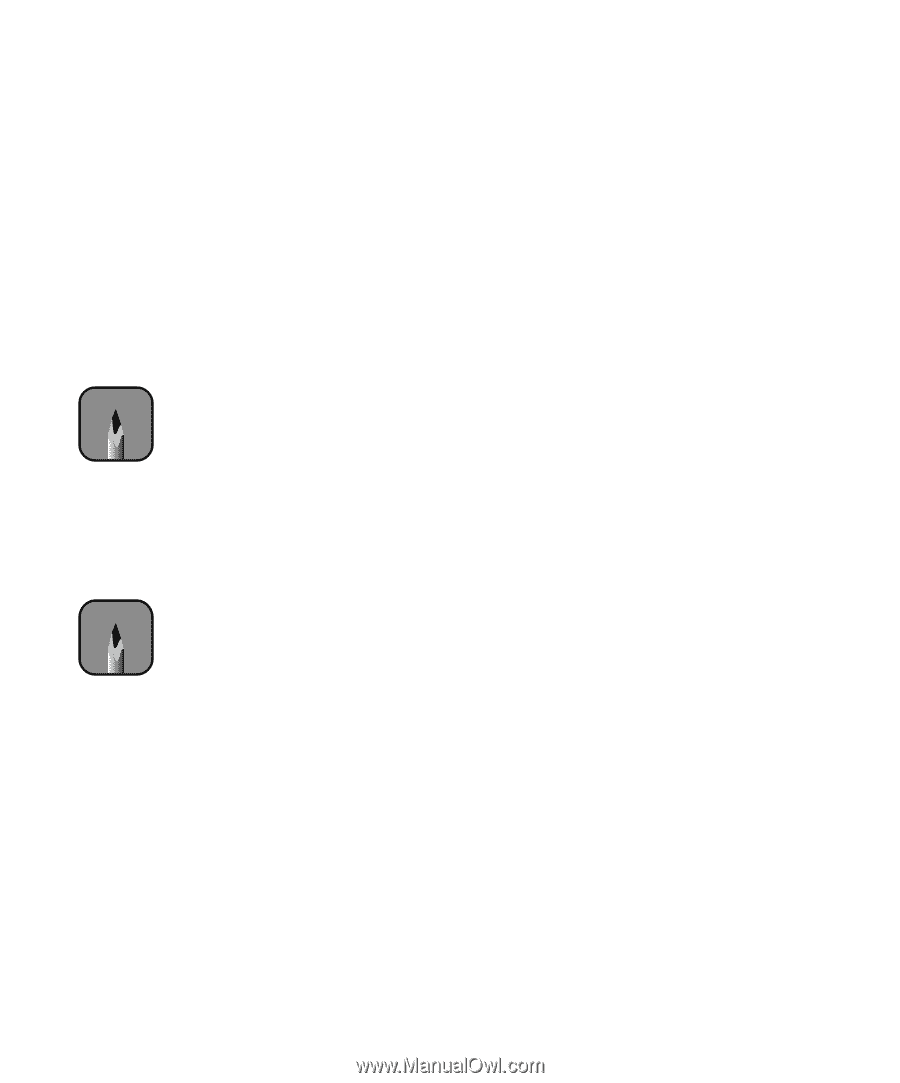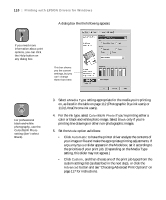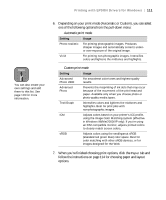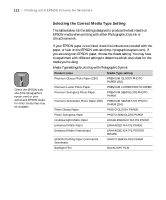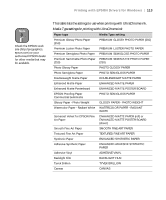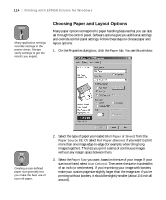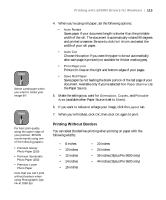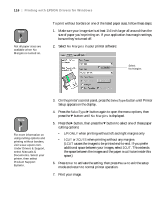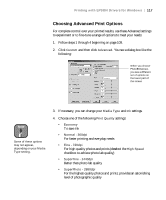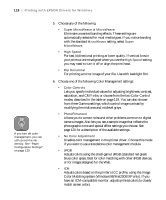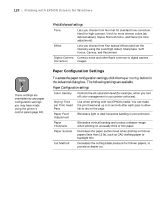Epson 9600 User Manual - Page 115
the Paper Source., If you want to reduce or enlarge your image, click - driver windows 10
 |
UPC - 010343841888
View all Epson 9600 manuals
Add to My Manuals
Save this manual to your list of manuals |
Page 115 highlights
Printing with EPSON Drivers for Windows | 115 Note Select Landscape when you want to rotate your image 90°. Note For best print quality along the upper edge of your printout, EPSON recommends using one of the following papers: • Premium Glossy Photo Paper (250) • Premium Semimatte Photo Paper (250) • Premium Luster Photo Paper Note that you can't print without borders when using Photographic Dye ink at 2880 dpi. 4. When you're using roll paper, set the following options: • Auto Rotate Saves paper if your document length is shorter than the printable width of the roll. The document is automatically rotated 90 degrees and printed crosswise. Be sure to click Roll Width and select the width of your roll paper. • Auto Cut Choose this option if you want the paper to be cut automatically after each page is printed (not available for thicker media types). • Print Page Line Prints trim lines on the right and bottom edges of your pages. • Save Roll Paper Saves paper by not feeding the blank portion of the last page of your document. Available only if you've selected Roll Paper (Banner) as the Paper Source. 5. Make the settings you want for Orientation, Copies, and Printable Area (available when Paper Source is set to Sheet). 6. If you want to reduce or enlarge your image, click the Layout tab. 7. When you're finished, click OK, then click OK again to print. Printing Without Borders You can select BorderFree printing when printing on paper with the following widths: • 8 inches • 10 inches • 12 inches • 14 inches • 16 inches • 20 inches • 24 inches • 36 inches (Stylus Pro 9600 only) • 44 inches (Stylus Pro 9600 only) 4-115