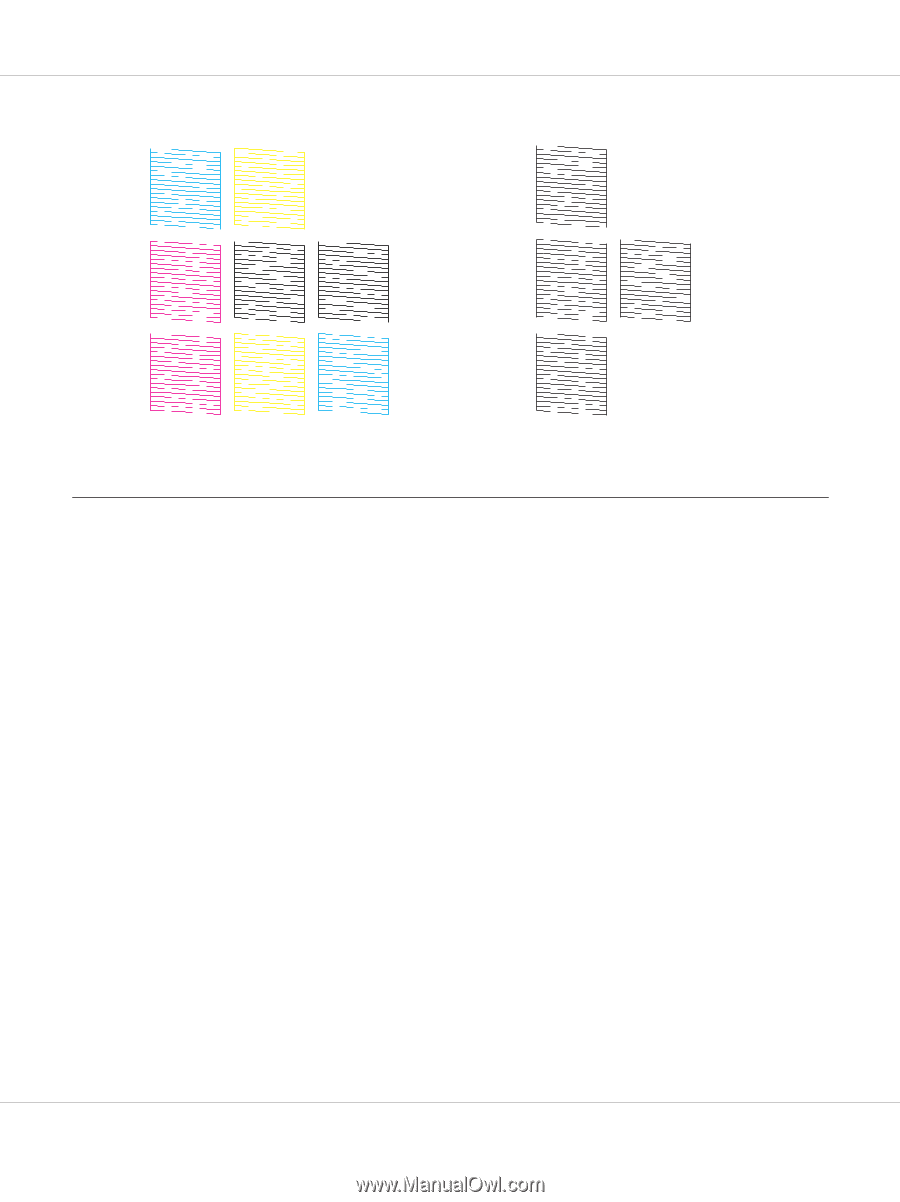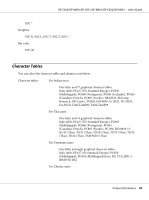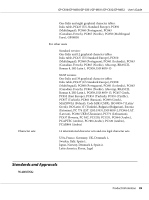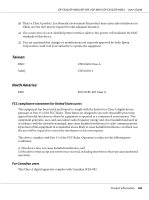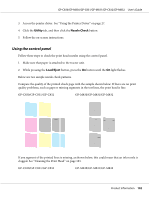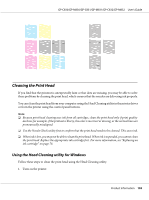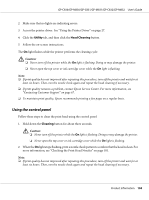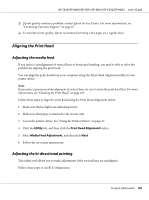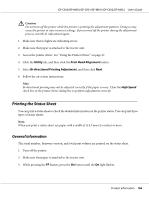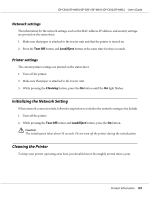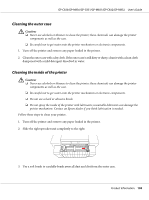Epson C831 Users Manual - Page 103
Cleaning the Print Head, Using the Head Cleaning utility for Windows
 |
View all Epson C831 manuals
Add to My Manuals
Save this manual to your list of manuals |
Page 103 highlights
GP-C830/GP-M830/GP-C831/GP-M831/GP-C832/GP-M832 User's Guide Cleaning the Print Head If you find that the printout is unexpectedly faint or that dots are missing, you may be able to solve these problems by cleaning the print head, which ensures that the nozzles are delivering ink properly. You can clean the print head from your computer using the Head Cleaning utility in the printer driver or from the printer using the control panel buttons. Note: ❏ Because print head cleaning uses ink from all cartridges, clean the print head only if print quality declines; for example, if the printout is blurry, the color is incorrect or missing, or the vertical lines are pronouncedly misaligned. ❏ Use the Nozzle Check utility first to confirm that the print head needs to be cleaned. This saves ink. ❏ When ink is low, you may not be able to clean the print head. When ink is expended, you cannot clean the print head. Replace the appropriate ink cartridge first. For more information, see "Replacing an ink cartridge" on page 78. Using the Head Cleaning utility for Windows Follow these steps to clean the print head using the Head Cleaning utility. 1. Turn on the printer. Product Information 103