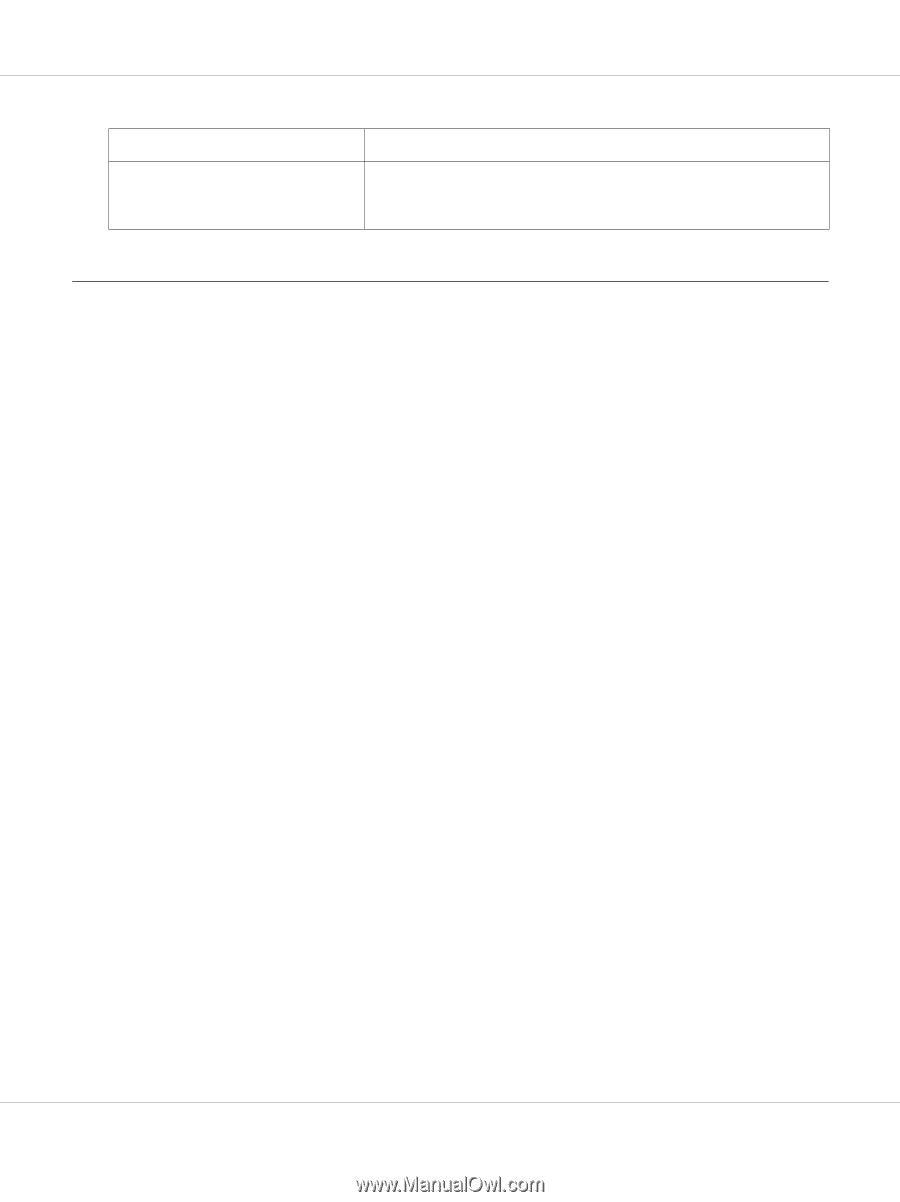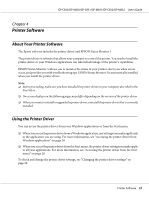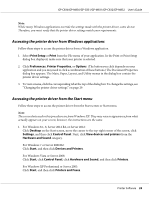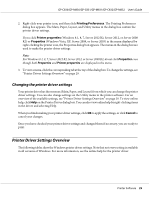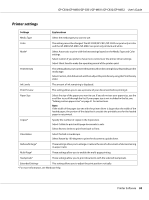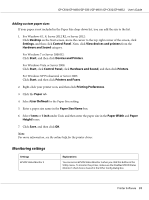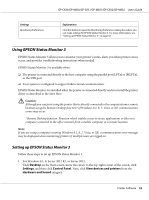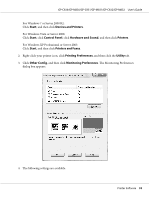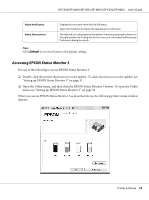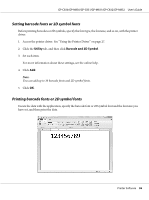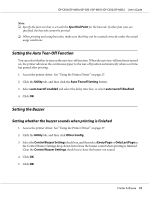Epson C831 Users Manual - Page 32
Using EPSON Status Monitor 3
 |
View all Epson C831 manuals
Add to My Manuals
Save this manual to your list of manuals |
Page 32 highlights
GP-C830/GP-M830/GP-C831/GP-M831/GP-C832/GP-M832 User's Guide Settings Monitoring Preferences Explanations Click this button to open the Monitoring Preferences dialog box where you can make settings for EPSON Status Monitor 3. For more information, see "Setting up EPSON Status Monitor 3" on page 32. Using EPSON Status Monitor 3 EPSON Status Monitor 3 allows you to monitor your printer's status, alerts you when printer errors occur, and provides troubleshooting instructions when needed. EPSON Status Monitor 3 is available when: ❏ The printer is connected directly to the host computer using the parallel port [LPTx] or [BILPTx], or the USB port. ❏ Your system is configured to support bidirectional communication. EPSON Status Monitor 3 is installed when the printer is connected directly and you install the printer driver as described in the Start Here. ! Caution: Although you can print using the printer that is directly connected to the computer from a remote location using the Remote Desktop function* of Windows 8.1, 8, 7, Vista, or XP, communication errors may occur. * Remote Desktop function: Function which enables a user to access applications or files on a computer connected to the office network from a mobile computer at a remote location. Note: If you are using a computer running Windows 8.1, 8, 7, Vista, or XP, a communication error message may be displayed when monitoring printers if multiple users are logged on. Setting up EPSON Status Monitor 3 Follow these steps to set up EPSON Status Monitor 3. 1. For Windows 8.1, 8, Server 2012 R2, or Server 2012: Click Desktop on the Start screen, move the cursor to the top-right corner of the screen, click Settings, and then click Control Panel. Next, click View devices and printers from the Hardware and Sound category. Printer Software 32