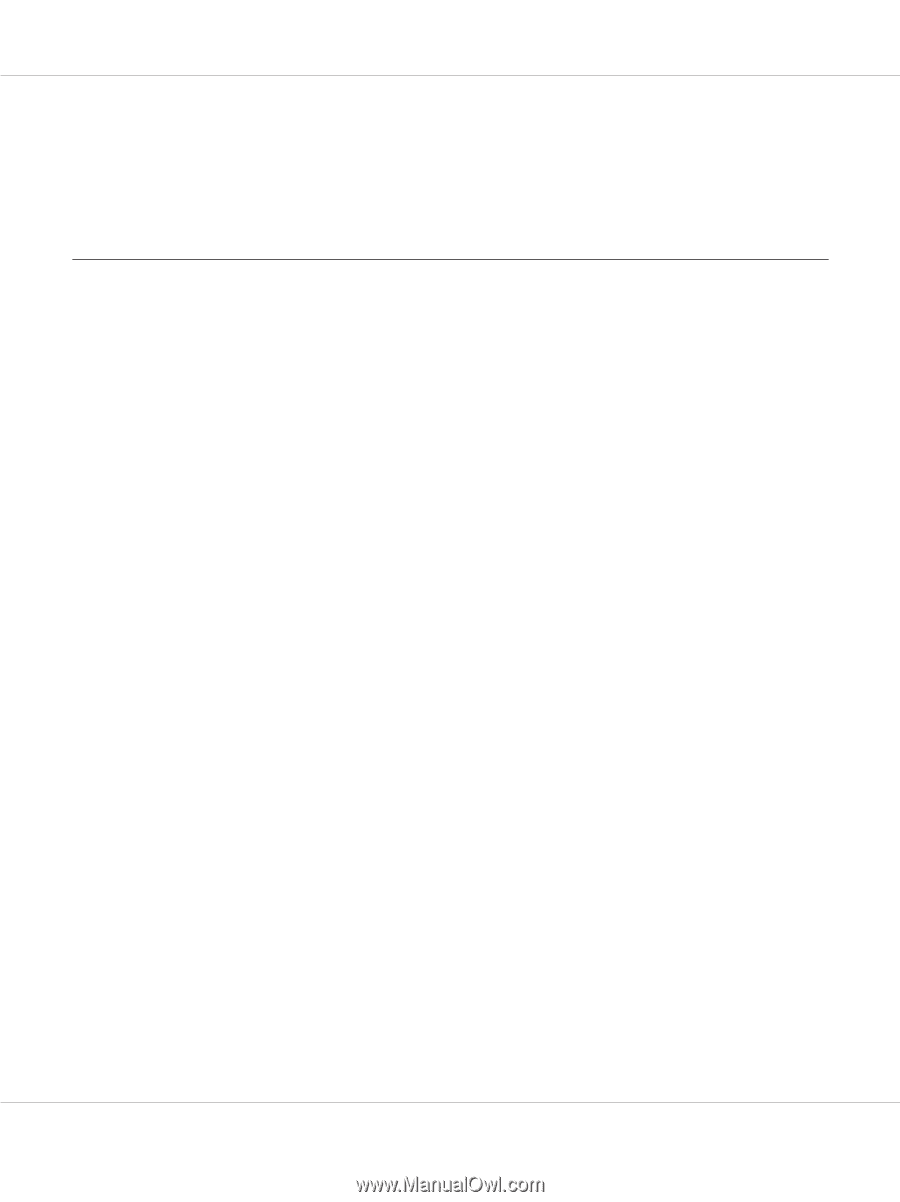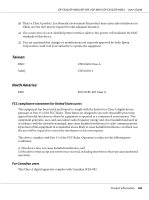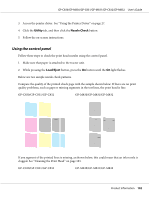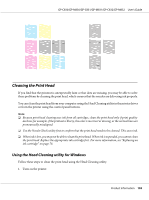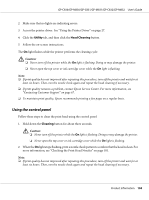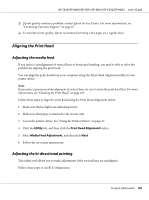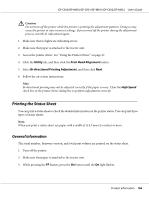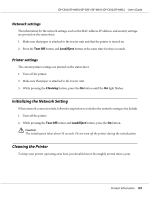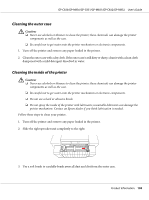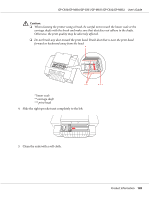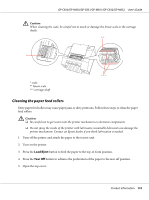Epson C831 Users Manual - Page 105
Aligning the Print Head, Adjusting the media feed, Adjusting the bi-directional printing
 |
View all Epson C831 manuals
Add to My Manuals
Save this manual to your list of manuals |
Page 105 highlights
GP-C830/GP-M830/GP-C831/GP-M831/GP-C832/GP-M832 User's Guide ❏ If print quality remains a problem, contact Epson Service Center. For more information, see "Contacting Customer Support" on page 67. ❏ To maintain print quality, Epson recommends printing a few pages on a regular basis. Aligning the Print Head Adjusting the media feed If you notice a misalignment of vertical lines or horizontal banding, you may be able to solve this problem by aligning the print head. You can align the print head from your computer using the Print Head Alignment utility in your printer driver. Note: If you notice a pronounced misalignment of vertical lines, be sure to clean the print head first. For more information, see "Cleaning the Print Head" on page 103. Follow these steps to align the print head using the Print Head Alignment utility. 1. Make sure that no lights are indicating errors. 2. Make sure that paper is attached to the tractor unit. 3. Access the printer driver. See "Using the Printer Driver" on page 27. 4. Click the Utility tab, and then click the Print Head Alignment button. 5. Select Media Feed Adjustment, and then click Next. 6. Follow the on-screen instructions. Adjusting the bi-directional printing This utility tool allows you to make adjustments if the vertical lines are misaligned. Follow these steps to use Bi-D Adjustment. Product Information 105