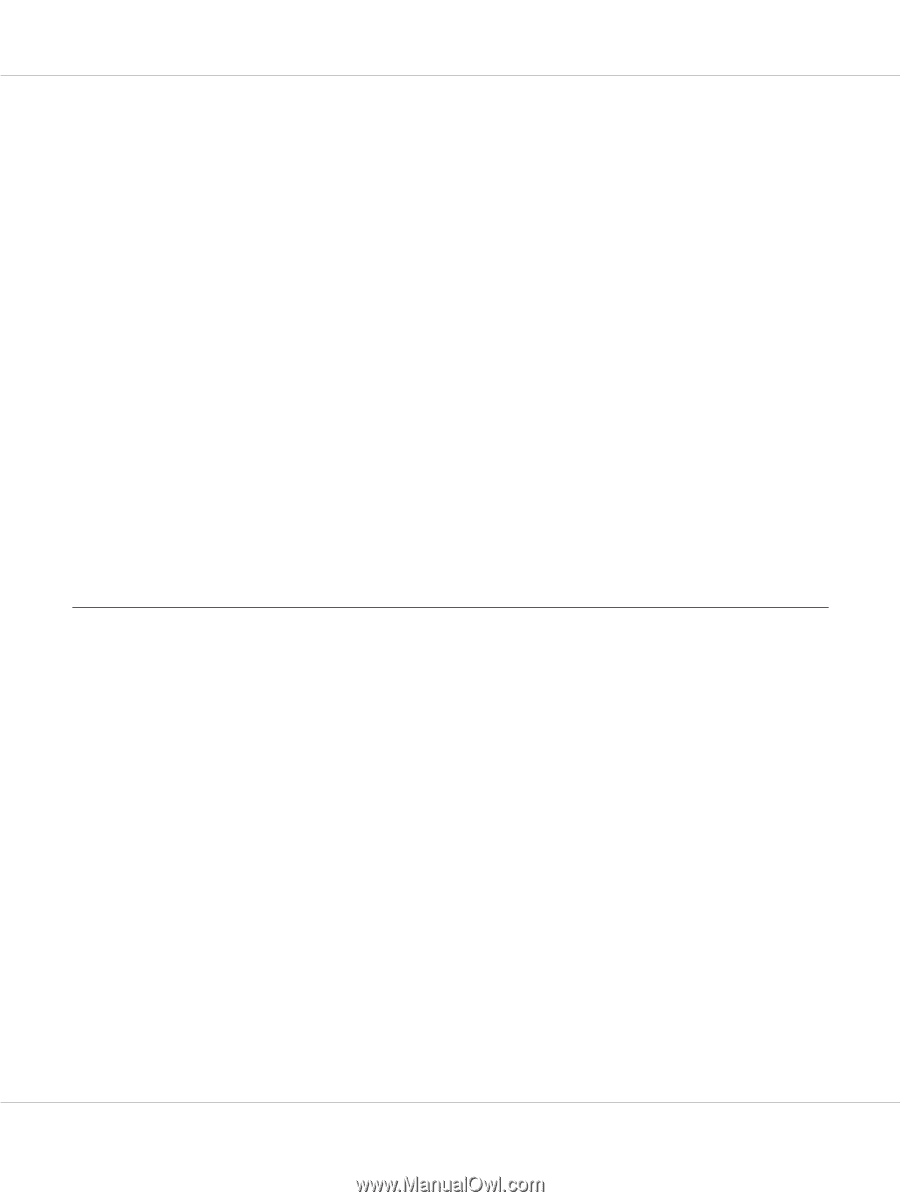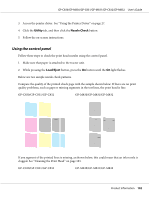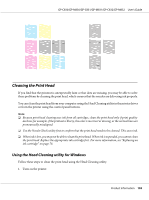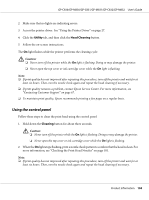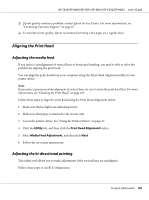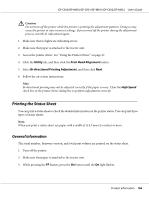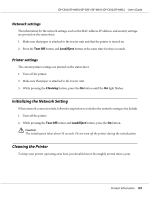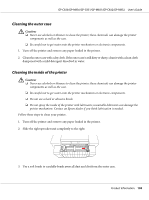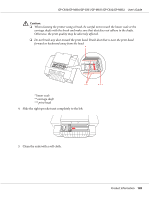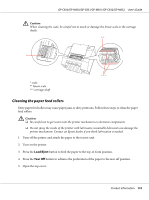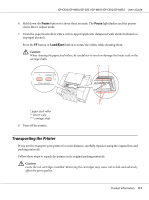Epson C831 Users Manual - Page 106
Printing the Status Sheet, General information
 |
View all Epson C831 manuals
Add to My Manuals
Save this manual to your list of manuals |
Page 106 highlights
GP-C830/GP-M830/GP-C831/GP-M831/GP-C832/GP-M832 User's Guide ! Caution: Do not turn off the printer while the printer is printing the adjustment patterns. Doing so may cause the printer to store incorrect settings. If you turned off the printer during the adjustment process, start Bi-D Adjustment again. 1. Make sure that no lights are indicating errors. 2. Make sure that paper is attached to the tractor unit. 3. Access the printer driver. See "Using the Printer Driver" on page 27. 4. Click the Utility tab, and then click the Print Head Alignment button. 5. Select Bi-directional Printing Adjustment, and then click Next. 6. Follow the on-screen instructions. Note: Bi-directional printing may not be adjusted correctly if the paper is wavy. Clear the High Speed check box in the printer driver dialog box to perform adjustments correctly. Printing the Status Sheet You can print a status sheet to check the detailed information on the printer status. You can print three types of status sheets. Note: When you print a status sheet, use paper with a width of 114.3 mm (4.5 inches) or more. General information The serial number, firmware version, and total print volume are printed on the status sheet. 1. Turn off the printer. 2. Make sure that paper is attached to the tractor unit. 3. While pressing the FF button, press the On button until the On light flashes. Product Information 106