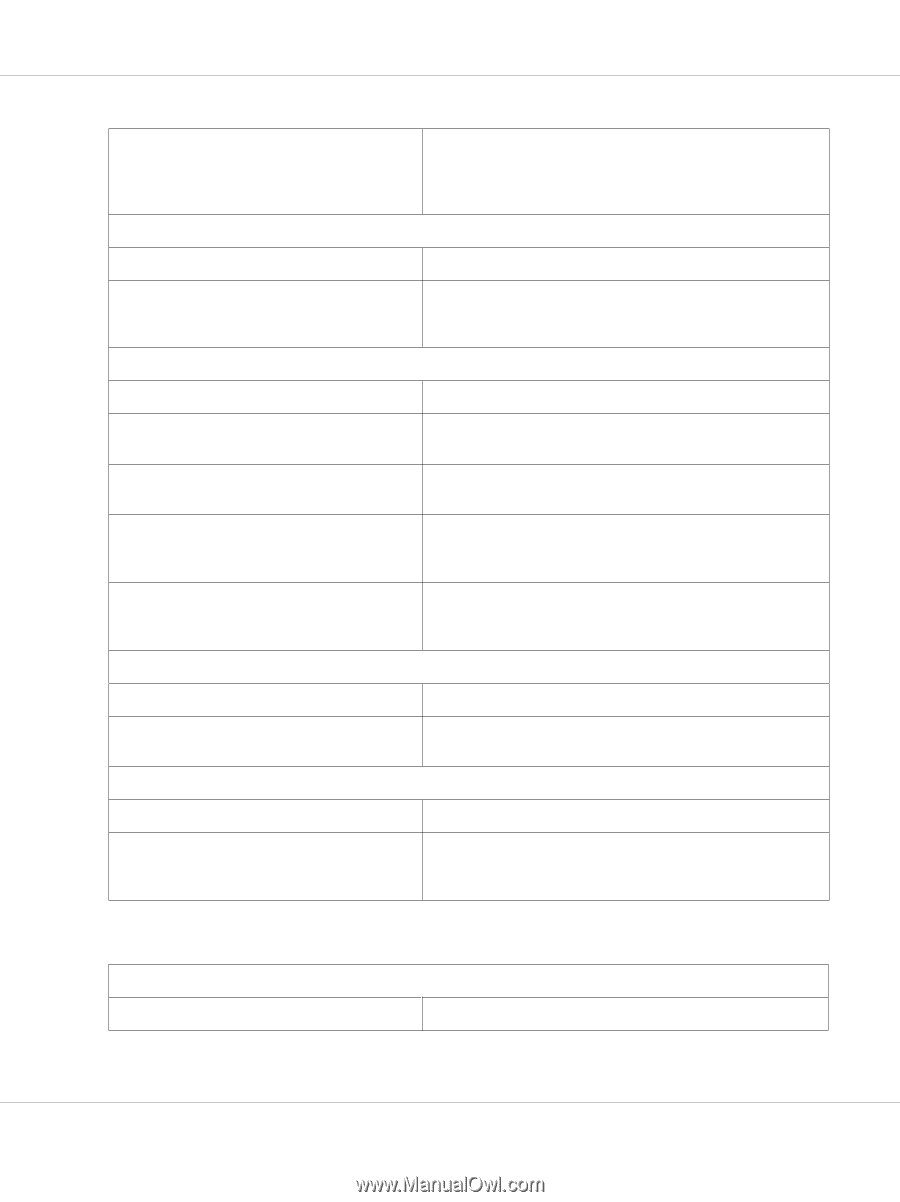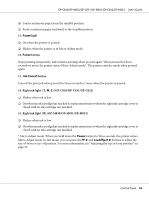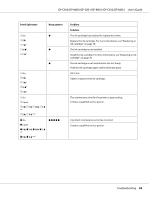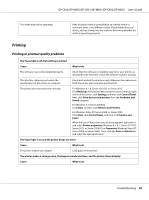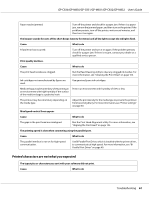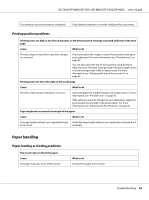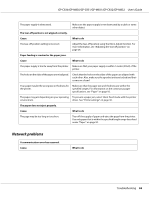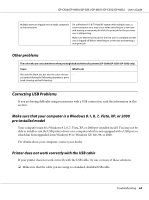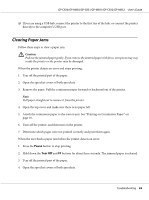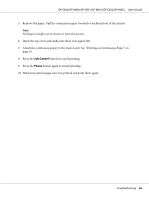Epson C831 Users Manual - Page 61
Printed characters are not what you expected, Parallel Port Driver
 |
View all Epson C831 manuals
Add to My Manuals
Save this manual to your list of manuals |
Page 61 highlights
GP-C830/GP-M830/GP-C831/GP-M831/GP-C832/GP-M832 User's Guide Paper may be jammed. Turn off the printer and check for a paper jam. If there is a paper jam, remove the jammed paper, and then turn on the printer. If the problem persists, turn off the printer, wait several minutes, and then turn it on again. The beeper sounds five sets of five short beeps (twenty-five times) and all the lights except the ink lights flash. Cause What to do A fatal error has occurred. Turn off the printer and turn it on again. If the problem persists, check for a paper jam. If there is no jam, contact your dealer or a qualified service person. Print quality declines. Cause What to do The print head nozzles are clogged. Run the Head Cleaning utility to clear any clogged ink nozzles. For more information, see "Cleaning the Print Head" on page 103. Ink cartridges not manufactured by Epson are used. Use genuine Epson ink cartridges. Medicine bags may become dirty when printing in an environment with high humidity if the surface of the medicine bags is a polyvinyl resin. Print in an environment with humidity of 65% or less. The printout may become blurry depending on the media type. Adjust the print density for the media type to prevent the printout from becoming blurry. For more information, see "Printer settings" on page 30. Misaligned vertical lines appear. Cause What to do The gaps in the print head are misaligned. Run the Print Head Alignment utility. For more information, see "Aligning the Print Head" on page 105. The printing speed is slow when connecting using the parallel port. Cause What to do The parallel interface is not set for high-speed communication. Use BI Parallel Port Driver, which is installed with the printer driver, to communicate at high speed. For more information, see "BI Parallel Port Driver" on page 40. Printed characters are not what you expected The typestyles or characters you sent with your software did not print. Cause What to do Troubleshooting 61