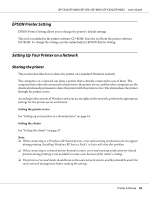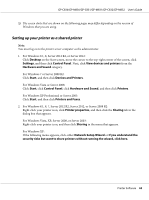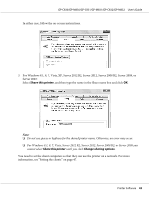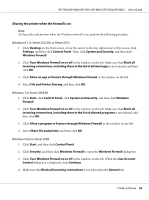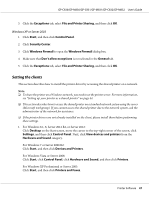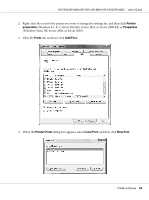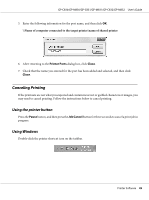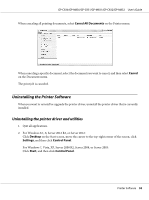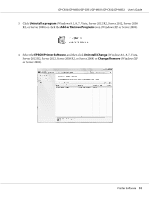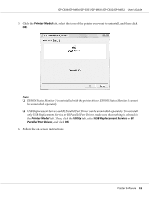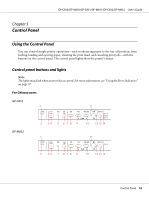Epson C831 Users Manual - Page 48
Printer, properties, Ports, Add Port, Printer Ports, Local Port, New Port, Windows 8.1
 |
View all Epson C831 manuals
Add to My Manuals
Save this manual to your list of manuals |
Page 48 highlights
GP-C830/GP-M830/GP-C831/GP-M831/GP-C832/GP-M832 User's Guide 2. Right-click the icon for the printer you want to change the settings for, and then click Printer properties (Windows 8.1, 8, 7, Server 2012 R2, Server 2012, or Server 2008 R2) or Properties (Windows Vista, XP, Server 2008, or Server 2003). 3. Click the Ports tab, and then click Add Port. 4. When the Printer Ports dialog box appears, select Local Port, and then click New Port. Printer Software 48

2.
Right-click the icon for the printer you want to change the settings for, and then click
Printer
properties
(Windows 8.1, 8, 7, Server 2012 R2, Server 2012, or Server 2008 R2) or
Properties
(Windows Vista, XP, Server 2008, or Server 2003).
3.
Click the
Ports
tab, and then click
Add Port
.
4.
When the
Printer Ports
dialog box appears, select
Local Port
, and then click
New Port
.
GP-C830/GP-M830/GP-C831/GP-M831/GP-C832/GP-M832
User’s Guide
Printer Software
48